Windows 11 version 22H2 is currently rolling out to users out there, so Microsoft is closely monitoring the process, trying to make sure that major bugs are discovered as fast as possible.
One of the most recent glitches that the software giant discovered breaks down Remote Desktop, as the application no longer works after installing Windows 11 2022 Update.
However, worth knowing is that the bug occurs only when trying to connect via Remote Desktop gateway or Remote Desktop Connection Broker, which means that the likelihood of home users encountering the glitch is very low.
In other words, the bug would mostly become a problem for enterprises and business users.
“After installing Windows 11, version 22H2 (also called Windows 11 2022 Update), the Windows Remote Desktop application might stop responding when connecting via a Remote Desktop gateway or Remote Desktop Connection Broker. An example of this connection scenario is when connecting to a Remote Desktop Services collection. RemoteApp and Desktop Connections are ways in which this connection is accomplished. Home users of Windows are unlikely to experience this issue, as the connection process described here is not the default used by the Windows Remote Desktop app,” Microsoft explains.
The Redmond-based software company explains that users who encounter the problem might or might not receive an error message.
But worth knowing, however, is that the version of Windows that is running on the remote computer doesn’t make any difference. This means that you could end up hitting the glitch as soon as Windows 11 version 22H2 is installed on your device – so the Windows version powering the remote computer may or may not be the 2022 Update.
“This issue can be observed when the client is at the "Loading virtual machine" or "Configuring remote connection" steps, and might occur regardless of the OS version installed on the remote computer. In some cases, the error message "Your Remote Desktop Services session has ended" can appear. If the application becomes unresponsive, it might need to be terminated using Windows Task Manager,” the company notes.
As Microsoft itself explains, the easiest workaround is to just terminate the Remote Desktop application using Task Manager. Of course, this comes in handy to bring the device back to a working state, but on the other hand, if you end up struggling with the same problem when you relaunch the app, this isn’t by any means a convenient experience.
Worth knowing, however, is that the performance of the session could also be impacted, in which case Microsoft recommends another workaround.
“This issue can be observed when the client is at the "Loading virtual machine" or "Configuring remote connection" steps, and might occur regardless of the OS version installed on the remote computer. In some cases, the error message "Your Remote Desktop Services session has ended" can appear. If the application becomes unresponsive, it might need to be terminated using Windows Task Manager,” Microsoft says in a recent update to the Windows Health Dashboard page.
At this point, Microsoft is already working on a full fix for the impacted devices, but the company hasn’t shared an ETA as to when it could go live for users out there.
Very important to know, however, is that the software firm hasn’t enabled a new upgrade hold for the impacted devices, pretty much because home users don’t seem to be affected and the number of computers where the problem could be encountered is believed to be rather low.
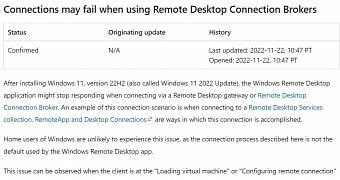
 14 DAY TRIAL //
14 DAY TRIAL //