Microsoft keeps working on refining the experience with the new Edge browser, and a priority for the company has been bringing the top features from the legacy application to this Chromium successor.
At this point, both Microsoft Edge legacy and the Chromium-powered version are available on Windows 10, but there’s no doubt that sooner or later, the first would just go dark.
This is because Microsoft is betting all-in on the new Edge browser right now, as this one has become the default choice on Windows 10 and is also offered to Windows 7, Windows 8, Windows 8.1, and macOS users. What’s more, a Linux version is also in the works, and a preview build should be released by the end of the year.
Most recently, Microsoft has added another Microsoft Edge legacy feature to the Chromium version. It’s the file download experience, which now offers new options to open, save as, save, or cancel the download.
The feature is currently available in the Dev and Canary builds of the browser, but users still need to manually enable it from the settings screen. There’s no ETA as to when it’s supposed to make it to the stable channel, but there’s a chance the next release brings it to everybody.
“As a part of our top feedback, we have been looking at implementing features from Microsoft Edge legacy. One of those items is a feature asking users if they want to Open, Save As, Save, or Cancel a download. This week, we're excited to announce that this setting is now available in our Dev and Canary channels! We expect all builds with version >= 87.0.629.0 to have this feature,” Microsoft says
How to enable the new options
Activating the new download controls is pretty easy.
If you’re already running the aforementioned version, then launch the browser, and in the address bar at the top, type the following command to reach the dedicated configuration screen:
edge://settings/downloads
Next, just enable the option that is called “Ask me what to do with each download” and then you should start to see options to open the file, save as, save the file, or cancel the download if you changed your mind.
Microsoft has also added a new option for downloads that makes it a bit easier to delete files that you previously downloaded with Microsoft Edge and which you now just want to get rid of.
“Another feature we're adding is the ability to delete downloads directly from the browser itself. If you head to the Downloads page, you can now right-click on a downloaded item (or the ... menu for the item in the download shelf/bar) and select "Delete file." Once you do this, the file will be deleted from your computer. We hope that this will help users who like to download files automatically while still keeping their downloads folder clean,” the company explained.
Needless to say, this is still in the Dev channel, so once again, you’d better not hold your breath for the same capabilities to land in the stable builds too soon.
Microsoft Edge is becoming a more popular browser on all supported platforms, and it goes without saying that these frequent updates are playing a key role in the increased adoption. At the same time, with Windows 10 also the number one desktop operating system out there, Edge offered as the new default browser definitely helps its adoption, as more people just want to stick with the native choice rather than install a third-party application like Google Chrome or Mozilla Firefox.
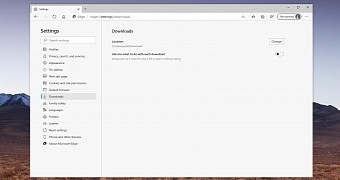
 14 DAY TRIAL //
14 DAY TRIAL //