Microsoft has just announced that its official OneDrive app for iOS devices can now upload Live Photos taken with an iPhone.
In other words, the app can now handle live photos just like a native client, so if you use OneDrive on your iPhone, you can configure it to automatically upload such images in the cloud.
Needless to say, you just need to enable the automatic camera roll upload, and then OneDrive will take care of everything for you. Of course, you can also manually upload live photos if you want to.
This feature requires at least iOS 13 and OneDrive must be build 12.11 or newer.
“If you have uploaded Live Photos from your device prior to OneDrive’s support of Live Photos, then these were stored in OneDrive as still photos by default. However, you can easily re-upload these to OneDrive as Live Photos. To do this, make sure you are on OneDrive app build 12.11 or higher and iOS 13 or higher. Then go to the OneDrive Settings > tap “Camera Upload” > tap “Reupload from Original Formats” > toggle ON the switch labeled “Reupload Still Photos as Live Photos”. Note: This action cannot be undone and will upload Live Photos in their original format (by default, iOS devices capture Live Photos in the HEIC format which some Windows and Android devices can’t display),” Microsoft explains.
Very worth knowing is that uploading live photos in OneDrive is only supported for personal accounts, as Microsoft hasn’t added support for work or school accounts at this point.
If you want to view a live photo in OneDrive, it’s enough to just press and hold on the picture, just like you do on an iPhone. Obviously, the whole purpose was to make the entire experience as native as possible, so iPhone users will find everything pretty familiar.
Similar functionality is also supported on the web (if you load OneDrive in the browser), only that this time you need to click or tap the live badge in the top left corner.
One feature currently missing in OneDrive for iOS is support for editing live photos. Microsoft explains that any modifications made to such an image transform it into a still photo, so for the time being, you need to do all edits on your iPhone and only then have the image uploaded to OneDrive. Obviously, this isn’t necessarily the most convenient solution, but for the time being, it’s the only way to get around the limitation.
“Editing of Live Photos is not currently supported in OneDrive. If you change a Live Photo by performing a rotate, markup, crop, or other edit, OneDrive will save the edits as a still photo. If you would like to revert these changes and restore the photo to the original Live Photo, you can do this by clicking on the Version History command for the photo on OneDrive for web, and clicking “Restore” on the previous version. Note, previous versions are kept in version history for 30 days,” Microsoft says.
One very important detail that everybody must have in mind is that live photos obviously eat up much more space than a simple image, so if you configure the automatic upload of the camera roll to the cloud, there’s a chance you’ll run out of storage much faster.
By default, OneDrive comes with just 5GB of free storage, but more is available with a monthly subscription should you want to store more files in Microsoft’s cloud storage.
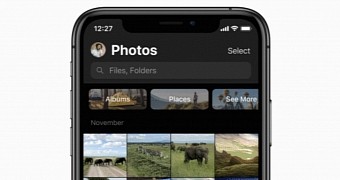
 14 DAY TRIAL //
14 DAY TRIAL //