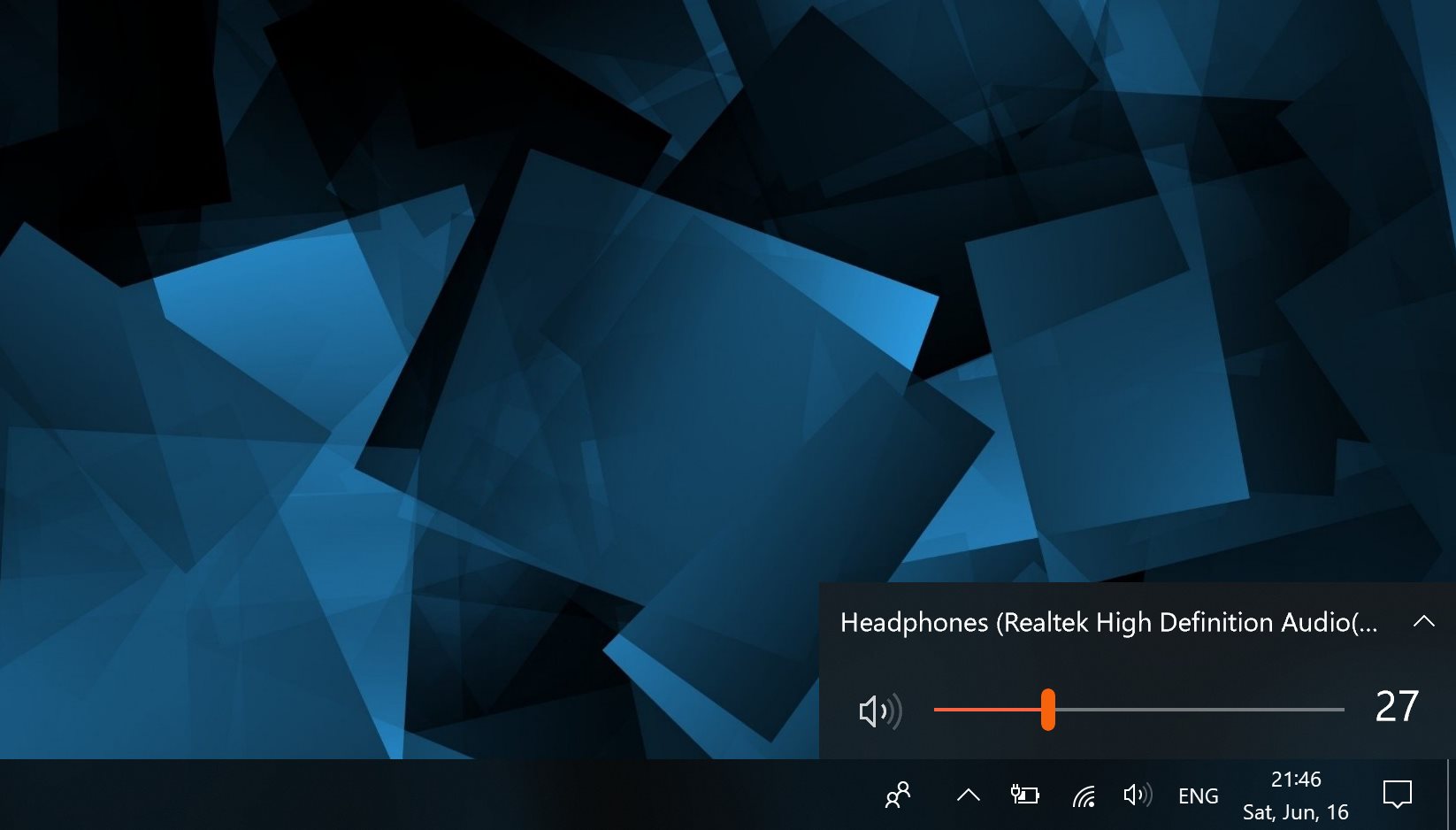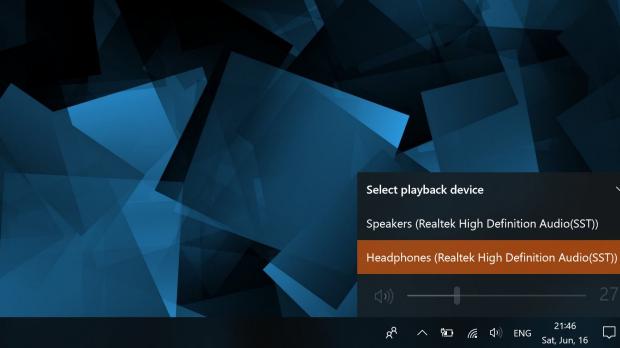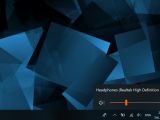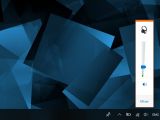Microsoft has made it a priority to make Windows 10 feel and look more modern, and as part of this strategy, the tiniest parts of the operating system have received a visual makeover.
The volume control UI, which can be accessed by simply clicking the volume icon in the system tray, is one of those features that are getting such modern touches.
Windows 10 comes from the very beginning with a modern UI for the volume controller, and the latest OS feature updates have brought more improvements in this regard. Clicking the volume icon in the tray opens a small flyout that features acrylic, one of the visual effects that are part of the Fluent Design language.
Fluent Design represents Microsoft’s effort to completely overhaul the interface of Windows 10, and it includes several other improvements, like the reveal effect, which could also expand to the volume control UI at some point in the future.
For the time being, however, the modern UI with acrylic is all we get. And yet, it doesn’t necessarily mean that everyone is a big fan of this interface. In fact, I’ve seen many people claiming that the Windows 7 look for the volume mixer was a lot better, though for others, it’s pretty hard to tell why exactly an older design is preferred over a modern sibling that’s just as simple and has the same purpose.
Leaving this aside, few Windows 10 users know that it’s actually possible to return to the Windows 7 volume mixer interface with a simple registry hack. What’s important to know is that Microsoft could block this trick at some point in the future, leaving users with no other option than to stick with the modern UI of the volume controller.
The first thing you have to do in order to enable the old interface is to make sure that you are logged in with an administrator account. Making registry changes isn’t possible with a standard account. Also, create a backup if you’re afraid that something could go wrong and system stability might be impacted.
Launch the Registry Editor by hitting Win key + R and typing regedit. Navigate to or paste the following path in the address bar:
HKEY_LOCAL_MACHINE\SOFTWARE\Microsoft\Windows NT\CurrentVersion\MTCUVC
If the location does not exist, you have to create it manually. To do this, open the following location in the registry editor:
HKEY_LOCAL_MACHINE\SOFTWARE\Microsoft\Windows NT\CurrentVersion
Right-click the CurrentVersion folder and go to New > Key. Call the new key MTCUVC and save it. In the right panel, make sure that the existing (or the newly-made) MTCUVC key is selected, and right-click to create a new DWORD 32-bit value called EnableMtcUvc. Enter value 0 to enable the old interface of the volume mixer.
There’s no need to reboot the system or to kill the explorer.exe process because changes are applied immediately after you change the value. Simply click the volume icon in the system tray to see the old interface in action.
To return to the previous configuration, there’s no need to remove the newly-created key. All you have to do is to change the value from 0 to 1 and the modern interface is automatically restored, again without the need for rebooting the system or killing the explorer process.
I’ve tested this trick and it continues to work in preview builds of Windows 10 Redstone 5 as well, though it goes without saying that Microsoft could kill it off before this update goes live for all users. Redstone 5 is projected to launch in the fall, so there’s enough time for Microsoft to change its mind and render this hack obsolete to force users to stick with the modern UI.
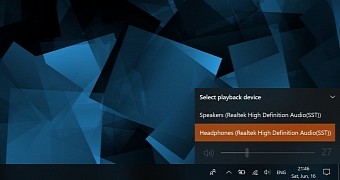
 14 DAY TRIAL //
14 DAY TRIAL //