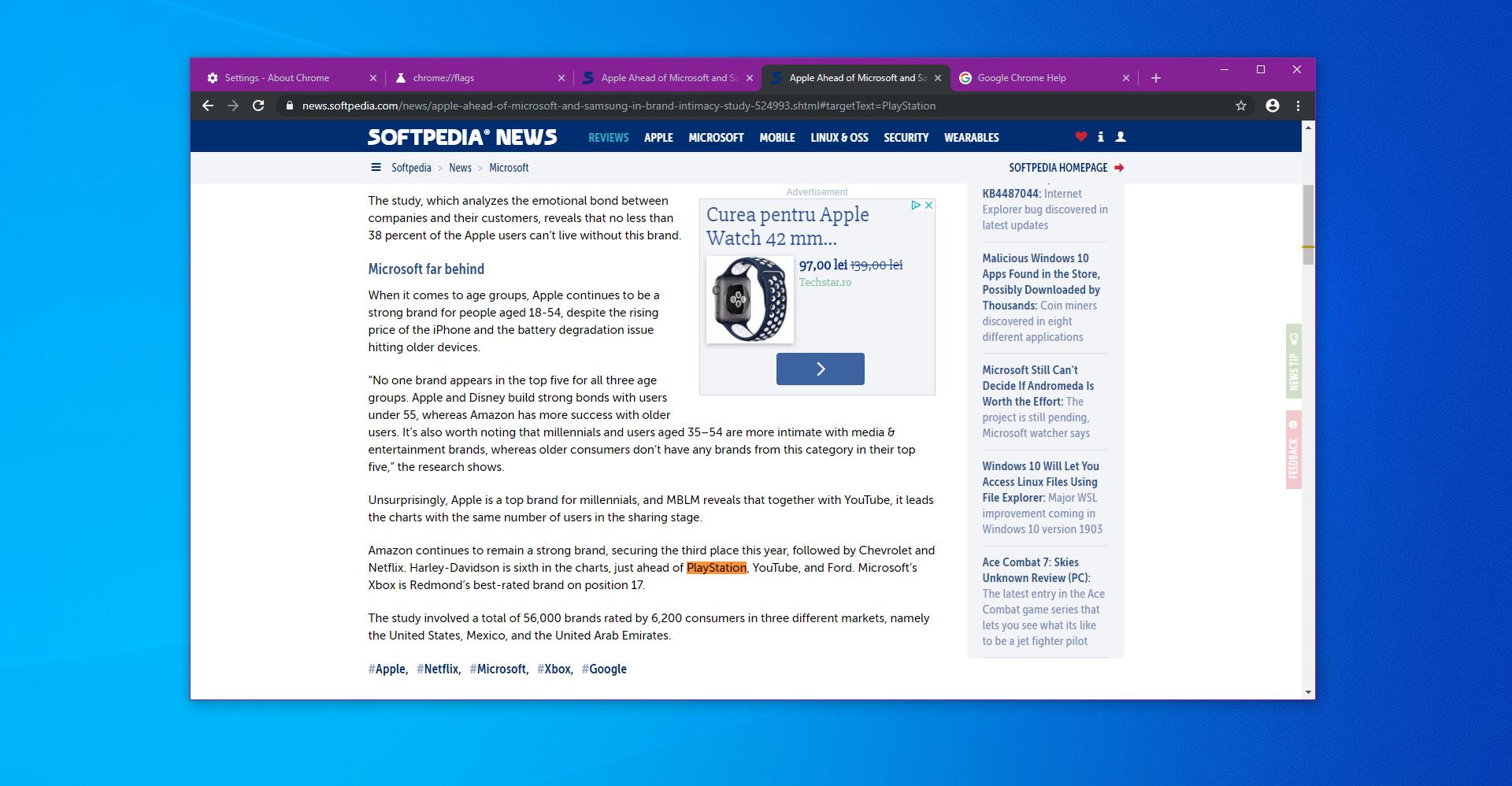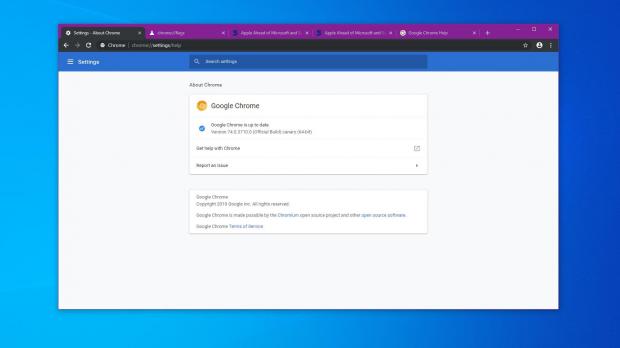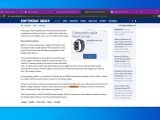As I reported only a few days ago, one of the new features coming to Google Chrome users is support for links that point not to websites, but to the actual content on a specific page.
At this point, this is technically possible if the link is created based on an anchor or an iframe, but with this new Google Chrome implementation, you’re allowed to create a link that would point users straight to a specific word on the page.
While it might sound a little bit confusing at first, the whole idea behind this new feature is to make it easier for you to share certain content.
Imagine that instead of sharing an entire news article, for example, you can now point someone to a specific paragraph or statement of someone who’s quoted in the story. This new option in Google Chrome allows you to do just that.
At this point, the feature is still its very early days, but as it was discovered recently, there’s a flag that enables it and then gives you the possibility of generating the links manually.
Of course, this isn’t the most convenient method to create and share a link, but Google will significantly refine the whole experience with this feature by the time it reaches the stable production build of the browser. For now, this is what you need to do to try it out.
First, you need to be running the most recent version of Chrome Canary. This tutorial is created on version 74.0.3710.0, so if you’re running a newer update, you should be good to go.
Then, you need to access the dedicated flag that will enable the feature in the Canary version of Chrome. To do this, copy and paste the following command in the address bar of the browser:
chrome://flags/#enable-text-fragment-anchor
Enables scrolling to text specified in URL's fragment. – Mac, Windows, Linux, Chrome OS, Android
Next, you’ll have to manually generate the link that you want to use. The link must use the following syntax:
https://www.domain.com/page/#targetText=wordtolinkto
As an example, let’s use this Softpedia News article. Its current URL is the following:
https://news.softpedia.com/news/apple-ahead-of-microsoft-and-samsung-in-brand-intimacy-study-524993.shtml
https://news.softpedia.com/news/apple-ahead-of-microsoft-and-samsung-in-brand-intimacy-study-524993.shtml/#targetText=PlayStation
Using the same link in the current stable version of Google Chrome only loads the page but without pointing to the selected word.
At this point, it’s not known when Google wants to release this new feature to all users, but I expect it to get further improvements, including an easier way to create the links and a user interface, in the upcoming versions of the Canary build.
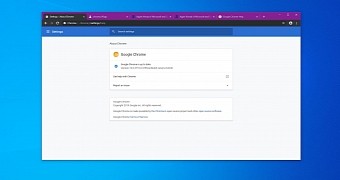
 14 DAY TRIAL //
14 DAY TRIAL //