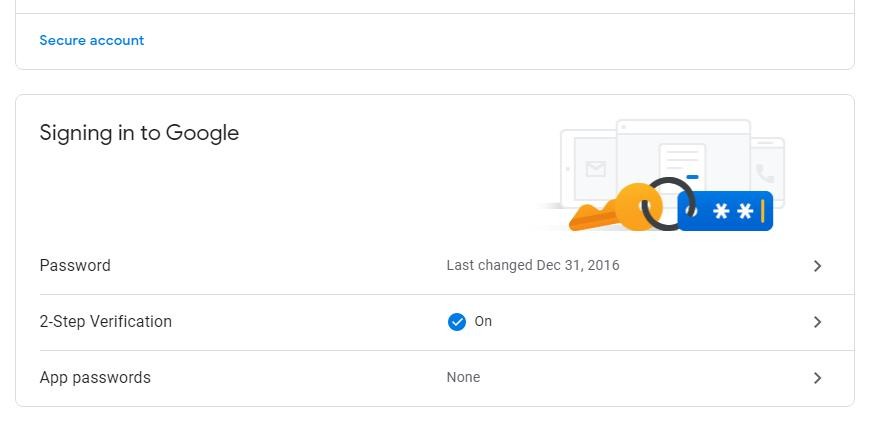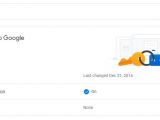Two-step verification has become a must-have for pretty much everything that is connected to the Internet, and enabling this feature for Google accounts is without a doubt mandatory to remain secure.
And Google not only that has made setting up two-factor authentication for Google accounts a very convenient process, but the search giant also added new options that enhance the whole thing with options making the use of additional protection layers more seamless.
For example, last year Google introduced an option to allow the use of an Android phone as a Google account security key, in addition to the standalone security keys that were already supported by Google accounts. Technically, this made Android phones double as a security key, helping prevent unauthorized access in a more effective manner.
This week, Google updated its approach by adding support for iPhones as well, so in addition to Android, Apple’s smartphones can also be configured as security keys for a Google account.
The big difference between Android devices and iPhones is that the latter requires a dedicated app to play the role of a security key, while smartphones running Google’s operating system come with such capabilities built-in. Google explains:
“On your iPhone, the security key can be activated with Google’s Smart Lock app; on your Android phone, the functionality is built in. The security key in your phone uses Bluetooth to verify your sign-in on Chrome OS, iOS, macOS and Windows 10 devices without requiring you to pair your devices. This helps protect your Google Account on virtually any device with the convenience of your phone.”
Configuring an iPhone as a security key in a Google account comes down to just a few simple steps.
First and foremost, you need to download the Google Smart Lock app for iOS and configure your Google account on the iPhone.
Next, you must enable two-step verification for your Google account. To do this, go to this page or head over to Google and sign in to your account, open the security section, and then click 2-Step Verification. Follow the on-screen instructions to enable this feature.
Once you’re done, you can enable the iPhone as a security key in your account – keep in mind that you must first sign in with the same Google account on your iPhone, as otherwise the iPhone won’t appear in the security key section.
To do this, click 2-Step Verification > Add security key > iPhone.
You’ll be prompted to complete a quick verification, including a notification that will show up on the Smart Lock app on your iPhone, but this doesn’t take more than a few seconds. When you’re done, the iPhone can double as a security key without any other configuration.
Of course, there are several other ways to protect a Google account, including two-factor authentication with a verification code that is sent via a mobile phone number. Intercepting a text message, however, is possible if the mobile device is compromised.
“Security keys use public-key cryptography to verify your identity and URL of the login page, so that an attacker can’t access your account even if they have your username or password. Unlike other two-factor authentication (2FA) methods that try to verify your sign-in, security keys are built with FIDO standards that provide the strongest protection against automated bots, bulk phishing attacks, and targeted phishing attacks,” Google explains.
iPhones need to be running at least iOS 10 to be able to double as a Google account security key, so if you’re already running iOS 13, you’re good to go.

 14 DAY TRIAL //
14 DAY TRIAL //