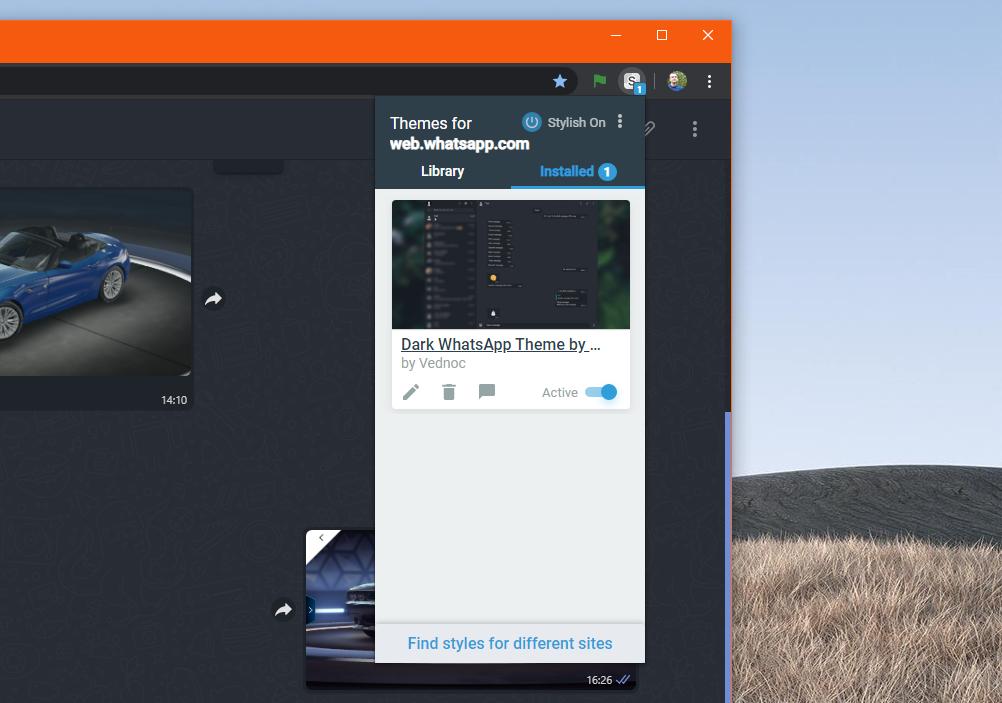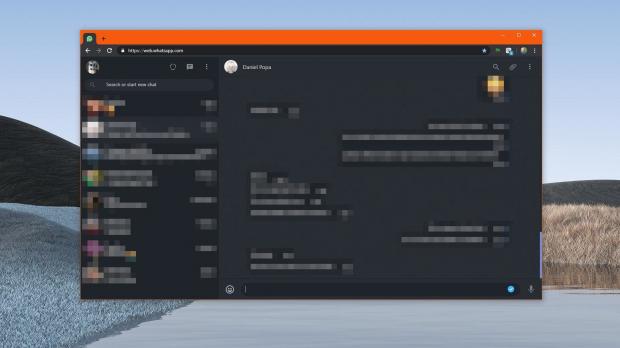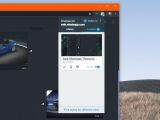WhatsApp is already working on a dark mode for the official app for Android and iOS, but until now, no word has been said on whether this update visual style would be coming to WhatsApp Web or not.
As you probably know already, WhatsApp Web is a desktop instance of WhatsApp that runs in your browser but is still powered by your mobile phone.
However, WhatsApp Web has quickly become one popular service, especially as it allows us to chat with our WhatsApp contacts without even unlocking the smartphone.
A dark mode would undoubtedly be great, especially because everything on the desktop gets such a visual facelift as well – for example, both Windows 10 and macOS now ship with a dark theme, and apps on both platforms get similar updates for a more consistent approach across the entire operating system.
And while WhatsApp remains tight-lipped on the chances to get a dark mode in WhatsApp Web, the good news is that we can use third-party add-ons to enable one right now.
This is possible in Google Chrome and Mozilla Firefox with an extension called Stylish and which allows users to configure custom user styles for each website. A dedicated theme for WhatsApp Web already exists, so it all comes down to installing the extension and the dark mode theme.
First and foremost, download Stylish for Google Chrome or Stylish for Mozilla Firefox (if you’re using a different Chromium-powered browser, like Microsoft Edge, the Google Chrome add-on works here too).
Stylish can be installed just like any other extension in the two browsers. When you’re done, you’re ready to advance to the next step.
At this point, you need to install the dark mode for WhatsApp Web. What you need to do now is load this page and click the button that reads “Install Style” to install and enable the dark mode in WhatsApp Web. The whole thing shouldn’t take more than a couple of seconds, as only the user style is applied for web.whatsapp.com.
On the other hand, what you need to know is that you can always return to the light theme in WhatsApp Web using a quick toggle in the Stylish extension icon menu. Just click the icon when web.whatsapp.com is in focus, and in the “Installed” tab you should see the Dark WhatsApp Theme listing along with a toggle to switch from inactive to active and the other way around.
You can also delete the user style if you want to get rid of it by clicking the trash icon in the same menu.
NOTE: I’m pretty sure that some of you wonder whether Stylish has access to your conversations in WhatsApp Web or not. As a matter of fact, this extension does need to read site data in order to determine if any styles are available or not for that website, so some data is indeed accessed.
However, given the extension is published in both stores is living proof it has already passed the security checks so nothing that violates the privacy policy is actually happening. In other words, you can use it without any risk of data collection.
And of course, you can remove the extension at any moment if you don’t want to use it anymore.
As said, WhatsApp is yet to announce a dark mode for WhatsApp Web, so I reached out to the company to ask for more information on such an idea and I’ll post an article and an update here when and if I get an answer.
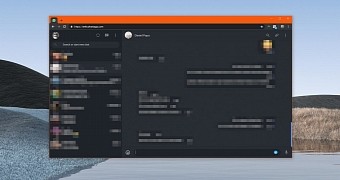
 14 DAY TRIAL //
14 DAY TRIAL //