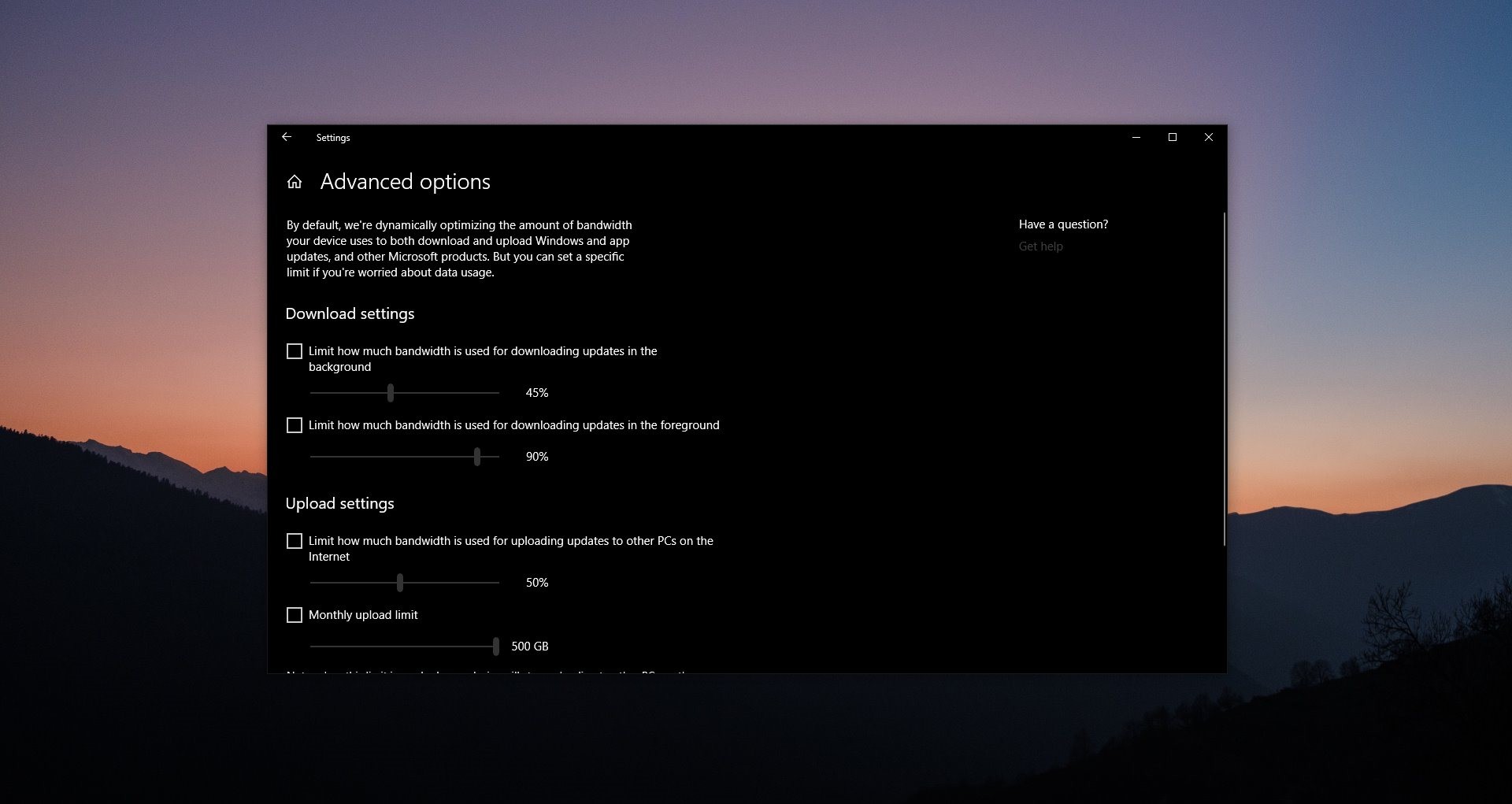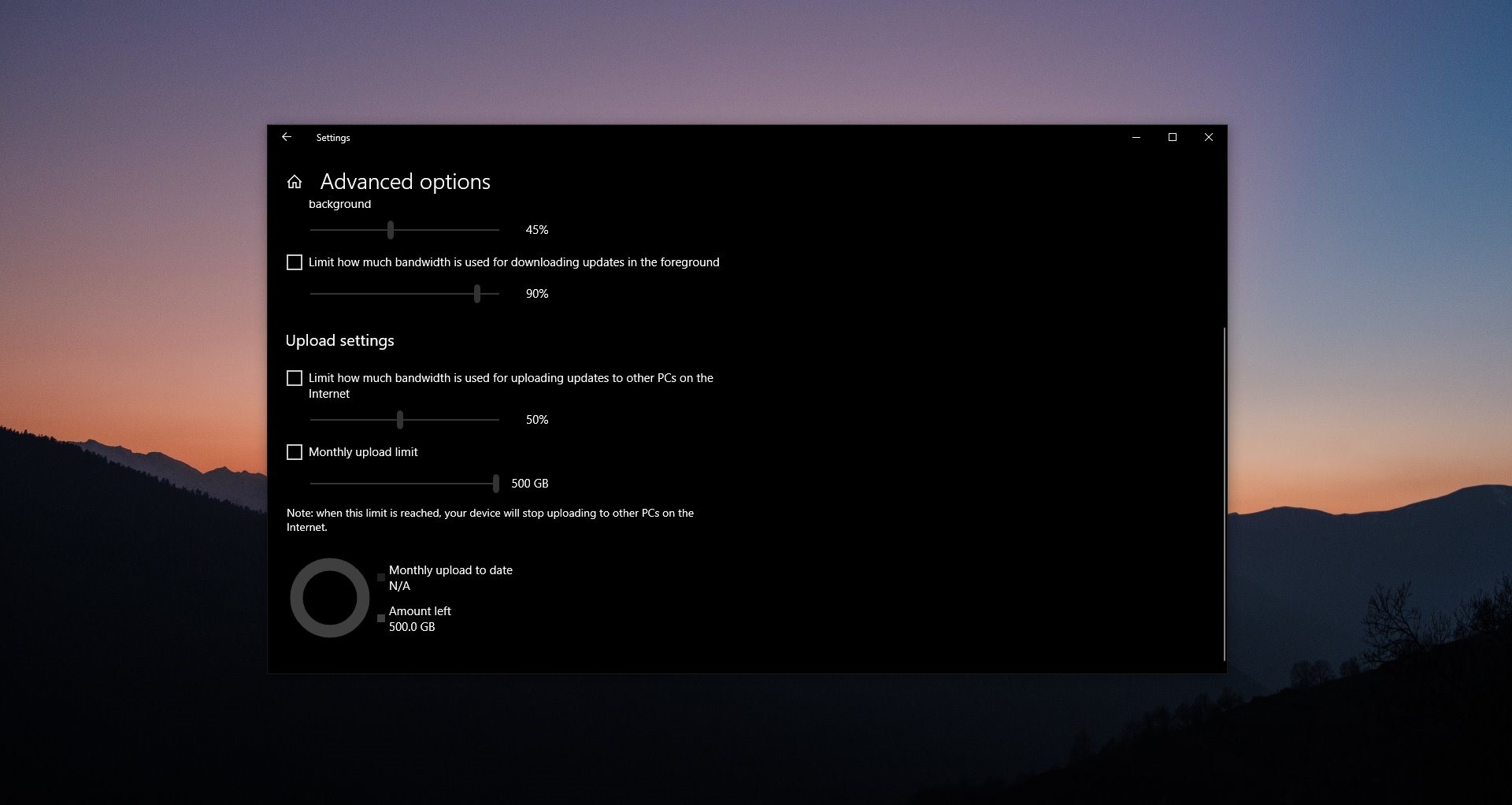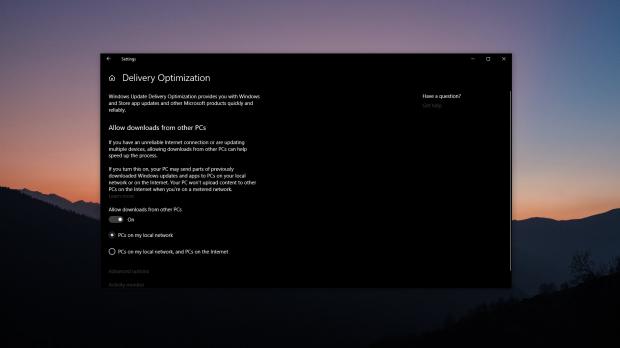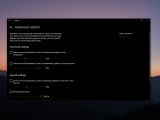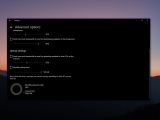As many Windows 10 users discovered the hard way, updating a Windows 10 system is quite a challenge, especially because the process fails quite often in the case of some PCs.
While some haven’t experienced a single bug when installing updates, others aren’t so lucky, and the whole thing becomes more of a nightmare they’d rather avoid.
Microsoft has worked on refining the experience with Windows Update, and in order to make the process faster, the company introduced a feature called delivery optimization.
Its purpose is to allow your system to download updates from other sources, not necessarily from Microsoft, and thus reduce bandwidth usage and ensure faster updates for all devices.
With delivery optimization, updating Windows becomes a process that works similarly to BitTorrent.
Downloading updates is possible from various sources, like other PCs in your network or connected to the Internet. Furthermore, Windows 10 won’t just download large updates at once, but instead divide each update into smaller parts that are downloaded from various sources, all with the purpose of making the process as fast as possible.
No security risk is involved, Microsoft says, as each small part that is downloaded is checked on the company’s servers to make sure it’s legitimate.
“Delivery Optimization downloads the same updates and apps that you would get through Windows Update and Microsoft Store, using the same security measures. To make sure you’re getting authentic updates, Delivery Optimization gets information securely from Microsoft to check the authenticity of each part of an update or app that it downloads from other PCs. The authenticity of the downloads is checked again before installing it,” Microsoft says.
To enable delivery optimization, you need to launch the Settings app on Windows 10 and then navigate to the following location:
Settings > Update & Security > Windows Update > Advanced options > Delivery Optimization
The first thing you need to do is to click the toggle that reads:
Allow downloads from other PCs
You are allowed to choose between PCs within the same network, but also PCs on the Internet.
Further configuration settings are available under the “Advanced options” screen. Delivery optimization comes with additional bandwidth controls, and users can limit how much bandwidth is used for downloading updates in the background and foreground, but also for the upload process. You can also set up a monthly upload limit, and this comes in handy especially if you’re on a limited plan.
Microsoft says it has optimized this feature to be perfectly balanced in a way that allows both the download and the upload to use the available bandwidth without a major impact on your network performance.
“By default, we’re dynamically optimizing the amount of bandwidth your device uses to both download and upload Windows and app updates, and other Microsoft products. But you can set a specific limit if you’re worried about data usage,” it says.
Additionally, if you are using a metered connection, Delivery Optimization won’t download or upload parts to PCs on the Internet, so it will rely exclusively on devices in your network.
Without a doubt, Delivery Optimization is a feature that makes the updating process substantially faster especially for computers in large enterprise networks.
On the other hand, while update delivery is significantly overhauled with this feature, it still doesn’t address the fact that many of the updates that land on our systems are botched. Windows 10 version 1809, for example, is the living proof that despite the hard testing with help from insiders, bugs can still escape unfixed, so while it’s now easier to get updates, the risks of hitting issues haven’t been tackled.
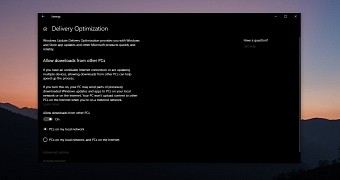
 14 DAY TRIAL //
14 DAY TRIAL //