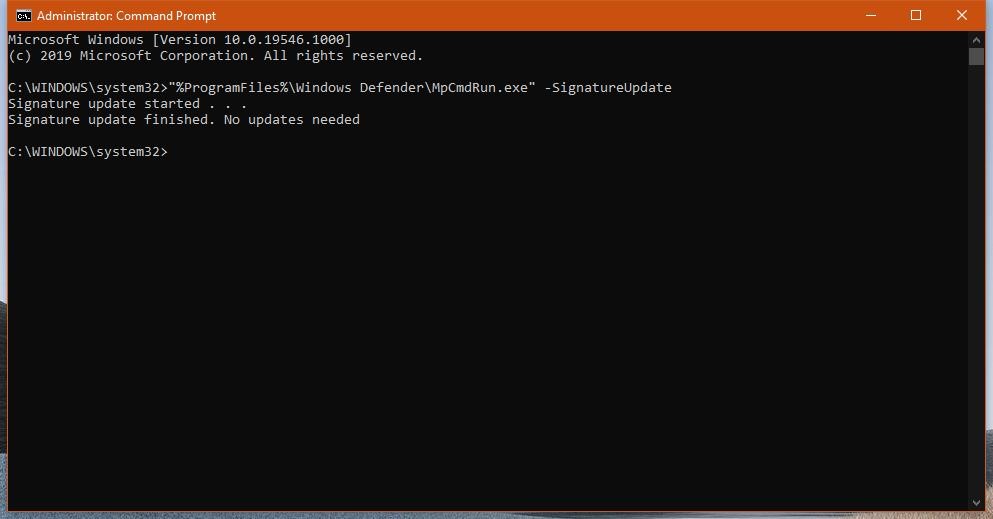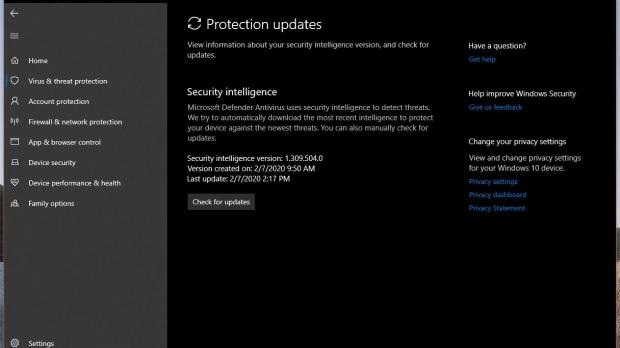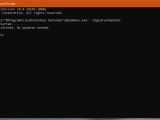Windows Defender is a mature security product now, as it offers detection features that are on par with those bundled with third-party solutions from the world’s leading companies.
Furthermore, in Windows 10 Windows Defender is the core part of Windows Security, a central security hub that also includes additional tools like firewall settings, parental controls, and more.
And because it’s already an advanced security application, Windows Defender comes with pretty much all the features that you expect to find in a security product today, including real-time scanning, cloud analysis, and even ransomware protection.
New virus definitions are released by Microsoft regularly, and it’s critical to install these as soon as possible to make sure the latest threats are detected. This is something that you should do for any antivirus product anyway, as the latest virus definitions help the application detect the latest threats and block them before reaching your data.
On Windows 10, updating Windows Defender and installing the latest definitions can be done right from Windows Update – because the antivirus is integrated at OS level, all updates are distributed via Windows Update. So technically, all you need to do is follow this path to check for updates on a device running Windows 10:
Windows 10 > Settings > Update & Security > Windows Update > Check for updates
Windows Security > Virus & threat protection > Virus & threat protection updates > Check for updates
Fortunately, on a Windows 10 device you can also update Windows Defender from a command line utility, a method that comes in handy particularly if the manual update from Windows Update isn’t possible. To do this, you first need to launch an elevated Command Prompt screen, which is a Command Prompt instance with administrator privileges.
To do this, click the Start menu > type cmd.exe > right-click Command Prompt > Run as administrator.
In the Command Prompt window, type the following command to check for new virus definition updates and download them if any is available:
"%ProgramFiles%\Windows Defender\MpCmdRun.exe" -SignatureUpdate
"%ProgramFiles%\Windows Defender\MpCmdRun.exe" -removedefinitions -dynamicsignatures
The steps detailed above work on all Windows 10 versions, including upcoming version 2004, or 20H1. Windows 10 version 2004 has already been finalized, and it is projected to launch in the spring of this year. As per Microsoft’s typical release schedule, the update will be pushed in RTM form to insiders in March, while the rollout to production devices should kick off in April or May.
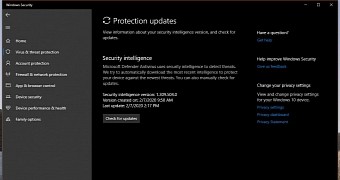
 14 DAY TRIAL //
14 DAY TRIAL //