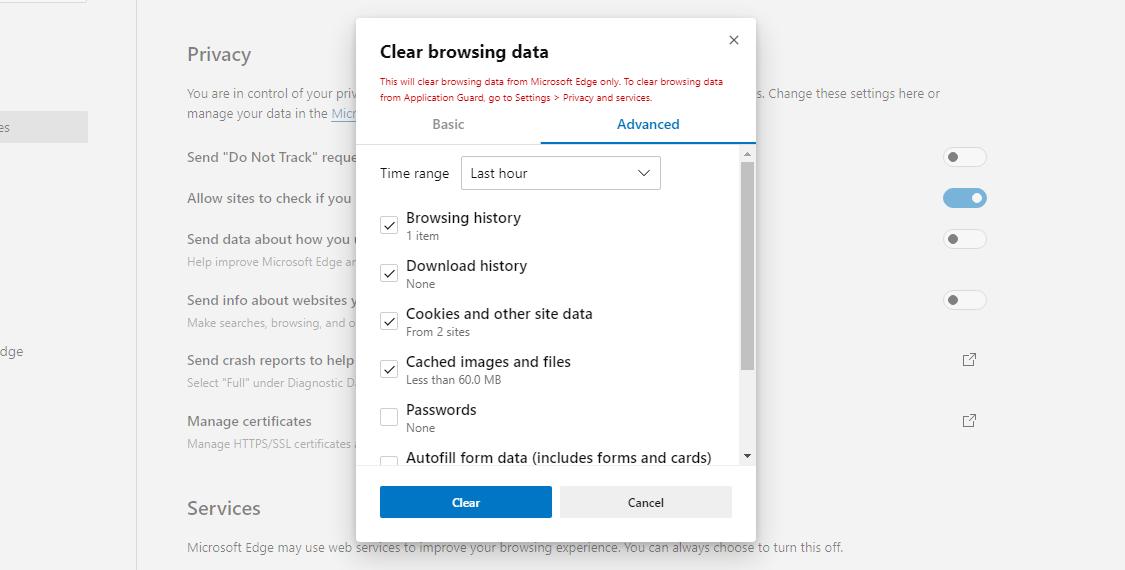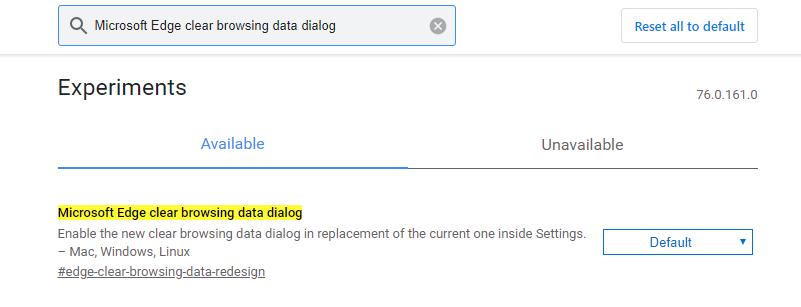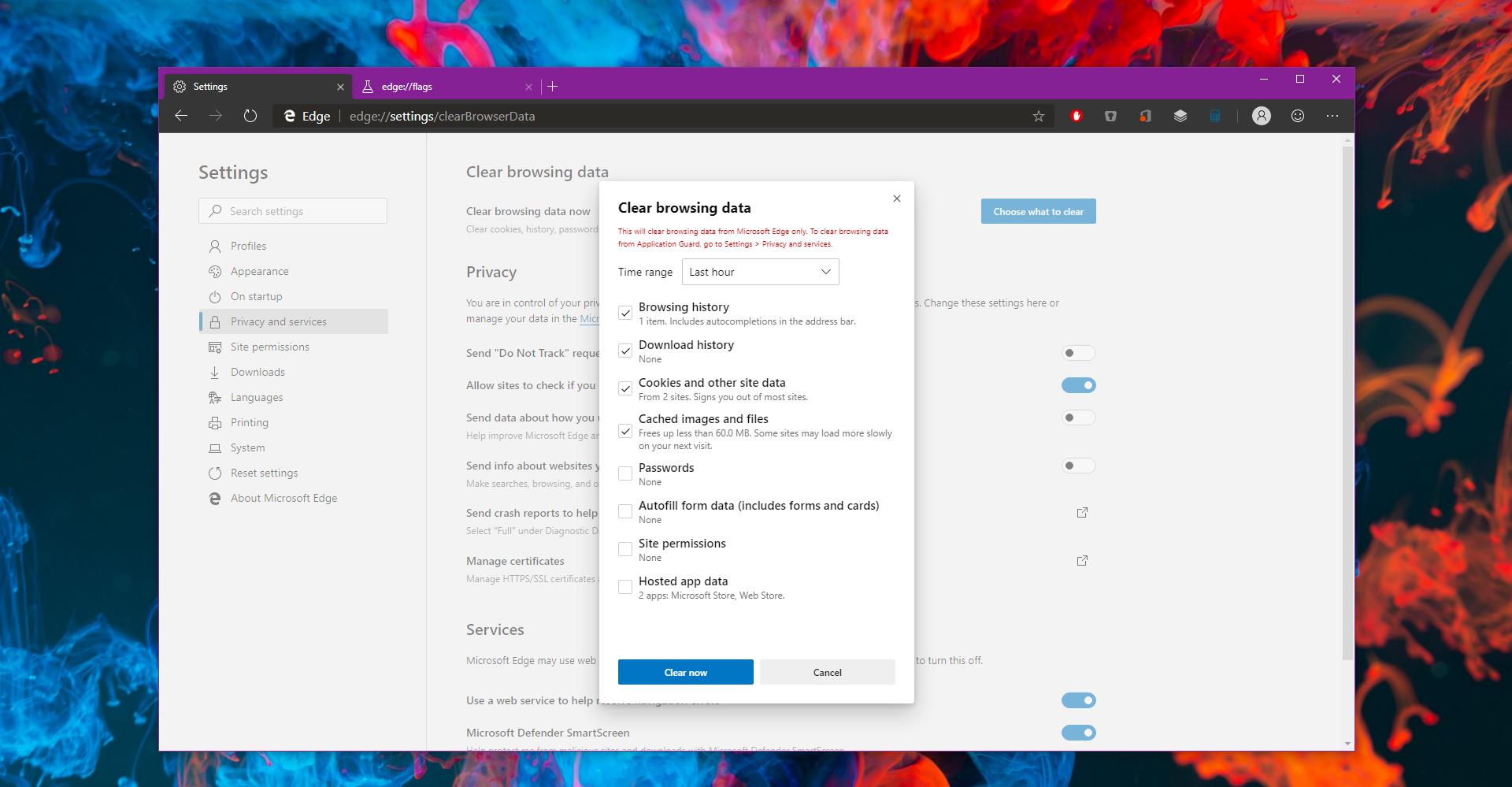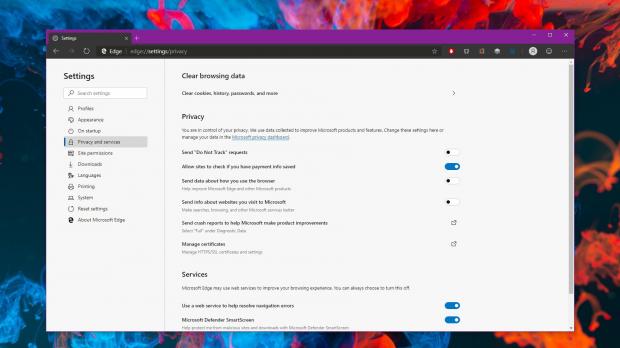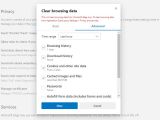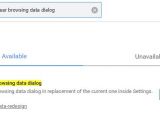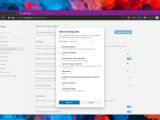Like the majority of browsers, the upcoming Chromium-based Microsoft Edge will come with options to let users delete browsing data like history, cookies, cached images, and files.
This isn’t necessary surprising, as these tools are an essential feature of modern browsers, especially now that privacy is playing such a key role for our experience online.
The existing preview version of the Chromium-powered Microsoft Edge already comes with options to clear browsing data on Windows 10, and testers who installed the app can find them at the following location:
Microsoft Edge > Settings > Privacy and services > Clear browsing data > Clear cookies, history, passwords, and more
The interface is pretty intuitive, and it obviously looks a lot like the one in Chrome – the two browsers run on the same engine, so it makes sense for them to share certain features.
So right now, when opening the clearing browsing data screen, you are provided with two different menu options, as it follows:
| Basic | Advanced |
|---|---|
| Browsing history | Browsing history |
| Cookies and other side data | Cookies and other side data |
| Cached images and files | Cached images and files |
| Download history | |
| Passwords | |
| Autofill form data | |
| Site permissions | |
| Hosted app data |
| Last hour |
| Last 24 hours |
| Last 7 days |
| Last 4 weeks |
| All time |
The tweaks aren’t significant, but they are living proof that Microsoft is trying to make the whole thing more straightforward and make the task of clearing browser data more intuitive especially for beginners.
So in this new Canary version, Microsoft is conducting an experiment that gives up on the Basic and Advanced menu options, but instead uses just the latter from the get-go. In other words, the only options that you get when opening this settings section are the following:
| Browsing history |
| Download history |
| Cookies and other side data |
| Cached images and files |
| Passwords |
| Autofill form data |
| Site permissions |
| Hosted app data |
Because this is just an experiment for now, Microsoft hasn’t enabled this menu for all users, so what you need to do to try it out is turn to a flag in the advanced configuration screen.
First and foremost, make sure that you are running the most recent Microsoft Edge Canary version. At the time of writing this article this is 76.0.161.0.
Next, in the address bar you need to type this code:
edge://flags
Microsoft Edge clear browsing data dialog
edge://flags/#edge-clear-browsing-data-redesign
The next time you launch the browser and head over to the menu indicated above, you should now see the simplified UI that includes only the cleaning options, with no basic and advanced modes.
Most likely, this feature will be enabled in a future Canary update for all users before making its way to the Dev build. The stable version of Microsoft Edge is expected later this year.
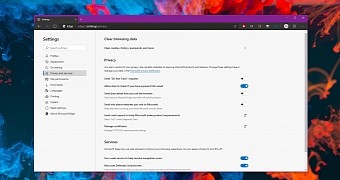
 14 DAY TRIAL //
14 DAY TRIAL //