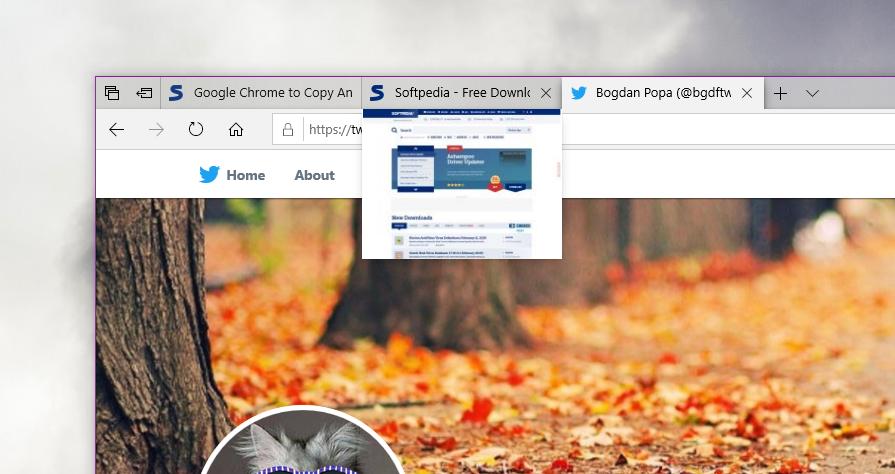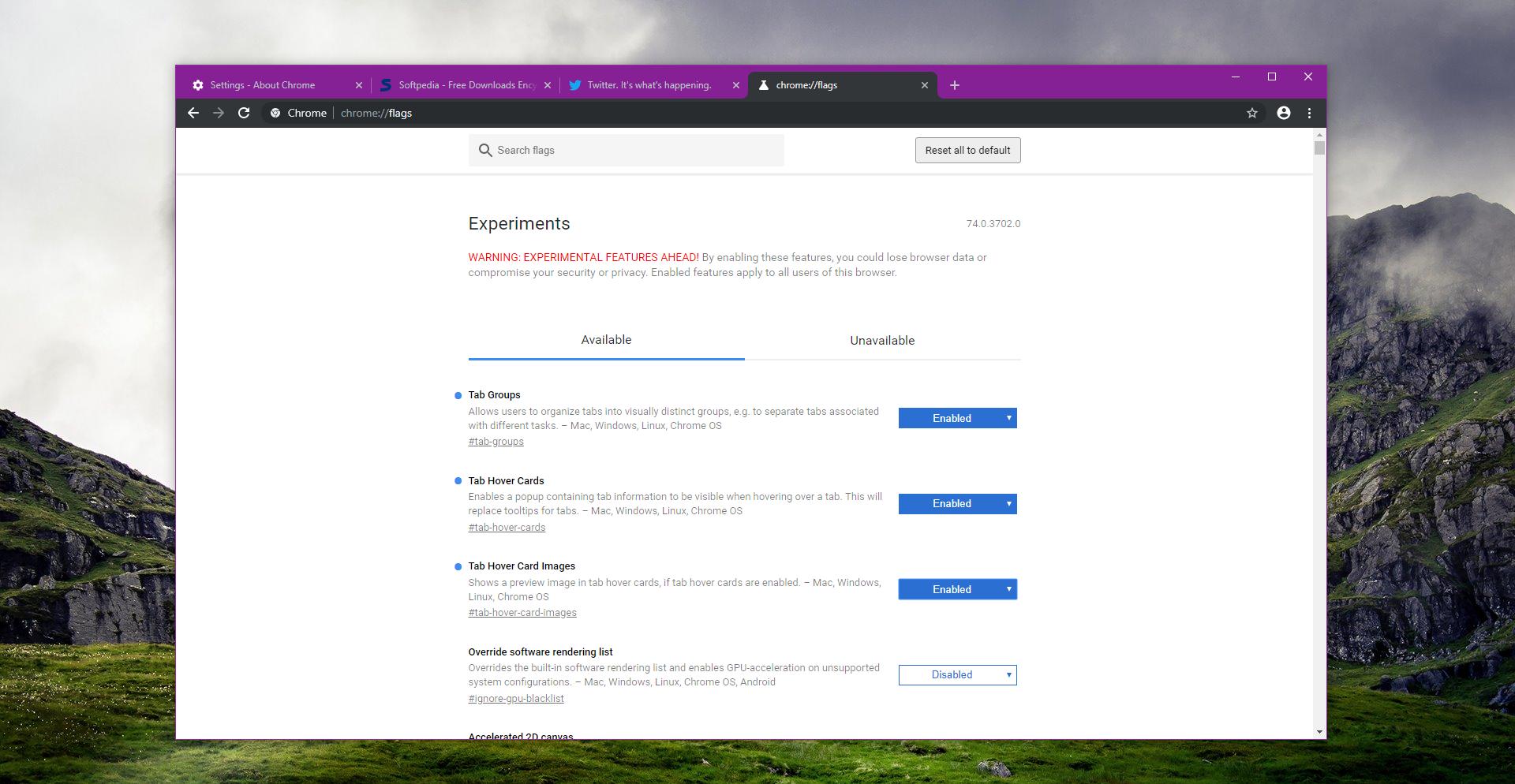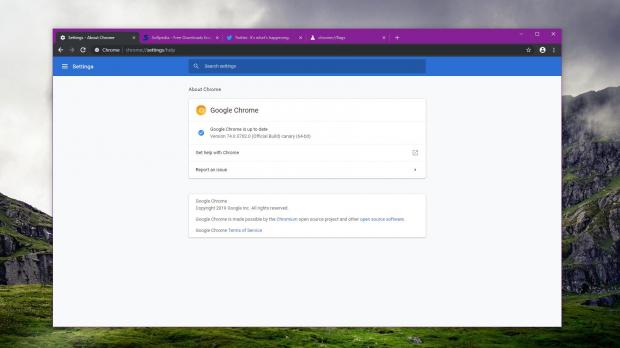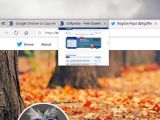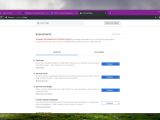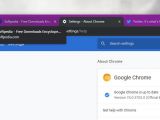As the world’s number one desktop browser, Google Chrome comes with an impressive feature arsenal, but despite being installed on nearly 7 in 10 PCs, it still needs some improvements here and there.
One of the latest additions that Google is currently working on is actually a feature that has been around for a long time on other browsers.
The tab preview option basically provides users with a thumbnail whenever they move the mouse cursor over a specific tab. While I never found this feature particularly useful, I understand that others love it, especially because it makes it much easier to work with more than a handful of tabs at the same time.
This is exactly the purpose of tab previews in the first place. If you run tens of tabs in the same window, you could have a hard time figuring out which tab is which, so instead of jumping from one page to another to find the one you need, you can just put the mouse cursor on each tab to see a small thumbnail.
As said, the feature has been around for a while on other browsers, including on Microsoft Edge, the default Windows 10 browser that itself is migrating to Chromium as we speak. Firefox and Vivaldi offer similar functionality as well, so Google is pretty much the only one left that’s not providing users with tab previews.
And yet, Google is working on addressing it right now, and a future update for Chrome browser will introduce this feature for users too.
As it happens every time Google develops a new feature for its browser, tab previews are already available in the Canary build, which is the company’s own testing application for Chrome experiments.
Before anything, make sure that you are running the latest Google Chrome Canary build. The version I’m using right now is 74.0.3702.0 (Official Build) canary (64-bit) and the tab previews are there – to check the version go to the Chrome menu > Help > About Google Chrome.
Next, you need to launch the flags menu. To do this, click the address bar and type this command:
chrome://flags
Now what you need to do is look for two different flags and enable them. They are called:
Tab Hover Cards
Tab Hover Card Images
chrome://flags/#tab-hover-cards
chrome://flags/#tab-hover-card-images
As you should see, the two flags are both set to Default, so click the drop-down menu next to each and switch them to Enabled. Reboot the browser to see the changes in action.
For the time being, it looks like this feature isn’t always working correctly, and in some cases, the thumbnails fail to load. This is most likely because the tab previews feature is still in its early days, so expect the performance to be further refined as we get closer to the moment when Google will release the update for everyone in the stable version of Chrome.
There are no specifics available right now as to when the feature is set to go live for all users, but it’s pretty clear that more work on it is required.
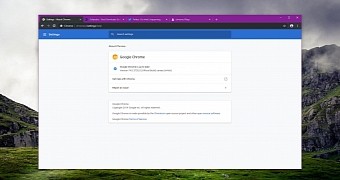
 14 DAY TRIAL //
14 DAY TRIAL //