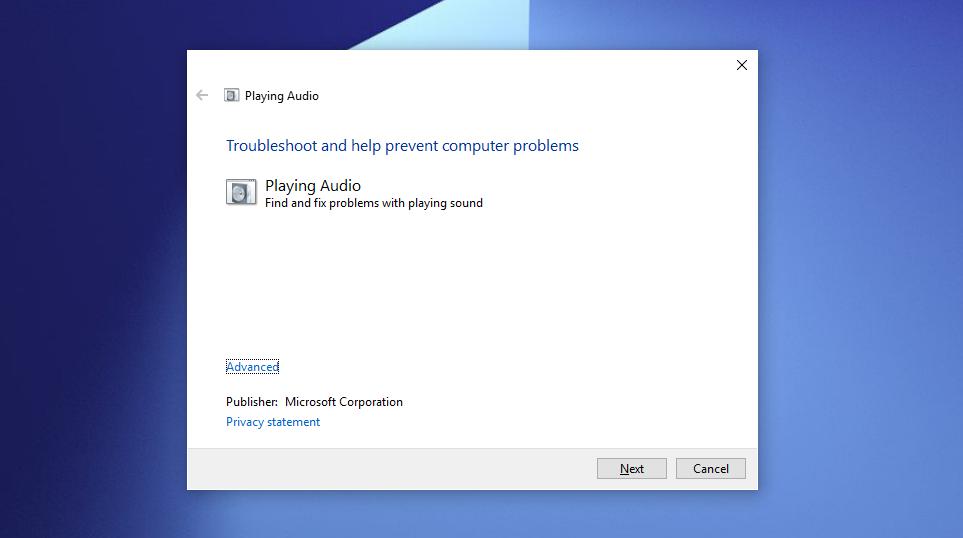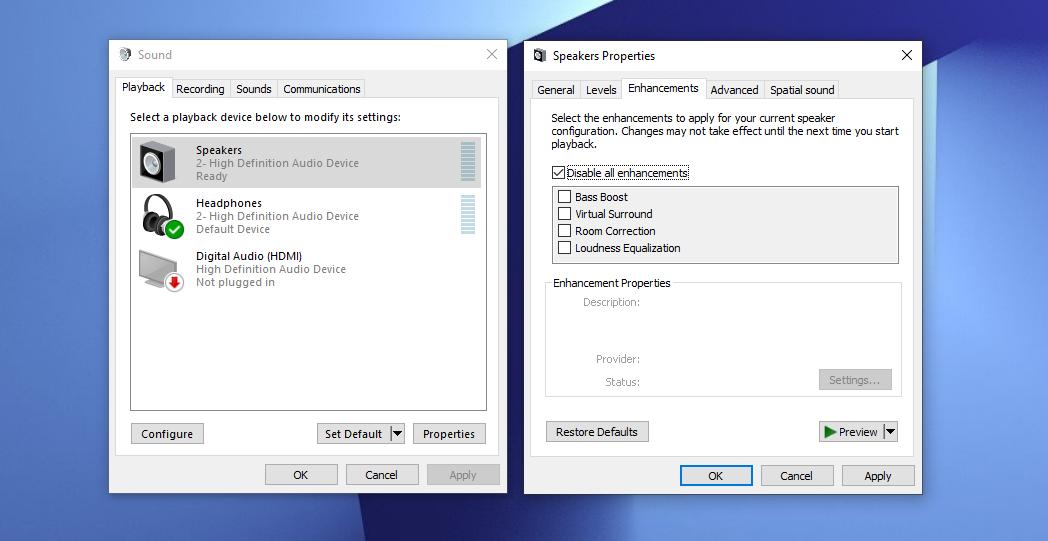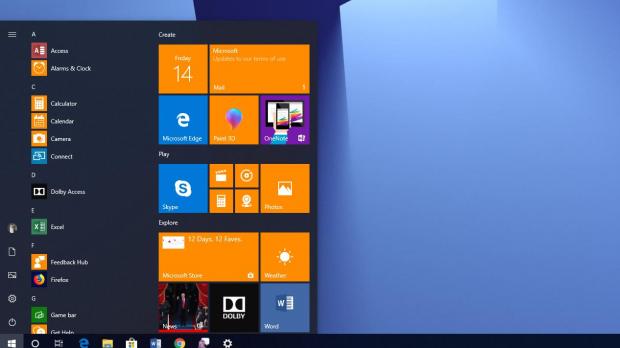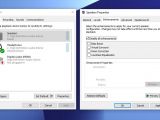Even though Microsoft pulled the original Windows 10 version 1809 to resolve the most widespread bugs in the operating system, it’s no secret that the experience with this update is far from being flawless.
And as many users discovered the hard way, one of the most common bugs in version 1809 seems to be causing the sound to work improperly.
Audio problems in Windows 10 aren’t something entirely new, and while some complained that the whole thing happened after installing large feature updates, others said cumulative updates were to blame in their cases.
Regardless of the reason that caused audio issues on Windows 10, there are several common ways to troubleshoot these bugs and try to resolve everything on your phone. If this doesn’t work, your best option is to get in touch with Microsoft support services and request an engineer to look for what may have caused the audio problems.
The first thing I would try is to run the audio troubleshooter. Believe it or not, but the Windows troubleshooting service can actually help make a difference sometimes, mostly because it tries to resolve the bugs by resetting the affected component. In our case, the audio configuration.
To launch the troubleshooter, it’s enough to just click the Start menu and type audio troubleshooter or Find and fix problems with playing sound. Both searches will let you launch the troubleshooter. Then, follow the on-screen wizard to complete the process.
If you want to do the whole thing manually, here’s where you can find the troubleshooter:
Settings > Update & Security > Troubleshoot > Playing Audio
Next, I would disable audio enhancements. I’ve seen quite a lot of users complaining of crackling and buzzing in their speakers, and in many cases, all of these are caused by the audio enhancements that are enabled by default on some Windows installations. To disable them, here’s what you need to do.
Settings > System > Sound > Sound Control Panel[TERMINAL]
Double-click the playback device, in most of the case speakers, and then go to the Enhancements tab. Click the option that reads Disable all enhancements and reboot your computer.
If nothing works, I’d check the audio drivers. Right-click the Start menu > Device Manager and go to the section called Sound, video, and game controllers. Double-click to expand it to make sure that your audio device is installed.
If it is, right-click the audio device > Update driver and then follow the on-screen wizard to search for the latest drivers online. Sometimes, especially on Windows 10 version 1809, old drivers could limit the functionality of certain hardware, so by installing the latest release you can solve all of these.
You can also uninstall the drivers and let Windows re-install them once again. To do this, right-click the audio device > Uninstall device and then in Device Manager > Action > Scan for hardware changes. Let it scan your system and then Windows should automatically reinstall the audio driver.
If you have the latest drivers and yet the audio still doesn’t work as it should, you can roll back to the previous Windows 10 version because this could help you stay away from compatibility issues that may affect your hardware. These options can be found at:
[TERMINAL]Settings > Update & Security > Recovery > Go back to the previous version of Windows
This option is available only in the first 10 days after upgrading the device and if you didn’t perform a system cleanup to delete the old Windows installations. Once you do this, the option in Settings should go away and you won’t be able to return to an older version of the OS.
As I said earlier, if nothing works, your only option is to reach out to Microsoft and ask for help from Microsoft support. Or you can just send feedback to the company and wait for an update to come to correct the bug.
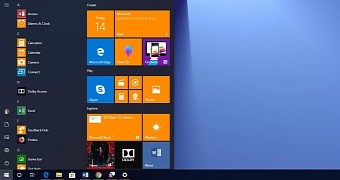
 14 DAY TRIAL //
14 DAY TRIAL //