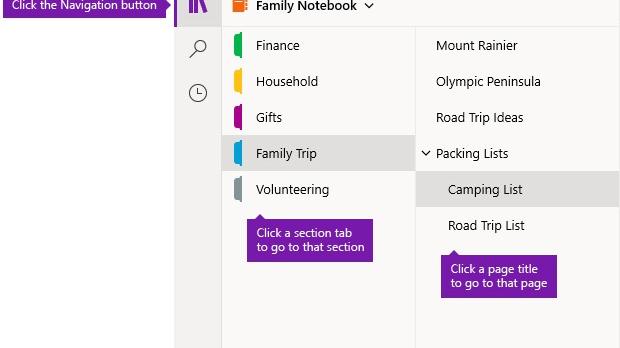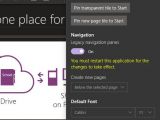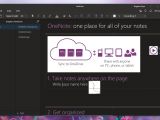Microsoft OneNote has evolved to become one key application not only for users around the world, but for Microsoft itself too.
OneNote is now part of the Microsoft Office productivity suite, and what’s more, the Windows 10 version keeps evolving at a pace which shows that the software giant is very committed to continue improving it.
But more recently, Microsoft has also made a change in OneNote that’s not necessarily everyone’s cup of tea. The legacy navigation pane, which let you see all notebooks and pages, has been replaced with a new sidebar that’s less straightforward for a substantial number of users.
Despite aligning with the rest of apps in Windows 10, this sidebar requires additional clicks to browse notebooks, add sections, and manage pages, whereas in the original configuration, everything was so much faster. Somewhat surprising is that Microsoft says it made this change based on user feedback:
“We heard the user feedback and incorporated some new elements to navigation in OneNote for Mac and OneNote for Windows 10. In the updated navigation, switch easily between your notebooks, search results and recent notes using the buttons along the left-hand rail and use the drop-down button across the top of sections and pages to view additional notebooks,” the company said back in March.
“If you want to maximize your canvas, you can hide navigation by clicking the notebooks icon at the top of the left rail. Click the icon again when you need to navigate your way to another page, section or notebook.”
More recently, however, Microsoft has started rolling out a feature for OneNote that comes to resolve this big annoyance, allowing users to actually return to the original approach for the navigation system.
What’s important to know, however, is that this feature is gradually shipping to users, so not everyone sees it right now. It already exists on my device, and you should be getting it rather sooner than later.
My OneNote version is 16001.11901.20096.0.
If you want to return to the old navigation system, launch the app and head over to settings. Scroll down, and in the navigation section, enable the feature that is called “Legacy navigation panes.” In just a few words, here’s the path you need to follow:
OneNote > Menu > Options > Navigation > Legacy navigation panes > On
At the end of the day, it’s actually good news to see Microsoft listening to user feedback, and while some users might like the new UI of the navigation pane, there are others who want to stick with the legacy one.
Somewhat worrying is that Microsoft could at some point remove this option, especially as OneNote would evolve to a more modern approach where the legacy menu would no longer make sense. The company, however, says there’s no reason not to use this new navigation feature:
“The OneNote app window in the Windows and Mac versions now offers more note-taking space by providing an easier way to control the navigation interface. You can choose to display the notebook, section, and page navigation panes whenever you need them, and then hide them again when you’re done — leaving you to focus on your work, your thoughts, and your ideas,” it says, adding that everything was designed from the very beginning to make more room for your notes.
The same navigation system is also used on OneNote for Mac, and will also go live for OneNote Online and OneNote for iPad for more consistency.
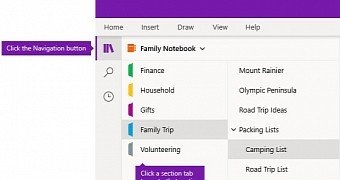
 14 DAY TRIAL //
14 DAY TRIAL //