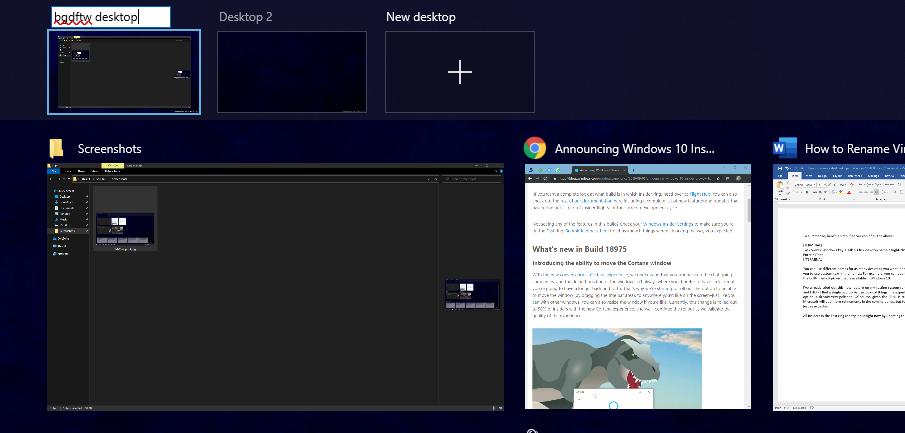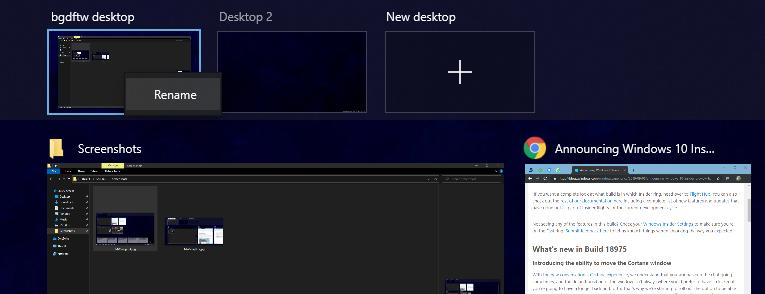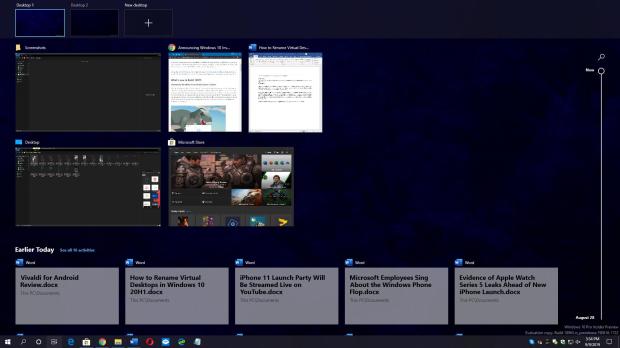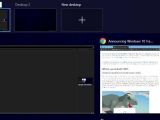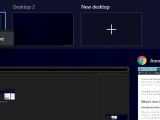While Windows 10 19H2 is just around the corner, Windows 10 20H1 is the feature update that so many people are very eager to get their hands on, especially because of the improvements that Microsoft is planning for this release.
By the looks of things, Windows 10 19H2 will end up being just a modest update, with the focus not necessarily on new features, but on under-the-hood refinements that will improve things like the Windows Update service with a new model.
This makes the next-next feature update, which is currently codenamed Windows 10 20H1, a much more exciting release for consumers, and builds released as part of the Windows Insider program confirm there’s a lot we’ll get in this version.
In addition to other major improvements coming to users next year, Windows 10 20H1 will also include the ability to rename virtual desktops.
As one of the most requested Windows 10 features, renaming the virtual desktops makes working with this particular OS-integrated tool a much more effective process, technically allowing users to manage their desktops in a way that better adapts to their work.
For example, while in the current stable versions of Windows 10 the virtual desktops, or multiple desktops as many refer to them, are called Desktop 1, Desktop 2, Desktop 3, and so on, beginning with Windows 10 20H1 you’ll finally be able to use custom nicknames like Work, Games, Personal, and things like that.
Support for renaming the virtual desktops was implemented in Windows 10 build 18975, which was released to Windows Insiders in the Fast ring a few days ago.
This means Microsoft is still experimenting with this change, so further refinements are still possible. A potential release in Windows 10 19H2 isn’t out of the table either given that this feature update hasn’t yet been finalized.
Renaming virtual desktops is an easy thing. All you need is launch the virtual desktop screen by clicking the Task View icon in the taskbar. As an alternative, you can use the Windows key + Tab hotkey that does the same thing.
If you’re already using multiple desktops, you can just click the desktop name, and the field should become editable to let you input a different name. If this doesn’t work, right-click the desktop thumbnail, as Microsoft has also added a brand-new context menu that includes an option to rename each desktop.
Once you’re ready, you can click outside the name field or press enter, and your changes should be saved.
To summarize, here’s a simplified version of all the above:
Task View / Windows key + Tab > Click desktop name / Right-click desktop thumbnail > Rename > Press Enter > Done
I’ve already tried out this new feature on my testing system running Windows 10 20H1 preview builds and I didn’t find a single bug, so by the looks of things, the experience with the virtual desktop renaming option is already very polished. Of course, given the 20H1 is still a work in progress, there’s a chance Microsoft will add more refinements in the coming builds, but for now, everything seems to be working just as expected.
All insiders in the Fast ring can try it out right now by updating to Windows 10 build 18975.
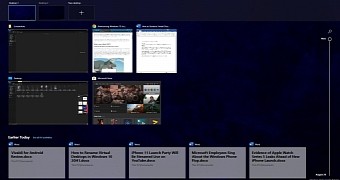
 14 DAY TRIAL //
14 DAY TRIAL //