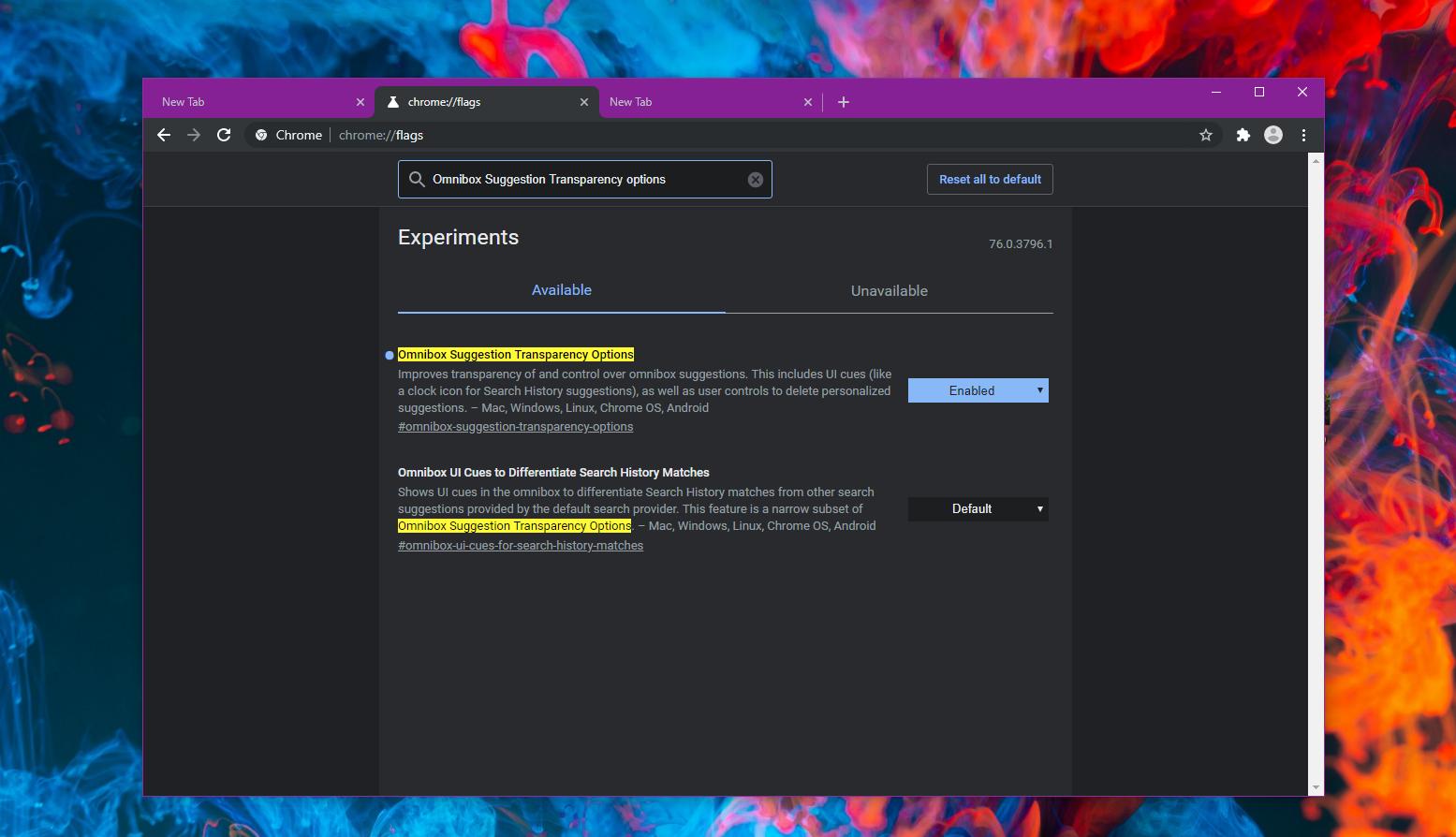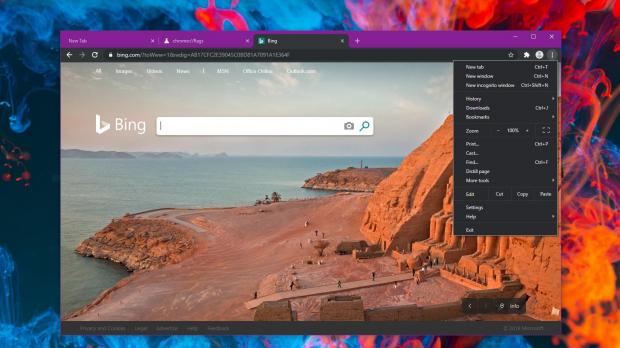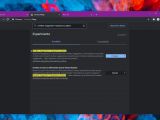The Omnibox is playing a key role for usability in Google Chrome, as it has become the main destination for several key tasks within the browser.
In addition to the typical URL input, the Omnibox also lets you search the web and provides you with suggestions whenever you type something.
Google says the following about the Omnibox on the Chromium project page:
“Most modern browsers are equipped with a toolbar, featuring both a URL and a search field. While straightforward, this UI configuration can lead to some confusion and a general feeling of unnecessary complexity. The purpose of Chromium's omnibox is to merge both location and search fields while offering the user some highly relevant suggestions and / or early results.”
Because the Omnibox is becoming an essential browser feature for more and more users, Google is working on providing them with more control over the content displayed here.
Including options to remove certain suggestions, that is, all as part of a context menu that lets you right-click any suggestion displayed in the Omnibox.
As with everything that’s still in the proposal stage, the feature is currently integrated into Google Chrome Canary, so while you can test it, there’s no indication as to when Google could release it to everyone.
To enable this new context menu, you must access the flags screen in Google Chrome. To do this, open Google Chrome Canary and type the following code:
chrome://flags
Omnibox Suggestion Transparency Options
chrome://flags/#omnibox-suggestion-transparency-options
“Improves transparency of and control over omnibox suggestions. This includes UI cues (like a clock icon for Search History suggestions), as well as user controls to delete personalized suggestions. – Mac, Windows, Linux, Chrome OS, Android.”
At this point, this flag is set to the Default mode in Google Chrome, which means that it’s disabled. So click the right toggle and then switch it to Enabled. You’re going to need to reboot Google Chrome to apply your changes.
When the browser opens again, the new context menu should be available in Chrome and you should technically be allowed to remove any suggestion in the Omnibox with just a click.
To try it out, type something in the Omnibox and when a suggestion is displayed, right-click it and then click Remove suggestion. The context menu also provides a second option called “Why this suggestion?” but it doesn’t seem to work at this point. This isn’t necessarily surprising since Google is still working on adding this feature to Google Chrome, so the company is most likely experimenting with different ideas before promoting it to more stable builds of the browser.
Google is also testing all kinds of improvements for Google Chrome, but this doesn’t necessarily mean that all of them make their way to users worldwide. The flag here was first spotted in April, and no major progress appears to have been made in the meantime, which could be an indication that Google doesn’t see it as a priority just yet.
You can try it out by downloading Google Chrome Canary, albeit you should know that this is just a testing browser that shouldn’t be used as your main driver.
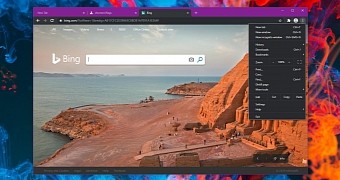
 14 DAY TRIAL //
14 DAY TRIAL //