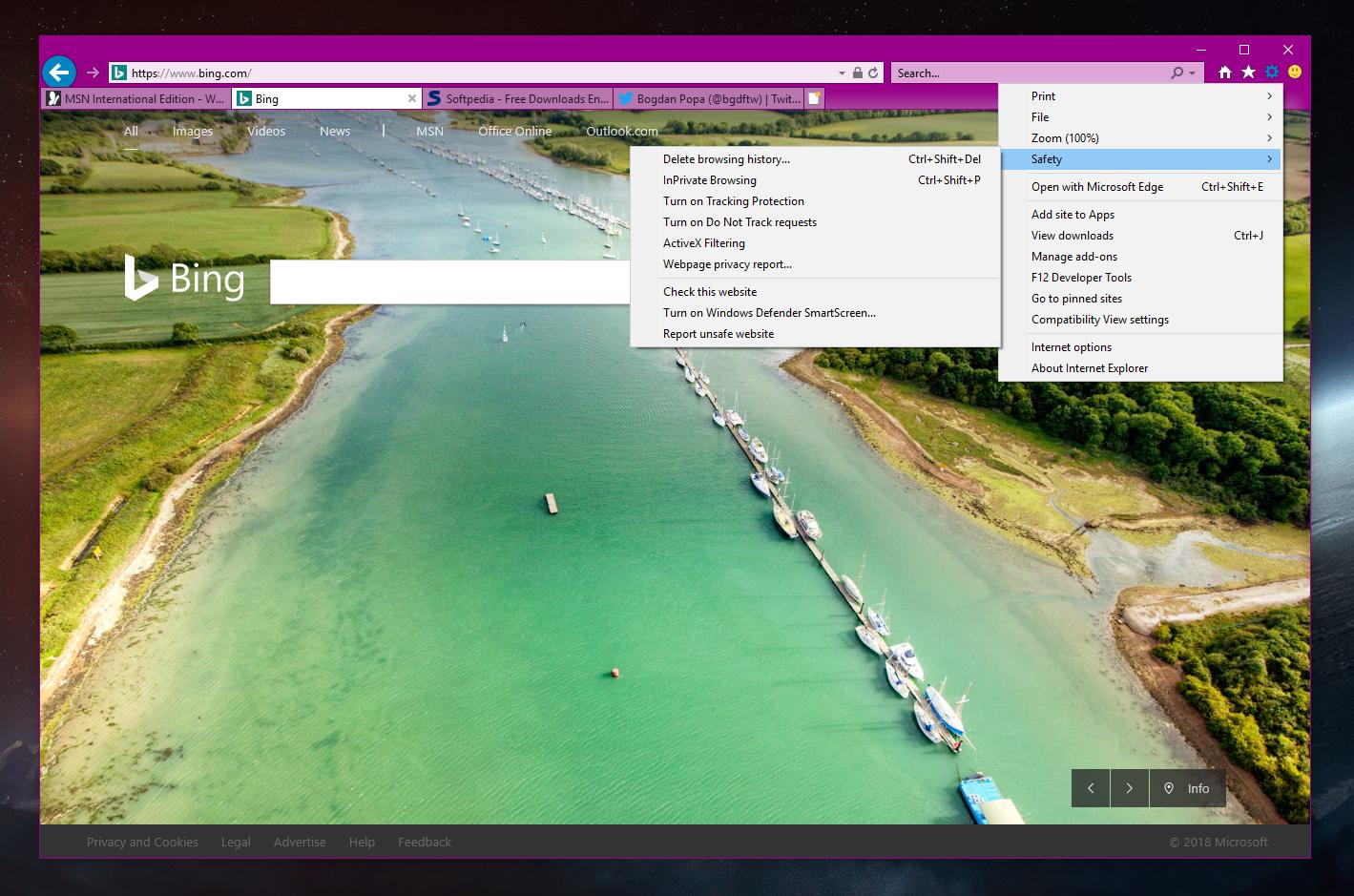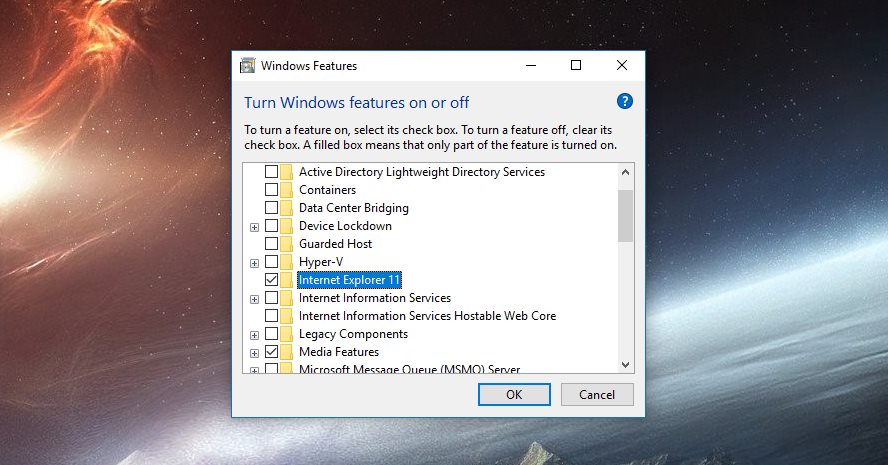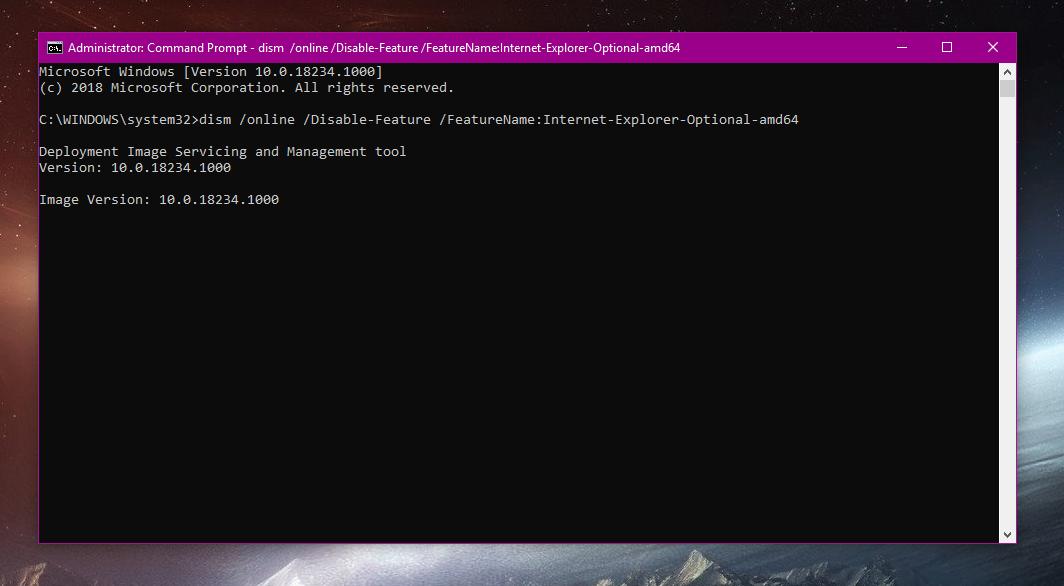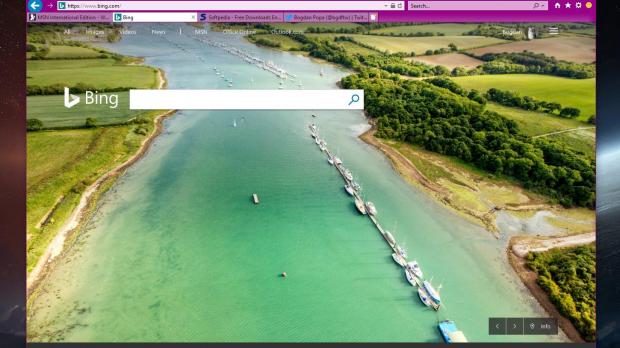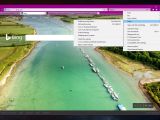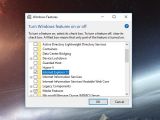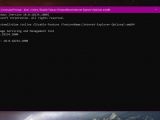Back in 2015 when it launched the original version of Windows 10, Microsoft made it very clear that it no longer wanted to improve Internet Explorer.
Its new focus was Microsoft Edge, which became the default browser in Windows 10, and this pretty much meant that Internet Explorer no longer received any new features, with the software giant instead shipping only security fixes as part of its Patch Tuesday rollouts.
And this is exactly what happened. Microsoft Edge received several major updates with the release of new Windows 10 feature releases, while Internet Explorer only got the typical security patches that were part of the monthly cumulative updates published to address vulnerabilities.
This doesn’t mean that Internet Explorer would go away, however. Microsoft keeps it part of Windows 10 especially for enterprises that need the browser to access internal apps and services which have been specifically built to support Internet Explorer and Internet Explorer only.
While for home users building products exclusively with Internet Explorer in mind sounds like a terrible idea, enterprises have preferred this approach for a long time, mostly because it’s a native browser that’s patched monthly.
If Internet Explorer isn’t exactly your cup of tea and want it to go away, there’s an easy way to do this. And it all comes down to a few clicks or a special command. However, note that if Internet Explorer is removed, you have to stick either with Microsoft Edge or a third-party browser, and apps that are based on IE may no longer work correctly.
Deleting Internet Explorer
Removing Internet Explorer requires an administrator account because standard accounts aren’t allowed to disable Windows components.
Once logged in with an administrator account, press Windows + R and type appwiz.cpl. You should see the traditional app interface in Control Panel on the screen – despite Microsoft migrating all options from Control Panel to Settings, some menus haven’t been transferred just yet, and this is the case of the one required to remove Internet Explorer.
In the left side of the screen, click the option that reads Turn Windows features on or off and then scroll down to locate Internet Explorer. Once you find it, make sure the Internet Explorer 11 box is unchecked and click the OK button.
It may take a while to complete the process, and afterward you need to reboot your computer to save the changes.
Pulling the plug on Internet Explorer on both client and server systems is also possible with a single command. This means you first need to launch the Command Prompt with administrator privileges (right-click the Start button or press Windows key + X) and send the following command:
dism /online /Disable-Feature /FeatureName:Internet-Explorer-Optional-amd64
A reboot of the computer is once again required to complete the changes.
If at a later time you want to bring back Internet Explorer, you need to follow the steps above, but instead check the box next to Internet Explorer 11 in the Control Panel screen. Again, a reboot will be required, and the process may take a few seconds, as the application is reinstalled on the system.
If you’ve used the aforementioned command to remove the browser, you can also use a secondary command to restore it. Open a Command Prompt window with administrator privileges and type the following command:
dism /online /Enable-Feature /FeatureName:Internet-Explorer-Optional-amd64
What’s important to know is that both these methods only disable Internet Explorer from your system, and do not delete the browser completely. This means that every month when Microsoft ships security updates targeting Internet Explorer, you should still install them in order to keep the system protected and block potential exploits.

 14 DAY TRIAL //
14 DAY TRIAL //