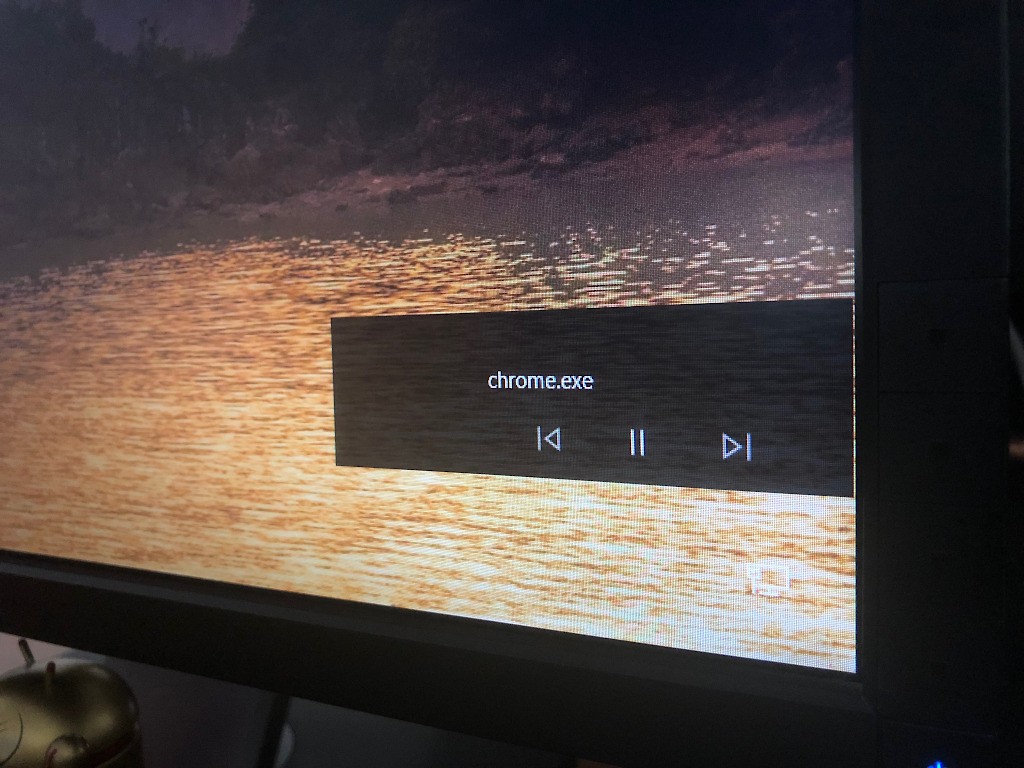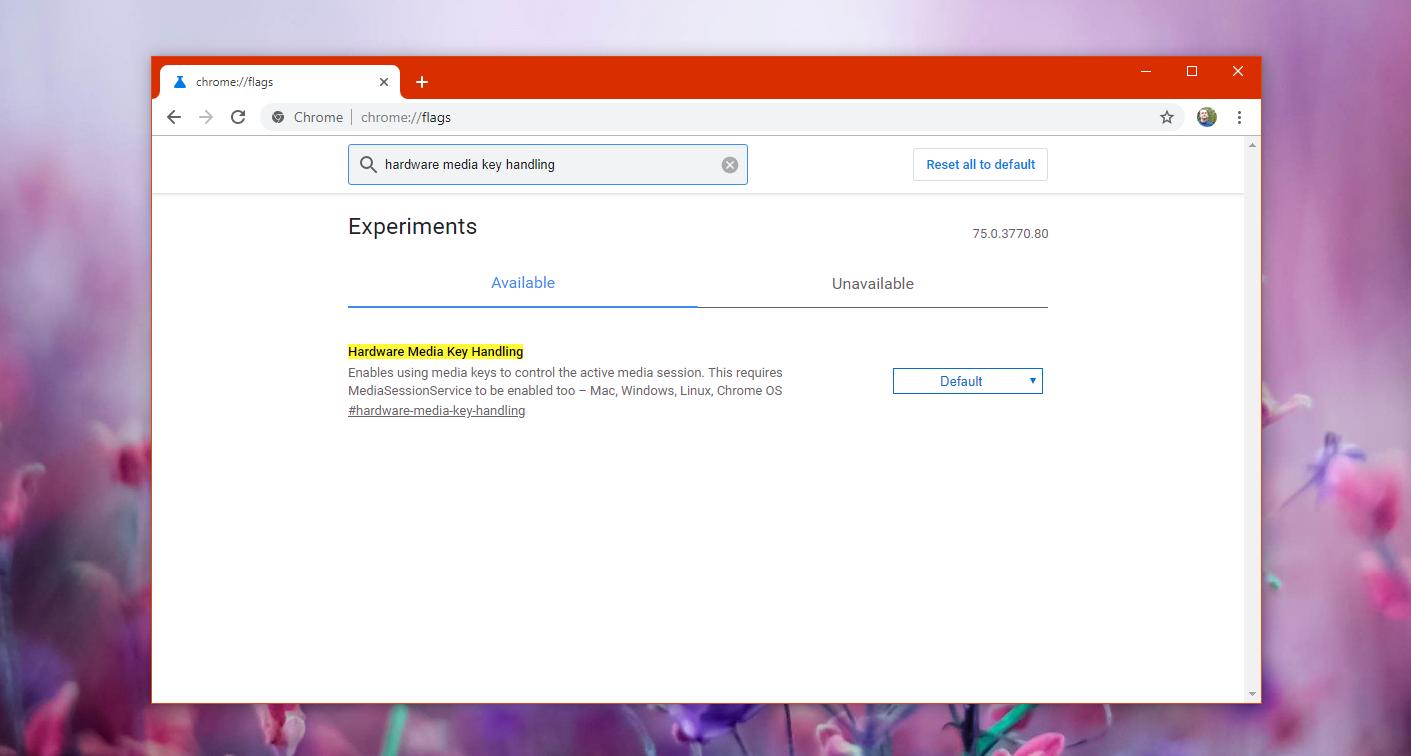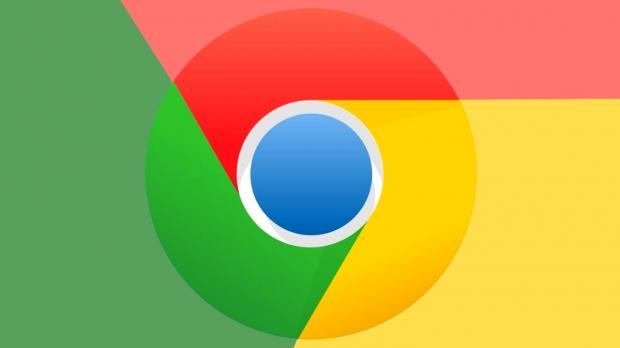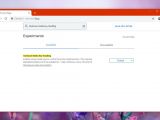If you’re using Google Chrome, and the chances are that you are given this application runs on more than 67% of the PCs out there, you may have noticed that the application now displays a popup right on the Windows 10 lock screen.
Looking exactly like the one you see in the photo in this article, the chrome.exe popup is supposed to let you control media playback from the lock screen.
In theory, this is quite a useful feature, but in practice, having a chrome.exe popup on the lock screen all the time isn’t necessarily something that you’re going to love.
First of all, let’s see how chrome.exe ends up showing up on the lock screen.
On my Windows 10 computer running the latest stable version of Chrome, which at the time of writing this article is 75.0.3770.80, chrome.exe makes it way to the lock screen whenever some media is playing in the browser and I lock my device.
In other words, if I’m listening to a podcast on YouTube and I lock the Windows 10 computer while the media is still playing, either in the background or in the foreground, chrome.exe should then show up on the lock screen, theoretically to let me pause and resume the playback.
As I said, this is supposed to be a helpful feature, but on the other hand, Google Chrome doesn’t come with any option to let you enable or disable it easily.
Fortunately, you can actually block chrome.exe from showing on the lock screen because this behavior is related to a dedicated flag in Google Chrome and called Hardware Media Key Handling.
So what you need to do first is launch Google Chrome and in the address bar type this command:
chrome://flags
Hardware Media Key Handling
chrome://flags/#hardware-media-key-handling
Now, a few things about the purpose of this flag. Its official description points out the following:
“Enables using media keys to control the active media session. This requires MediaSessionService to be enabled too – Mac, Windows, Linux, Chrome OS”
Technically, the goal of this flag is to allow you to control media playback with hardware keys on your keyboard. In other words, if you’re listening to anything or watching a video in Chrome, you should be able to control the playback with the multimedia keys on the keyboard.
Mixed with a Windows 10 feature that allows media apps to use the OS volume control flyout, Google Chrome brings this chrome.exe popup to the lock screen.
To turn it off, you can just disable the aforementioned flag in Google Chrome. To do this, click the drop-down menu next to the Hardware Media Key Handling flag and the choose the Disabled option. You’re going to need to restart the browser, but after launching it once again, the chrome.exe popup should no longer show up on the lock screen.
It remains to be seen if this behavior will be changed in the coming Google Chrome updates, but for the time being, this is pretty much the only way to make chrome.exe go away.
The next stable version of Google Chrome is build 76 due on July 30, albeit it’s worth mentioning that the existing beta and Canary releases also come with a similar media playback system and the aforementioned popup is there on the lock screen.

 14 DAY TRIAL //
14 DAY TRIAL //