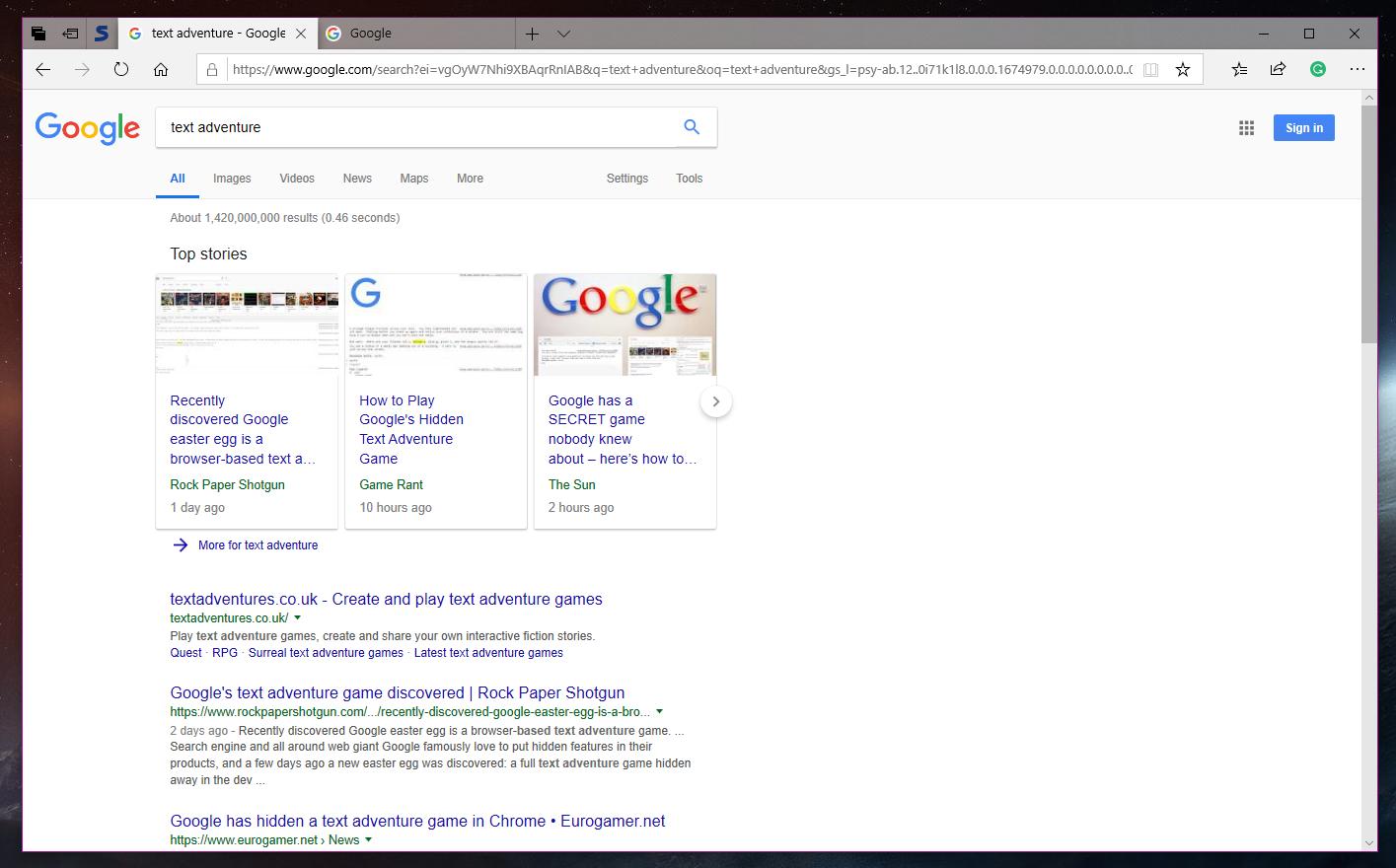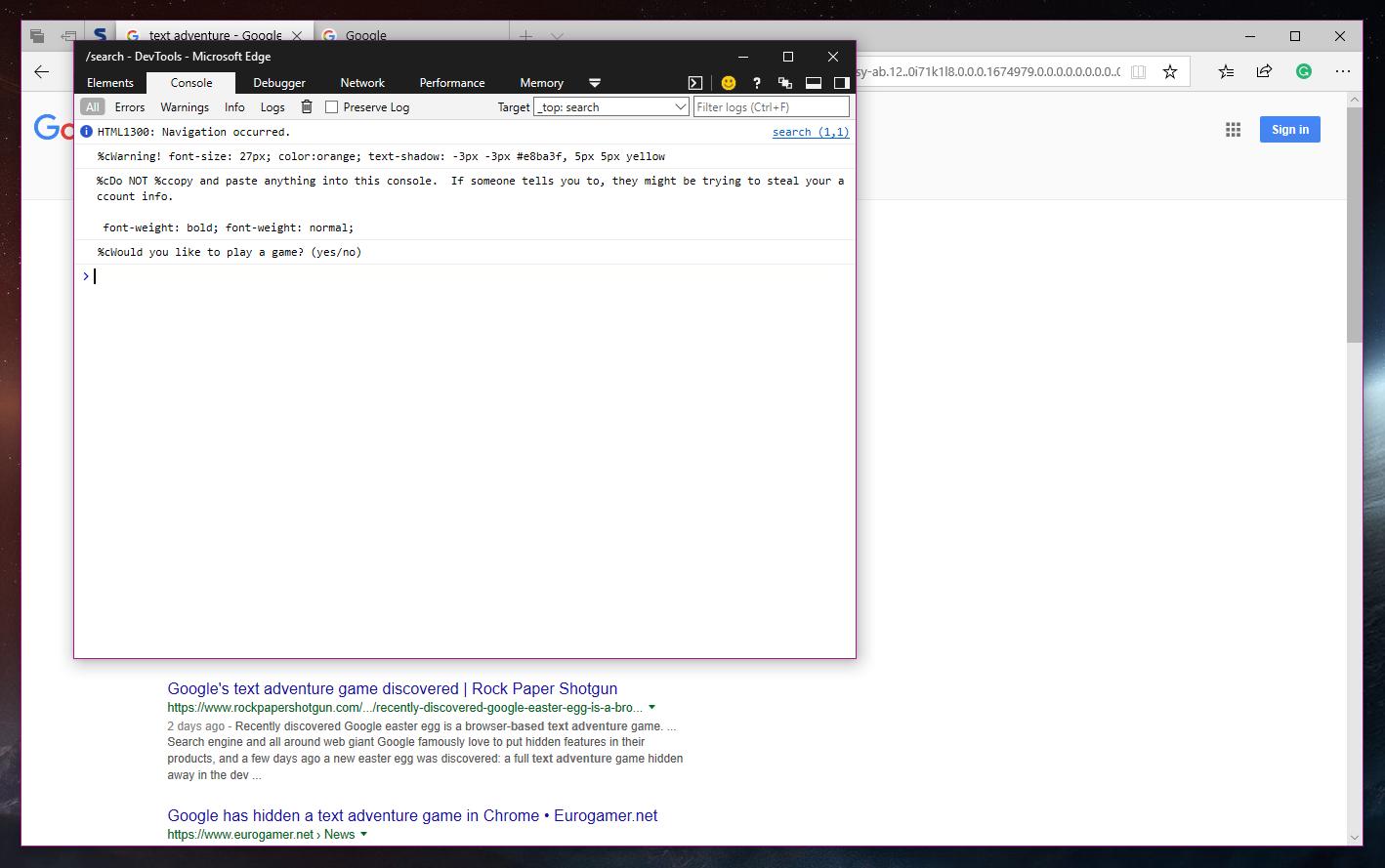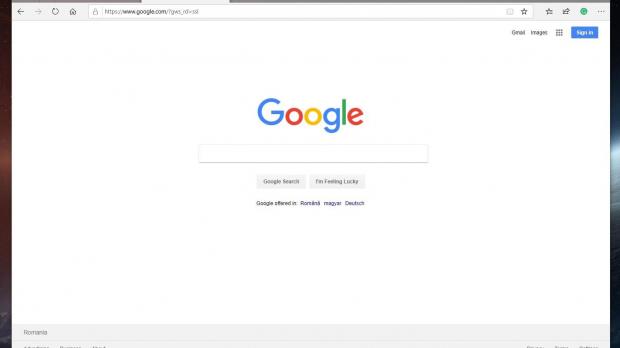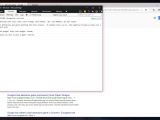If you’re bored at work and looking for a fun game to play that doesn’t take more than a few minutes, you’re in luck.
Google, which is primarily known as a search engine company, has included a new Easter egg in its search results page that lets you play another challenging game called Text Adventure.
As you can easily figure out by simply reading the game’s name, there’s nothing too complex about it. Just a bunch of text lines that guide you throughout the entire gameplay in order to find all the Google letters.
This isn’t the first time when Google actually rolls out such a game, though it goes without saying that finding them isn’t a thing that everyone can do. Text Adventure was spotted recently on reddit, and it’s been quite an Internet sensation lately.
Fortunately, you can actually play it on all desktop platforms regardless of the browser, though it goes without saying that Google Chrome should be the best way to try it out. However, I’ve completed the game in Microsoft Edge with no problem whatsoever, and this tutorial is based on the Windows 10 browser too.
What’s important to keep in mind is that all the steps are exactly the same regardless of the browser, though some actions, like launching the developer tools, vary from app to app.
How to play the game
First and foremost, you need to launch your favorite browser and go to google.com – the game only appears to work on the main Google.com page and it doesn’t seem to be enabled on localized versions that are offered to users in various countries across the world.
You can switch to Google.com using the options at the bottom of the search engine, and make sure that you enable the English version.
On Google.com, search for “Text Adventure” by typing the name in the search box. Make sure that you type the name correctly because the game may not show up if Google provides you with a search suggestion should a typo be detected.
Once you’re on the search results page, launch the developer tools in your browser. In most of the apps, simply pressing the F12 key should do the job, though this may obviously be different depending on app and the configured hotkey.
As I said, on Microsoft Edge pressing F12 does work, and as an alternative, you can click the more options icon in the top right corner and go to More Tools > Developer Tools. The same steps work in Google Chrome too – you can either press F12 or go to More Tools > Developer Tools. On Mac, you should need to press Cmd + Option + J or just right-click the page, open Inspector, and then select the developer console in the settings screen.
The next step involves navigating to the console, where you should discover a text description of the game, along with a question asking whether you want to play the game or not. You simply need to type “yes” and then you start playing. You answer each question by typing the word in the same console.
While I’m not going to provide any spoilers, you’re going to complete the game when it displays the number of actions and seconds needed to finish it. I’ve made this this in 1927 seconds, so don’t forget to share your stats in the comment box at the end of the article.
You can play the game as many times as you want, but obviously, only the first score should be counted in our competition.
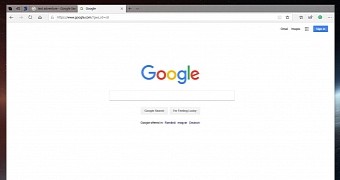
 14 DAY TRIAL //
14 DAY TRIAL //