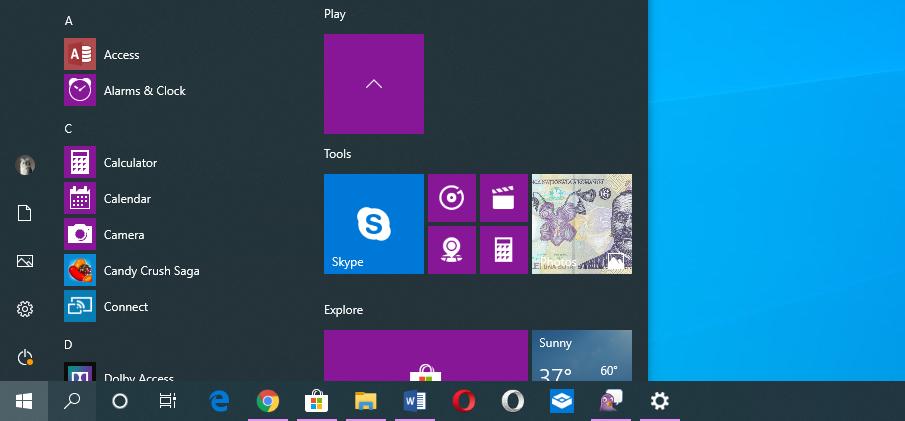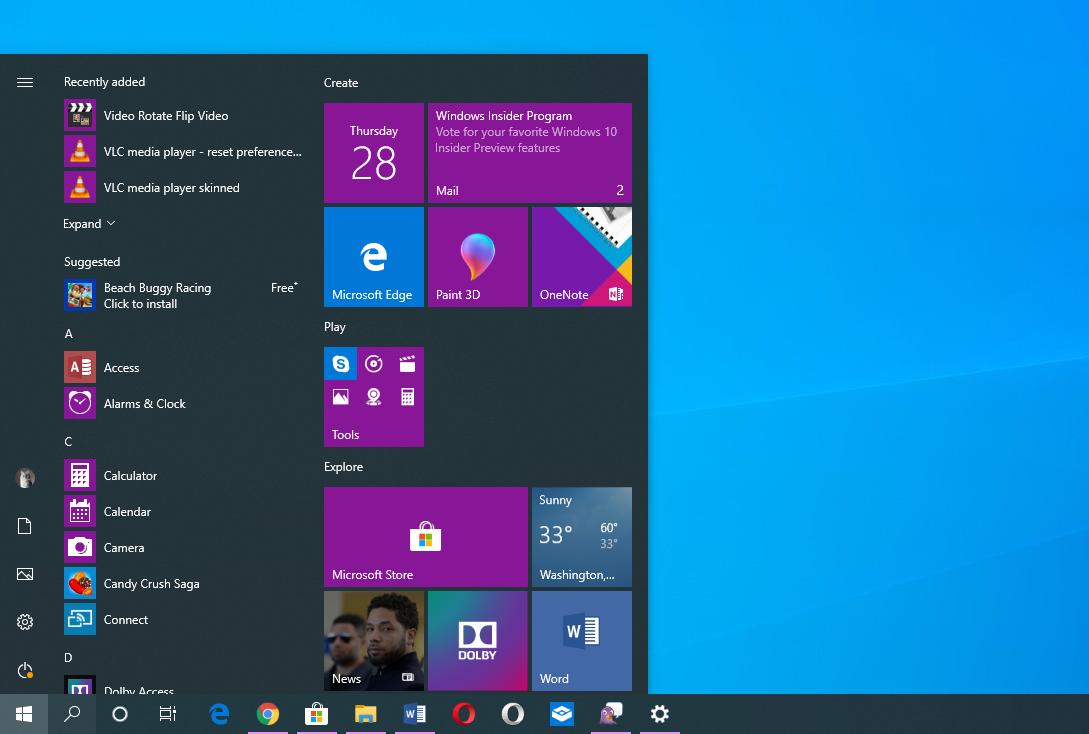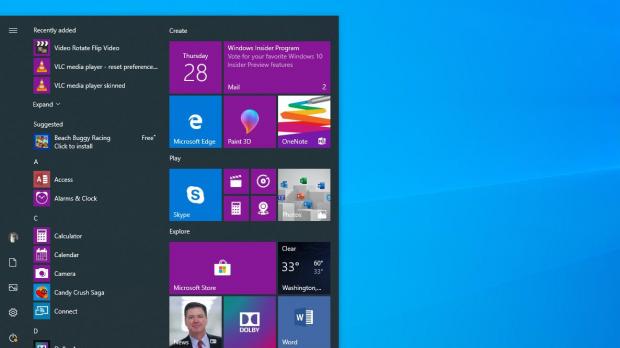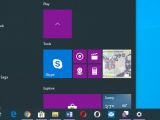I think everyone agrees right now that the Start menu is a key Windows feature, and Microsoft learned it the hard way.
Back in 2012 when it rolled out Windows 8, the software giant took the awkward decision to remove not only the Start menu, but also the Start button, making the desktop a super-confusing place for those who migrated from Windows 7.
Windows 8.1 improved the experience at some level by bringing back the Start button, but without a Start menu, many turned to third-party apps to make the desktop overall feel more familiar.
Apps like Classic Shell thus stepped in to resolve a major issue that Microsoft itself created on purpose, and after this huge public backlash, the company decided to fix things on its own with the release of Windows 10.
The Start menu is back in Windows 10, and it comes with a plethora of improvements, including support for live tiles. More recently, it’s been rumored that these live tiles could go away at some point in the future, simply because Windows 10 adopters don’t love them as much as they did on Windows phones.
But leaving all of these aside, the Start menu is a super-useful feature, there’s no doubt about that, and its main purpose is to make it faster and easier to launch apps on Windows 10.
Every single feature update for Windows 10 brought smaller or bigger refinements to the Start menu, but few people actually know a very little but incredibly-convenient trick.
You can actually launch multiple apps from the Windows 10 Start menu without having to re-launch the Start menu again and again. In other words, you can open it just once and then click as many apps as you want, as per WinAero.
By default, when clicking a Start menu icon, the app launches and the Start menu itself closes. However, with the press of a single key you can easily click as many apps you want without the Start menu to close.
The only thing you do is to keep the Windows key pressed when clicking Start menu apps. In other words, open the Start either with a click on the Start menu or by pressing the Windows key on the keyboard, and then press the Windows key once again and keep it pressed as long as you click Start menu items.
You should notice that the Start menu no longer closes and the apps that you click open in the background. Obviously, it could take longer for these apps to load depending on your system performance, but you can still click as many apps as you want with this trick.
In case you’re wondering why anyone would find this thing useful, just think of users who want to launch a larger set of apps for various tasks. For example, you can use this method to open apps for work or for personal stuff, or simply to quickly launch a specific set of programs for specific activities like coding.
Furthermore, because the Start menu allows you to create folders, this little trick is even more useful, as you can click all the apps in a specific directory much easier.
I tried this method on several Windows 10 versions, and everything works like a charm, including even on 20H1 preview builds – this is the Windows 10 feature update that is projected to go live in the spring of 2020. The same trick also works in Windows 10 19H1, which is projected to be released to users as soon as the next month.
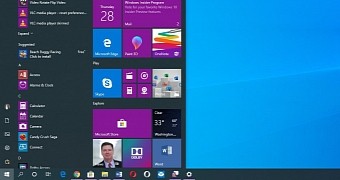
 14 DAY TRIAL //
14 DAY TRIAL //