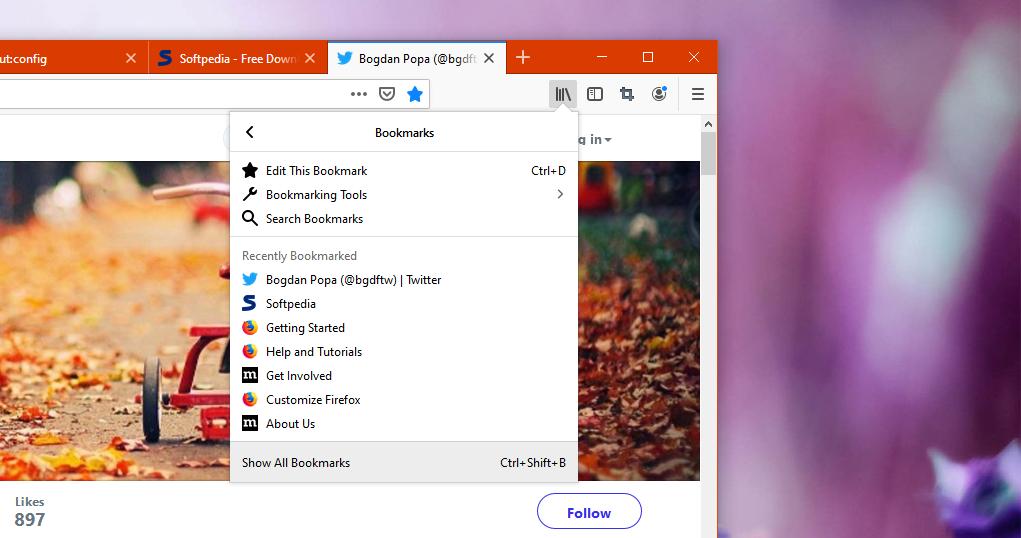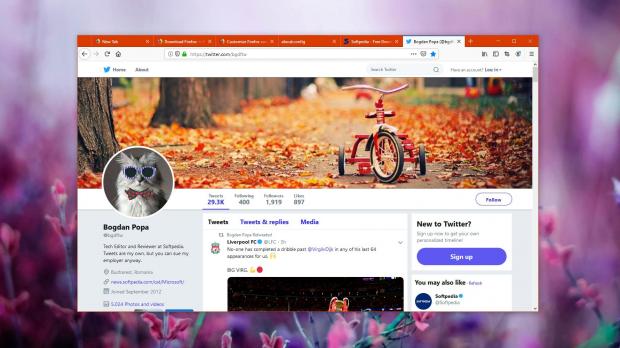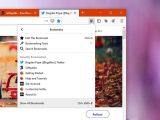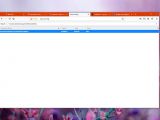Firefox is a great browser, there’s no doubt about it, and its existing market share is nothing more than living proof users across the world love it.
No less than 9.46% of the desktop users were running Firefox on their devices in May 2019, according to NetMarketShare data, and this is enough to make it the second most-popular browser worldwide.
Google Chrome continues to be the number one with an impossible-to-beat market share of 67.90%.
One of the things users like the most about Firefox is that it’s super-customizable, albeit not always in the most straightforward way.
And while it could be harder to reach certain settings, you can actually tweak a substantial part of Firefox, including the behavior of the bookmarks menu.
Those who have rarely used Firefox probably don’t know what I’m talking about.
If you installed Firefox on your device, just try a little experiment. Launch the browser and then click the bookmarks button in the toolbar. Open the bookmarks folder and then click/middle-click/CTRL+click any of the entries in the list.
In the default configuration, Firefox indeed opens the link, but the bookmarks menu closes, so if you want to open multiple websites, there’s no other choice than to repeat the process described above as many times as you need it.
It goes without saying this isn’t necessarily the most convenient thing to do, especially when you have tons of sites that you want to open, and I truly understand how frustrating it is to come down to such an approach for more than a handful of bookmarks.
Fortunately, there’s a very easy way to change this behavior and enable the bookmarks menu to stay on screen and open multiple sites when clicking a saved link.
In other words, you expand the bookmarks menu to reveal the pages you saved, click on any of them, and the menu remains visible to let you open how many sites you want. I recommend you to use the mouse middle-click, but CTRL + click does the same thing anyway.
It all comes down to a flag that you must reach from the Firefox address bar by typing:
about:config
browser.bookmarks.openInTabClosesMenu
true = enabled
false = disabled
You don’t have to reboot the browser, and you can try out the new behavior of the Firefox bookmarks menu right away. If all the changes were made correctly, the favorites menu should now stay on screen for as long as you need in order to open multiple pages with a middle-click or CTRL + mouse click.
This is without a doubt a very small trick that could completely change the way you use the browser, especially if you add pages to favorites on a regular basis. I do this very often, mostly when doing some research on a specific topic, so reloading them without being able to open multiple links at the same time is quite a painful experience.
This flag has been there for a while, and it is available in all versions of Firefox, including the latest stable build. This tutorial was tested on Firefox 67.0 running on Windows 10 version 1903 and everything is working like a charm.
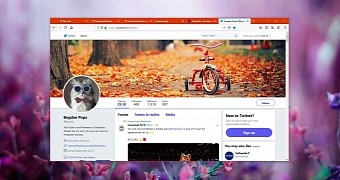
 14 DAY TRIAL //
14 DAY TRIAL //