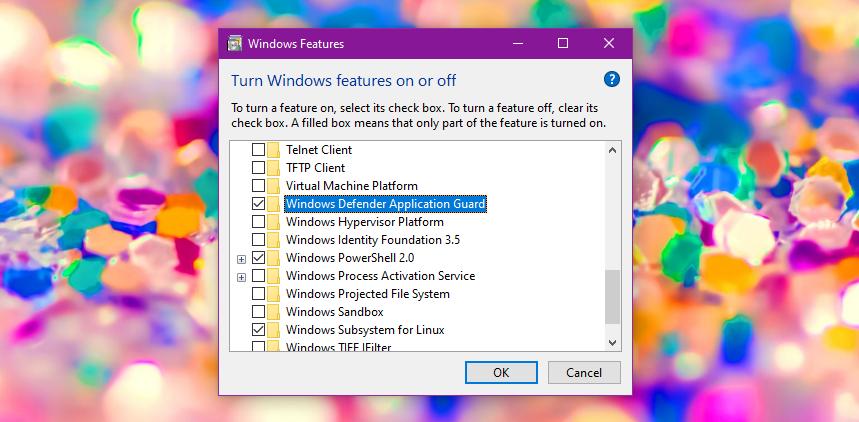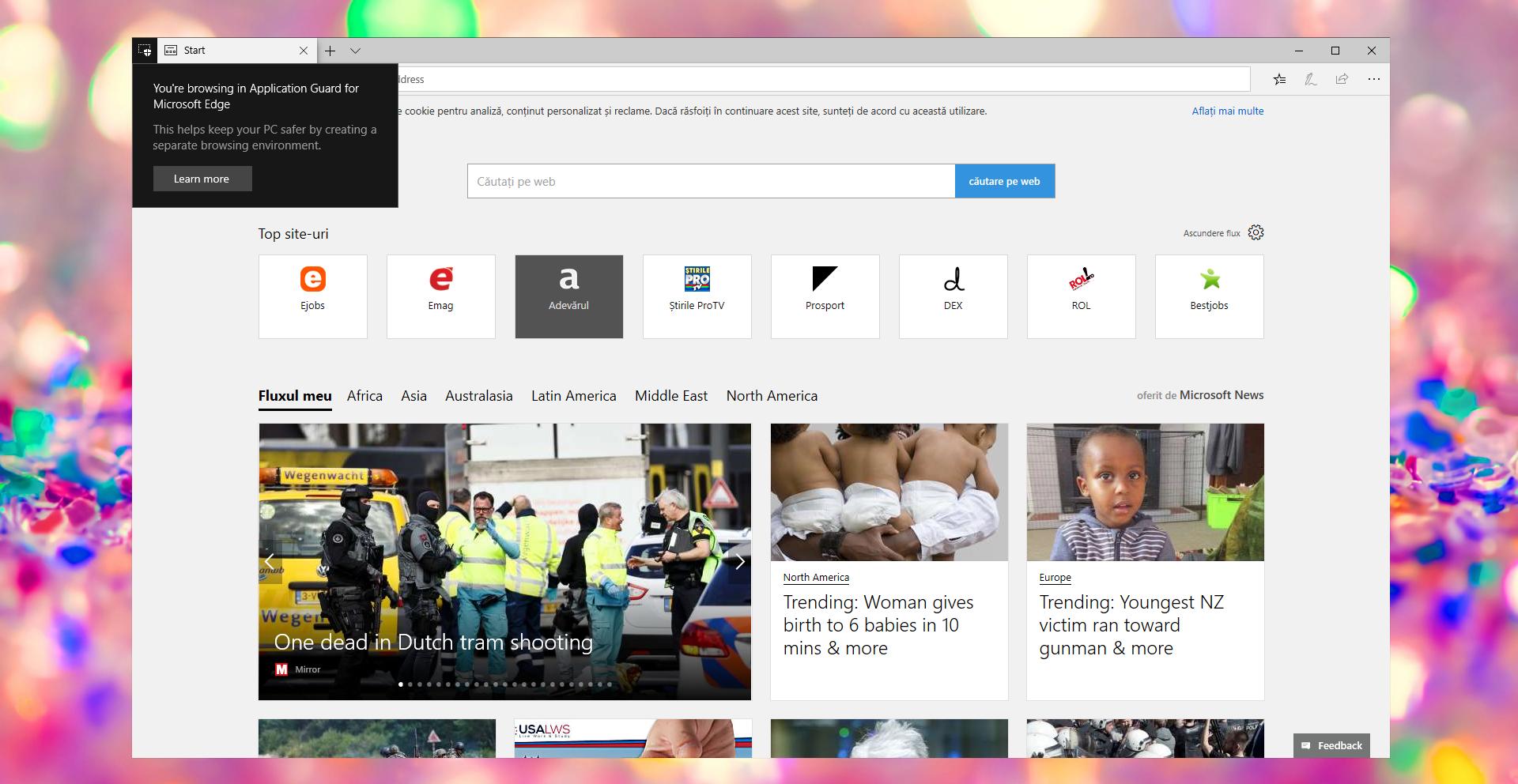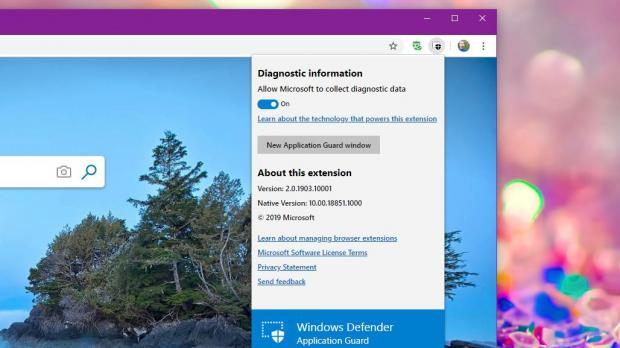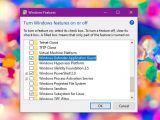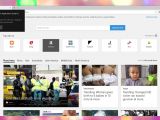Microsoft has recently released a new browser extension whose main purpose is to protect users when visiting websites that could pose a threat due to the content they host.
The Windows Defender Application Guard extension supports Google Chrome and Mozilla Firefox, and it’s technically an isolated browsing session that blocks pages from reaching your data and, if compromised, from doing any harm.
Despite being aimed at Google Chrome and Firefox, the extension fires up an isolated Microsoft Edge session, so you’re still going to use the native Windows 10 browser when needed.
But on the other hand, the way it works makes it quite a valuable asset in the effort to stay protected from threats online. And it does everything automatically.
Basically, the extension checks the URL of the page that you load in Firefox and Chrome against a list of trusted sites defined by IT administrators. If the website isn’t on the list, then the extension loads the URL in an isolated Edge instance.
“In the isolated Microsoft Edge session, the user can freely navigate to any site that has not been explicitly defined as trusted by their organization without any risk to the rest of system. With our upcoming dynamic switching capability, if the user tries to go to a trusted site while in an isolated Microsoft Edge session, the user is taken back to the default browser,” Microsoft explains.
There are several requirements in order to use this extension, and the first of them is the Windows 10 version. You must be running Windows 10 Professional version 1803 or newer or Windows 10 Enterprise version 1709 or newer. The Home SKU is not supported.
First and foremost, you need to install Windows Defender Application guard on the device.
There are two ways to do this. You can launch an elevated PowerShell instance (right-click the Start menu > Windows PowerShell (Admin)) and the type the following command:
Enable-WindowsOptionalFeature -online -FeatureName Windows-Defender-ApplicationGuard
In both cases, a system reboot is required to complete the install.
Next, you need to install the extension components. In addition to the extension for each browser, you also need a companion app from the Microsoft Store that will take care of everything. The items that you need to download are the following:
Google Chrome extension Mozilla Firefox extension Microsoft Store companion app
After installing the extension and the companion app, reboot the system once again.
The next time you launch Google Chrome, you should see a landing page telling you whether all requirements are met or not.
“We designed the user interface to be transparent to users about Windows Defender Application Guard being installed on their devices and what it does. We want to ensure that users are fully aware that their untrusted navigations will be isolated and why,” Microsoft says.
This feature will be part of the upcoming Windows 10 version 1903 that’s projected to be finalized this month and then released to production devices beginning with April. You can try out the feature already as part of the latest preview build available in the Windows Insider program.
Keep in mind that the extension only works with the Windows Defender Application Guard enabled on the Windows 10 devices. This feature, in turn, requires Windows 10 Professional and Windows 10 Enterprise, so once you update to version 1903 when it goes live, you still need to be running one of these two to use the extension.
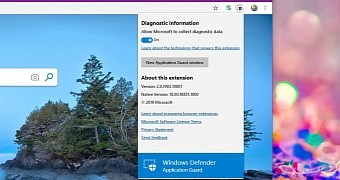
 14 DAY TRIAL //
14 DAY TRIAL //