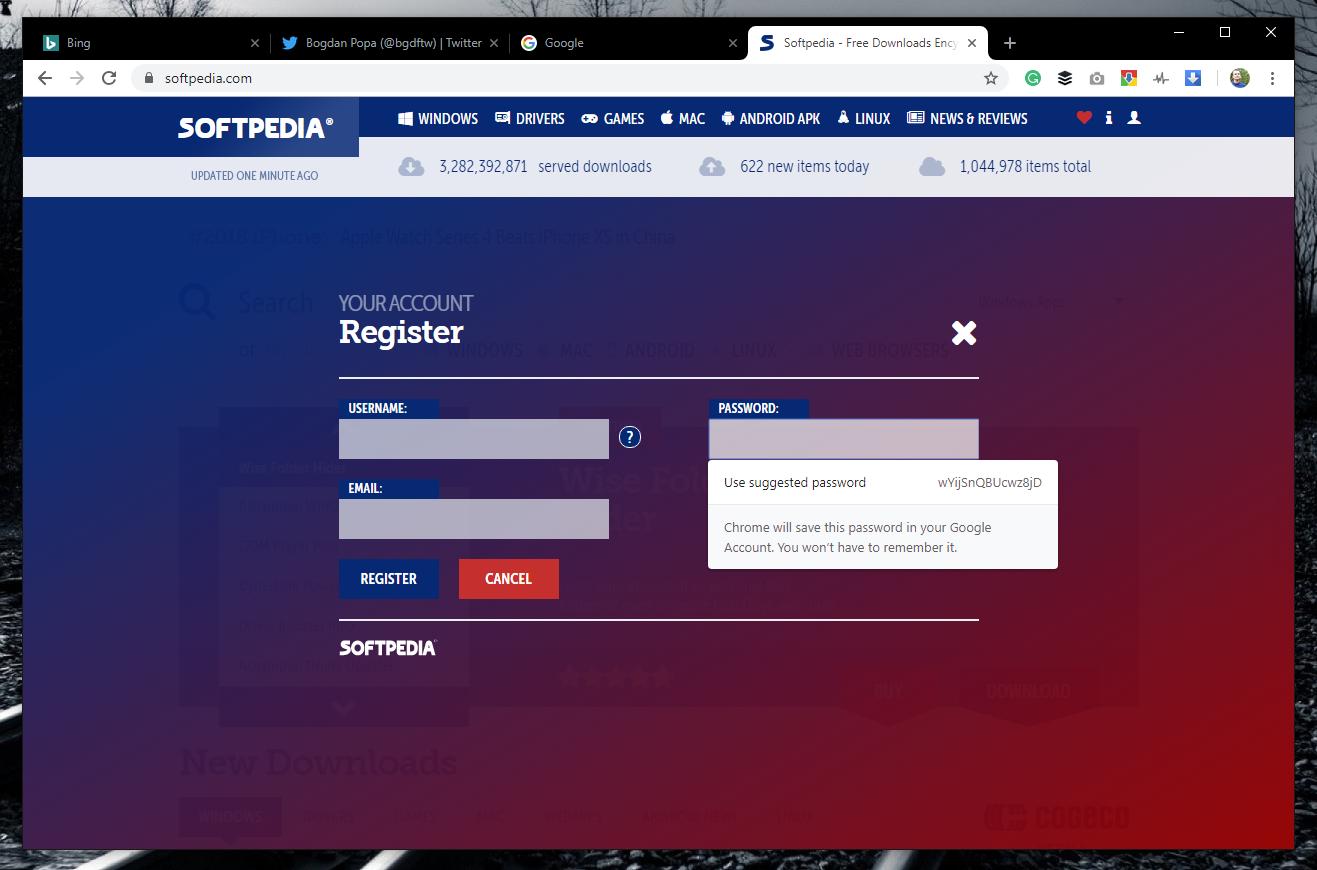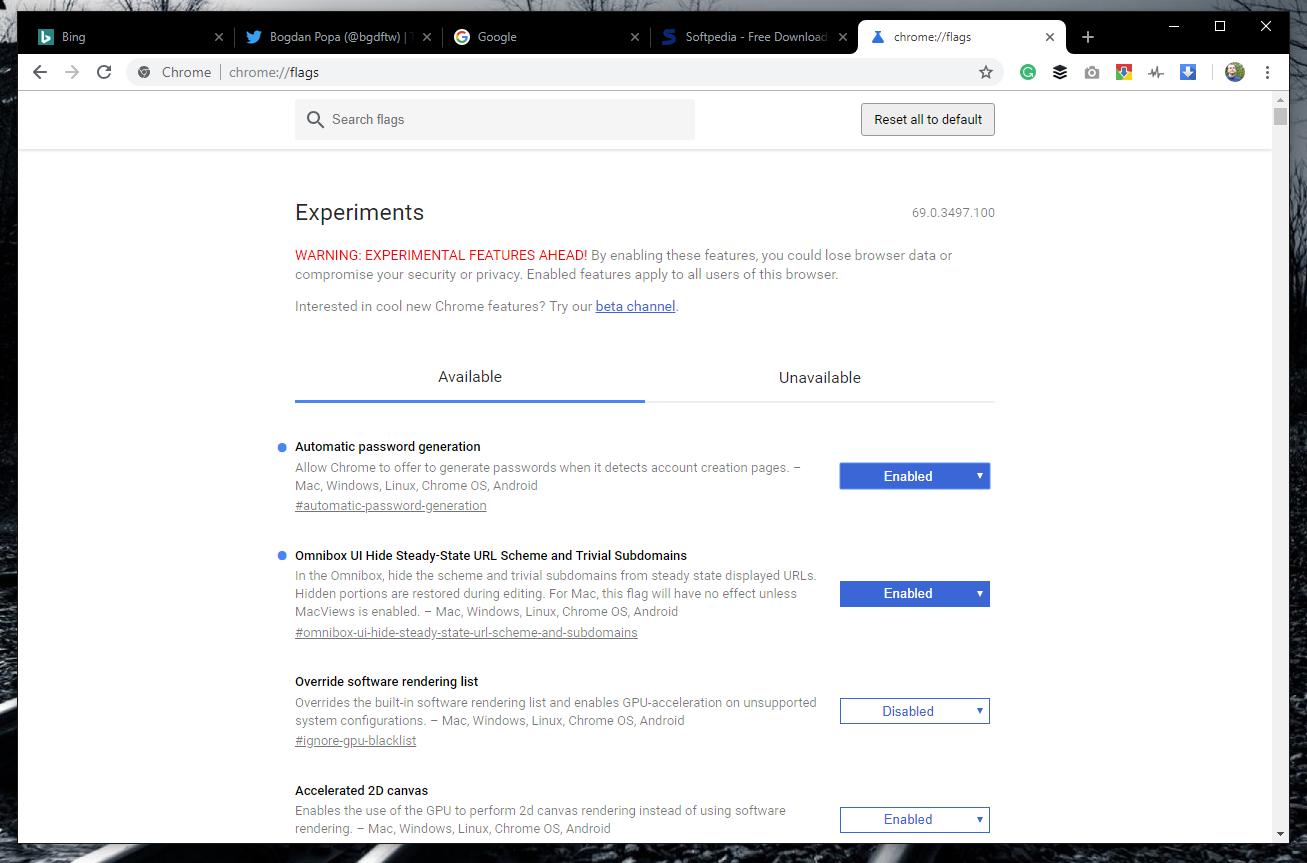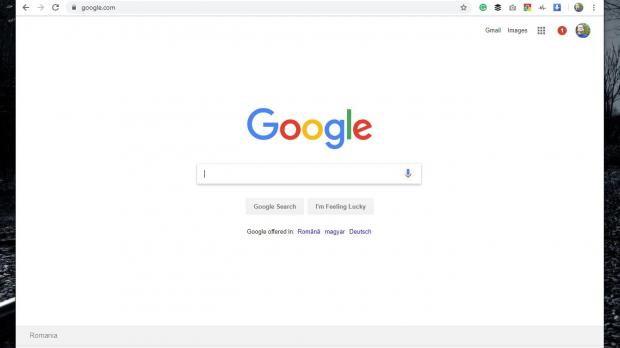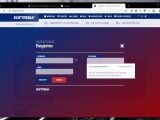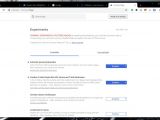There are companies, like Microsoft, who believe that passwords are a thing of the past, and instead, they are trying to promote alternatives like facial recognition to replace them.
While this is an approach that makes sense given that passwords can sometimes be hacked rather easily, there’s no doubt that this isn’t a concept that’s going to disappear overnight.
Passwords are here to stay, at least on the short term, and the easiest way for computer users to stay secure is to pick more complex phrases that aren’t necessarily impossible to crack, but at least makes it more difficult for hackers to break into your accounts.
Password managers have been around for a while, and they come bundled with a wide array of features, including not only encryption, but also generators to create more complex passwords.
Using a strong password obviously involves you storing somewhere safe where cybercriminals wouldn’t have access, but at the same time, which also offers added convenience so that you can log into your accounts easily.
And while password managers can do that with browser extensions and other tools, Google is now offering a simplified approach over the whole thing.
Google Chrome 69 comes with a built-in password generator, and the password manager that has already been around for several versions would then store it for you for seamless authentication.
Basically, starting with this version, Chrome 69 comes with a fully-featured password manager, and it comes in handy especially when creating new accounts.
Using Chrome to generate strong password isn’t at all a difficult thing, though at first glance, it may not be as straightforward as you’d expect.
The first thing that you need to do is to enable synchronization in Google Chrome. This means that you must sign in with a Google account that will be then used for the synchronization of other data, like browsing history, between your devices where Google Chrome is installed.
Even though this may not be everyone’s cup of tea, syncing accounts helps you have the automatically-generated strong passwords with you wherever you go. Passwords are stored in your configured Google account, so when trying to sign in on another device, the browser automatically recognizes the site and fills in the password box with the necessary info.
The Google Chrome password generator is specifically designed for new accounts, so when signing up for a specific service, the browser should automatically help you create new passwords.
As you can see in the screenshot above, you just need to click the password field and Google Chrome automatically suggests a complex password for you. If this option does not show up, just right-click the password field and then click the option that reads Generate password.
Google Chrome then creates a password and shows it to you, and clicking Use suggested password automatically fills in the phrase and then save it to your account.
Since Google Chrome automatically detects password fields on new account pages, there’s a chance that not all websites may be correctly identified. In this case, you can manually generate a complex password and save it to Chrome, and since you’re already logged in, it should be synced to all your devices.
The password generator comes enabled by default, and you can disable it from the chrome://flags menu. Type this code in the address bar and then search for an option called Automatic password generation and switch it to disabled.
The feature works on all support platforms where Chrome is offered, including Windows, Linux, Mac, Android, and Chrome OS.
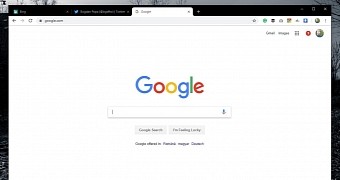
 14 DAY TRIAL //
14 DAY TRIAL //