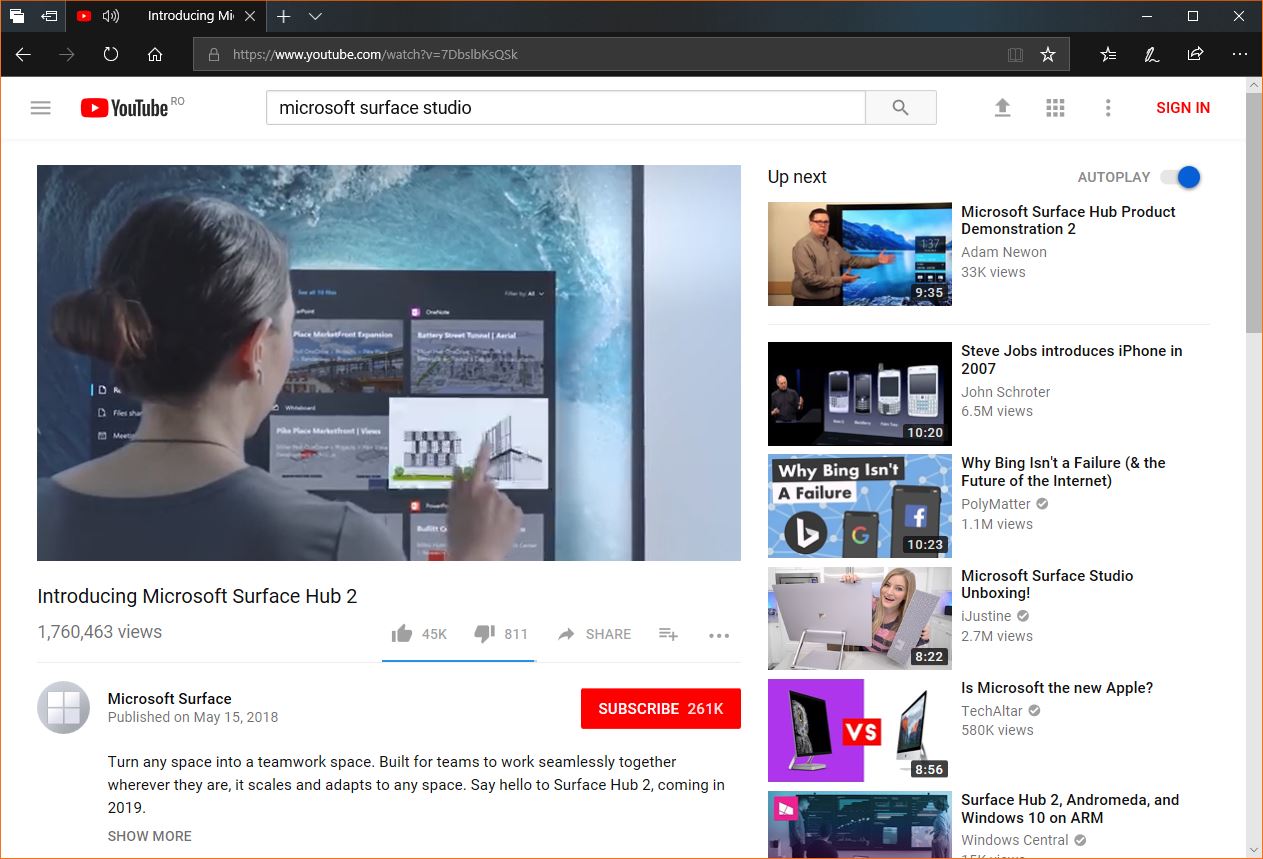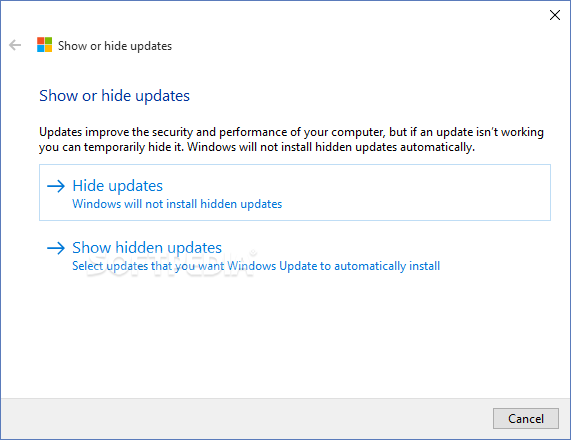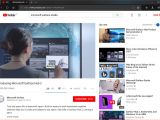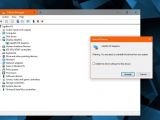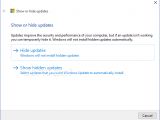One of the issues that users are hitting these days after upgrading to Windows 10 April 2018 Update concerns video playback, with several reports indicating that YouTube videos are turning full black all of a sudden in full-screen mode.
Similar behavior can be seen on other video sharing services, like Vimeo, but also on websites where clips from these providers are embedded.
Essentially, the bug comes down to what appears to be faulty graphics drivers. When watching videos on YouTube on a Windows 10 machine upgraded to version 1803 and using whatever browser, the full-screen playback is suspended with the image turning blank the moment you move the mouse to have the video controls showing up.
In some cases, video playback resumes normally, though there are cases when users have to exit the full-screen mode to restore functionality.
By the looks of things, this happens on systems with Intel HD Graphics 520 adapters, even with the most recent drivers installed. While neither Microsoft nor Intel acknowledged the bug, a workaround has already been found, and it involves installing an older driver version until one of the two companies comes up with a full fix.
Basically, what you have to do is remove the existing graphics drivers, install an older version that we’re going to link below, and then hide the new release to avoid having the bug coming back.
Step #1 – Download the older drivers
Before removing the installed drivers, you have to download the older version that doesn’t seem to be impacted by the bug. At this point, version 20.19.15.4474 appears to be working flawlessly on Windows 10 April 2018 Update, and we can confirm that release 20.19.15.4424 also offer smooth YouTube playback, despite being released in 2016.
You can head over to Intel’s website to download one of these two versions, or click the link in the paragraph above to get it right away from Softpedia.
Also, keep in mind that reverting drivers to an older version means that you’re not getting the improvements that Intel has included in the newer releases. In other words, you could end up experiencing other bugs, though right now, we’re not aware of any major issues with any of these two versions.
Step #2 – Remove the existing drivers and install the downloaded version
Removing the driver takes just a few seconds, and it’s all possible from the Device Manager screen. Right-click the Windows 10 Start button, click Device Manager and then double-click the Display adapters section. Click the Uninstall Device button and check the option that reads Delete the driver software for this device.
When the process completes, click Action > Scan for hardware changes and in the new hardware UI, point the install to previously-downloaded driver package.
You need to make sure that Windows does not download the latest version because this is the one causing the YouTube playback issues. If you’re having trouble with this, you can prevent it by simply disconnecting the PC from the Internet.
Step #3 – Hiding the new drivers
If you have already installed the correct drivers and everything is working properly, but you want to block the new driver updates from being installed, there’s a Microsoft tool that helps you with this.
Called Show or Hide Updates Troubleshooter, this little utility is a very straightforward app that guides you throughout the entire process of hiding an update.
Follow the instructions on the screen and select the new driver version to hide it on your system. This means that you’ll no longer be offered this update, so make sure that you enable graphics drivers updates in the future when a fix is published and a new release is available for download.

 14 DAY TRIAL //
14 DAY TRIAL //