As many users discovered the hard way, fixing Windows Update problems isn’t the easiest thing to do, especially because the information they receive is pretty limited in 99 percent of the cases.
Let’s take error 0x80242006, for example.
When a device encounters this error, they also get the following message in Windows Update:
WU_E_UH_INVALIDMETADATA
The description of the error, however, doesn’t tell much to the Average Joe:
A handler operation could not be completed because the update contains invalid metadata.
The first thing users typically try when they come across a Windows Update error is launch the Windows Troubleshooter, which surprisingly has become quite an effective Windows 10 utility. The Troubleshooter, however, doesn’t always fix Windows Update problems, and the most common fix that it attempts is restarting the update service altogether.
To launch the troubleshooter in Windows 10, follow this path:
Windows 10 > Settings > Update & Security > Troubleshoot
If the Windows Troubleshooter doesn’t make any difference on your device, the workaround comes down to running a series of commands in a Command Prompt window to rename the Software Redistribution Folder.
Once you do this, you should try to check for updates once again, as the corrupt data is removed and the Windows Update service can reinitiate the process.
So first and foremost, log in with an administrator account in Windows 10. Then launch a command prompt window with admin rights by following these steps:
Start menu > cmd.exe > right-click > Run as administrator
ren %systemroot%\SoftwareDistribution\DataStore *.bak
--
ren %systemroot%\SoftwareDistribution\Download *.bak
--
ren %systemroot%\system32\catroot2 *.bak
This workaround does the trick in all Windows 10 versions, including the recently-released November 2019 Update (version 1909). Reaming the Software Redistribution Folder can also be done manually, but in this case, you need to boot into Safe Mode in order to be able to rename system files – an administrator account is still necessary.
Microsoft explains that the invalid metadata could be experienced when determining that an update is applicable to a specific device.
“When an update is applicable, the "Arbiter" and metadata are downloaded. Depending on your Windows Update settings, when downloading is complete, the Arbiter will gather details from the device, and compare that with the downloaded metadata to create an "action list".
The action list describes all the files needed from WU, and what the install agent (such as CBS or Setup) should do with them. The action list is provided to the install agent along with the payload to begin the installation,” Microsoft says.
Installing updates on a Windows device is critical, as Microsoft uses Windows Update to deliver patches and other security fixes to resolve vulnerabilities in the operating system and pre-installed apps. Microsoft ships security updates for Windows every second Tuesday of each month – on Windows 10, Patch Tuesday fixes are provided in the form of cumulative updates, while on Windows 7 and Windows 8.1 Microsoft provides so-called monthly rollups.
Both cumulative updates and monthly rollups include all the previously-released fixes, so installing the latest version brings a device fully up-to-date. This month, Microsoft ships the Patch Tuesday updates for all supported Windows versions on January 14.
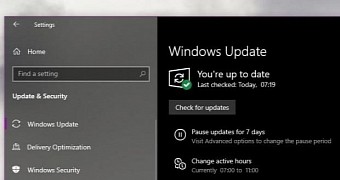
 14 DAY TRIAL //
14 DAY TRIAL //