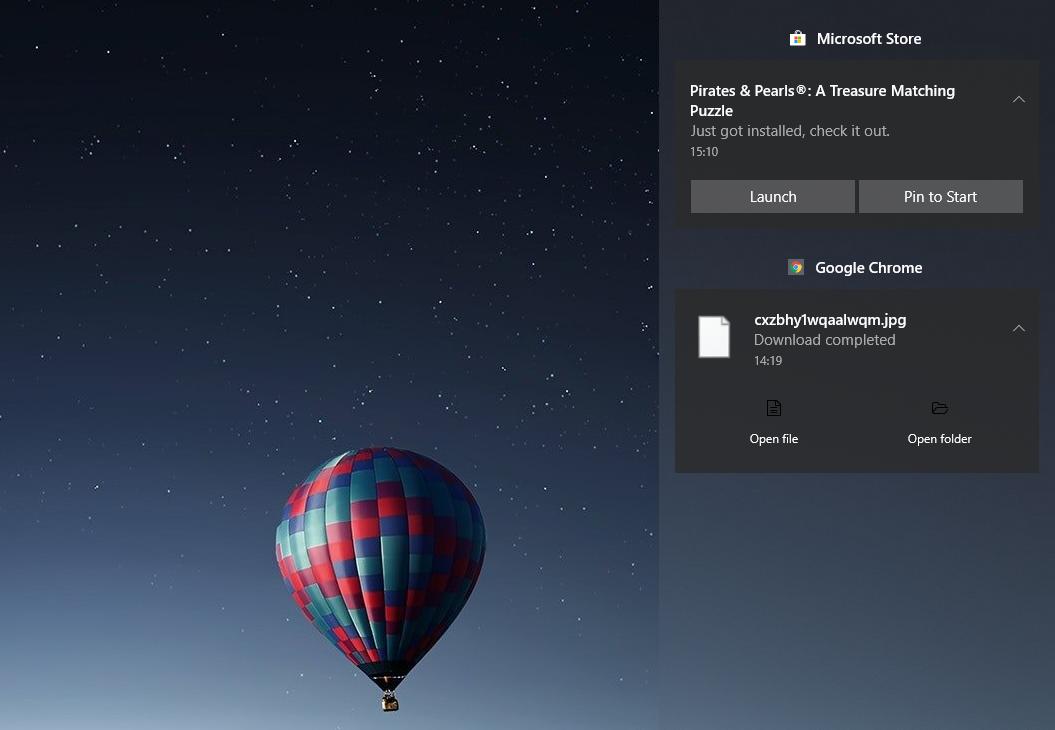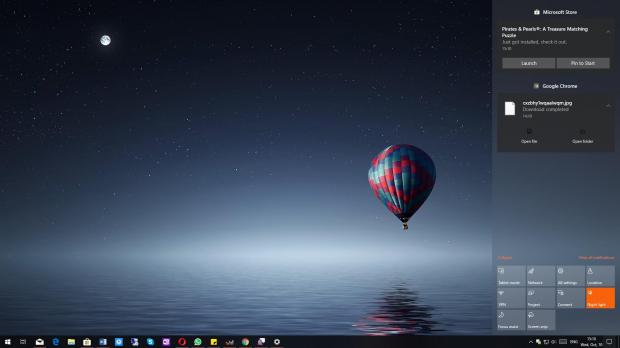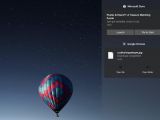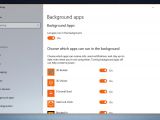Almost everybody agrees that Windows 10 October 2018 Update is one of the buggiest OS releases in a long time, and we’re actually pretty close to the moment people start referring to it as “the new Vista.”
In addition to a bug that caused the removal of user files during the upgrade, Windows 10 version 1809 comes with several other glitches, including one that has been recently discovered and which causes notification in the Action Center to be blocked.
In other words, you may not see any notifications in the Action Center, despite notifications themselves being enabled and all the other options set to default mode.
By the looks of things, this is a bug hitting several computers, but at this point it’s hard to estimate how many users actually see this unexpected behavior. Given that the October 2018 Update is no longer available for download, the issue won’t expand to more computers, though it goes without saying that a fix still needs to be released.
As it turns out, it’s all related to the background app service in Windows 10 October 2018 Update. During the upgrade, the operating system doesn’t save these settings, and for some reason turns off background apps, which in turn means that notifications wouldn’t be shown in the Action Center.
The really awkward thing is that despite being turned off, background apps are still displayed as enabled in the Settings app, so it’s pretty difficult to tell what’s exactly happening without trying this small tutorial first.
Enabling background apps, for real this time
The first thing you should do is to check the current settings of background apps in Settings. This means you need to launch settings and go to the following location:
Settings > Privacy > App Permissions > Background Apps
The option called “Let apps run in the background” should already be enabled, but as I said earlier, it looks like Windows 10 version 1809 thinks it’s disabled, for some reason. So just switch this feature to off for now – click the toggle to make it look like it’s turned off.
Reboot your computer to make sure that your settings are saved, and then when you log back into Windows, launch Settings and follow the same path as before.
If the same feature is set to off, then your settings have been saved, so click the toggle once again to re-enable it. This should basically enable background apps for real this time, but another system reboot is still required. So restart your machine once again and then log into Windows once again.
At this point, the background app service should be working as expected, and notifications should show up in the Action Center just like they are supposed to.
Microsoft is yet to acknowledge this bug, so it’ll be interesting to see how fast the company will ship a fix. The first cumulative update for Windows 10 October 2018 Update has already been released and judging from its changelog, there’s not too much to see in here, aside from the typical Patch Tuesday security fixes.
Also note that the rollout of Windows 10 October 2018 Update is still suspended right now, which means that you can no longer get it. So unless you installed it in the first days of availability, you should have to wait for Microsoft to press the go-ahead button once again.
There’s no ETA as to when this could happen, but given that a fix has already been developed and is included in the latest build shipped to the Slow and Release Preview rings for Windows insiders, it shouldn’t take too long before it reaches broad availability as well.
Via TechDows
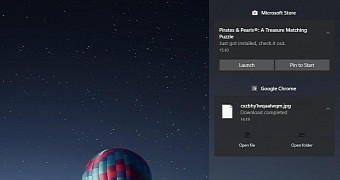
 14 DAY TRIAL //
14 DAY TRIAL //