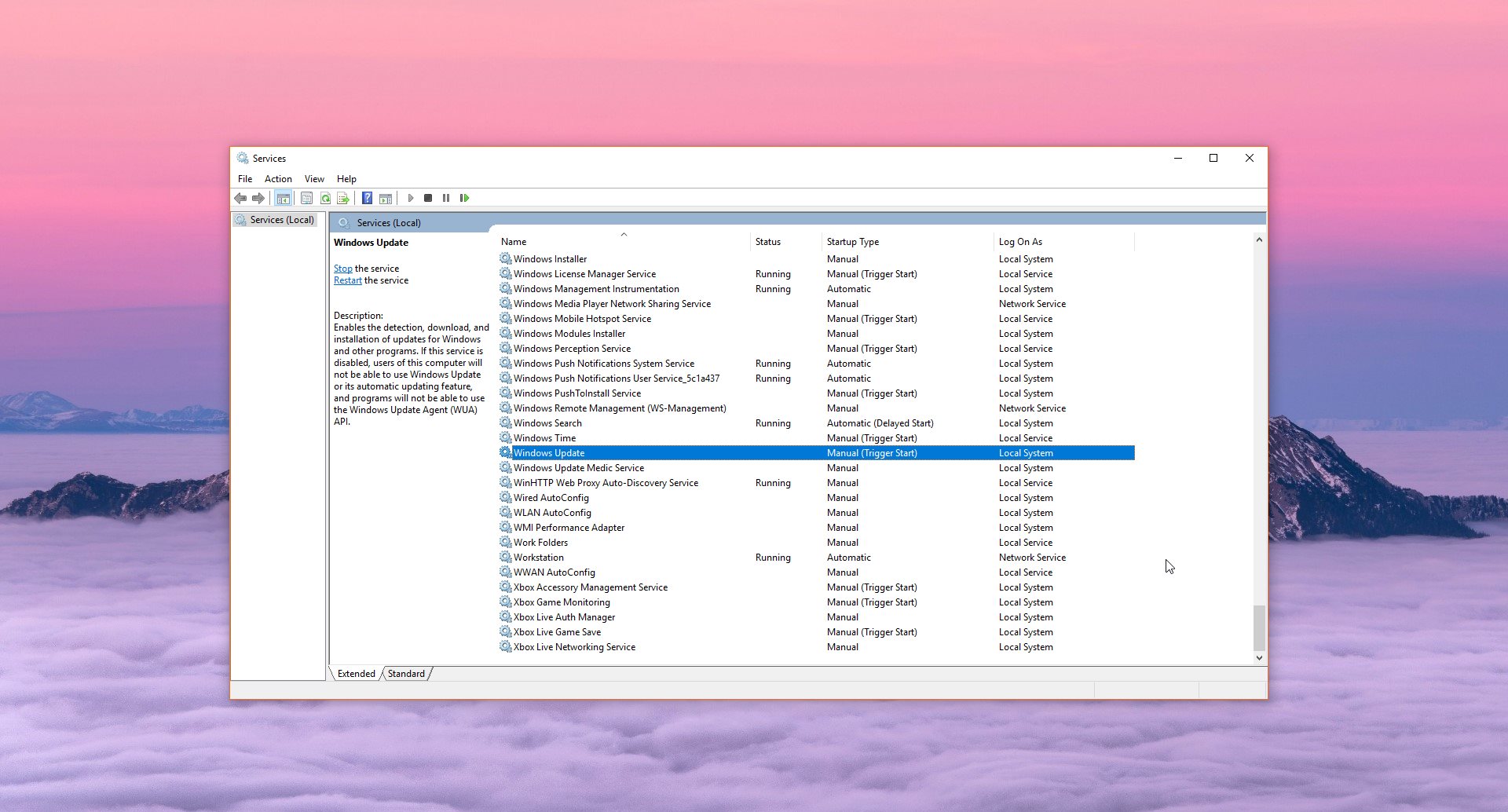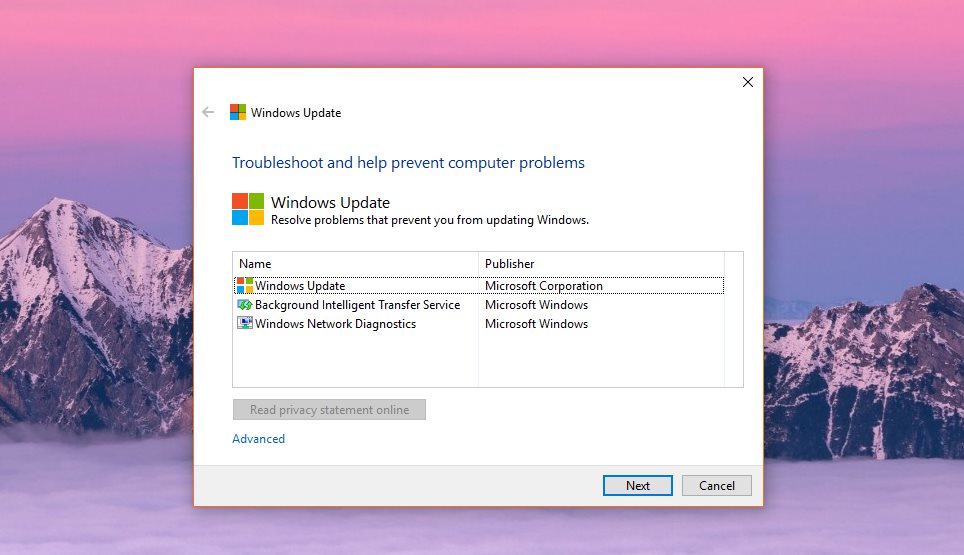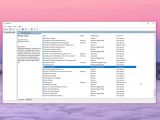Updating Windows 10 devices have become quite a hard and risky thing to do, not only because the process sometimes fails with various error codes that say nothing to regular users, but also due to the overall quality of the updates released by Microsoft.
In the last few months, I’ve seen lots of reports pointing to different errors experienced when checking for updates in Windows Update, and almost every time, users explained they had no idea what was happening.
This is because the process actually fails with an error code like “0x8024a223,” which for the average Joe isn’t necessarily something that can be resolved easily.
Running the Windows 10 troubleshooter is supposed to help with this, and it’s actually one of the reasons Microsoft has tried to improve this OS feature. However, in the case of this error and several others, like 0x8024a223, this doesn’t make a big difference, and users are eventually left with a system that can no longer install updates.
In many cases, resolving the problem basically comes down to just two different steps which help reset and restart the Windows Update service.
How to restart Windows Update
Basically, if you already tried the Windows 10 troubleshooter, the Windows Update service has already been restarted, as this is one of the methods the tool uses to attempt a fix.
However, you should also try out restarting Windows Update manually, as it all takes just a few clicks.
To do this, you need to launch the services applet on Windows 10. To do this, press Windows key + R and type services.msc or click the Start menu and type the same thing. You should see a list of services that come with Windows 10, so scroll down to locate Windows Update.
Right-click Windows Update and click the option that reads Restart. It could take a couple of minutes until the restart takes place and then you should be able to check for updates successfully if what blocked you before was an issue with the service.
A reboot of the system isn’t required but it is recommended just to make sure that the service has been restarted correctly.
Using Microsoft’s troubleshooting solution
Microsoft also offers a troubleshooting tool for Windows Update errors which isn’t bundled into the Windows operating system.
The application is available here and it is essentially a wizard that guides you through the entire process of identifying and repairing the problem.
I’ve received confirmation from several users who said that this troubleshooting app released by Microsoft indeed repairs the issue, so it’s without a doubt worth a shot.
The tool doesn’t make any changes on your system as it just attempts a few standard repairs, including a reset of Windows Update. Again, a reboot won’t be necessary, but you’re still recommended to do it.
In some cases, the error could also be encountered due to not enough space on the local drive, so make sure that you clean your hard disk to make enough room for the necessary update files.
Also, there are antivirus solutions or security products that could block the update of Windows 10 devices, and if any is running on your computer, you can temporarily disable or remove them.
Until now, I’ve seen reports of such errors when trying to update to Windows 10 April 2018 Update or Windows 10 October 2018 Update, though it’s worth knowing that the latter is no longer available as it was already pulled by Microsoft due to data removal bugs.
The problem can also be encountered when installing monthly updates released by Microsoft, like cumulative updates, but in this case the issue could also be caused by patch errors and not necessarily by a problem with a Windows service.
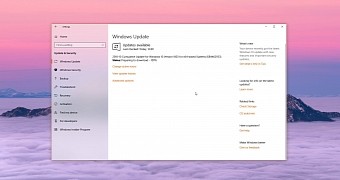
 14 DAY TRIAL //
14 DAY TRIAL //