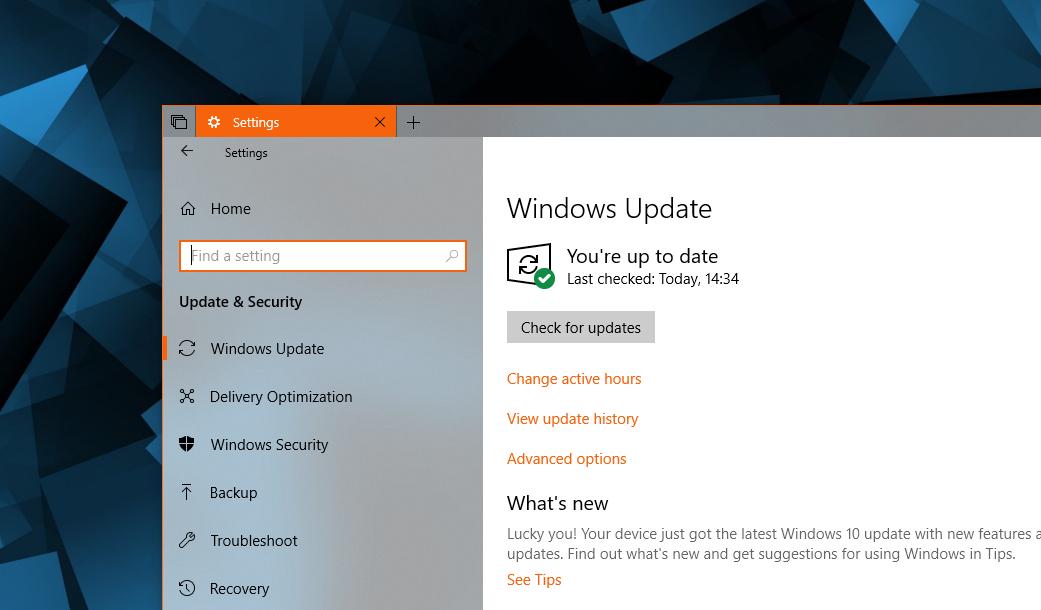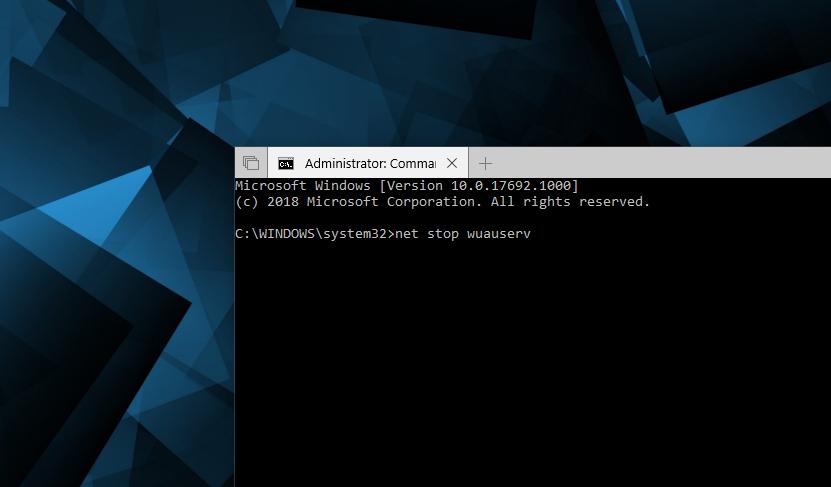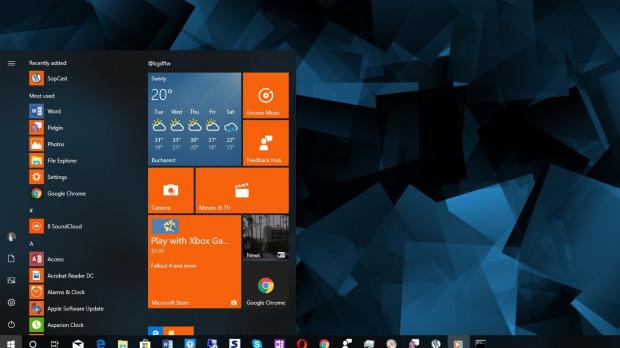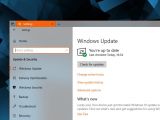Windows 10 cumulative updates have a long history of failed installs and issues caused on computers where they’ve been deployed, and by the looks of things, the debut of the April 2018 Update makes absolutely no difference in this regard.
This month’s cumulative update for Windows 10 April 2018 Update (also known as version 1803) is KB4284835, and it was published on Patch Tuesday. It includes both security and non-security fixes, and resolves some rather widespread bugs, including the black screen that some PCs are hitting when upgrading to the new Windows 10 version.
But as I reported earlier this month shortly after Microsoft started the June 2018 Patch Tuesday rollout, cumulative update KB4284835 is also encountering some problems, though they’re a little different as compared to what happened in the past.
While the number of failed installs reported by users is very small at this point and I’m seeing only isolated cases of issues experienced after deploying cumulative update KB4284835, a more widespread glitch appears to point to a different behavior. Many users complain that cumulative update KB4284835 pushes their systems into an infinite reboot loop after the first install. Specifically, even though KB4284835 is listed as successfully installed, the update is once again downloaded and Windows Update requires a reboot to complete the process. The same thing happens over and over again, despite KB4284835 seemingly installed correctly every time.
While Microsoft hasn’t acknowledged the problem, some of the users who encountered this problem managed to resolve it by simply rebooting the Windows Update service altogether. This is a workaround that may or may not work in your case as well, though it goes without saying that without a different solution, it’s clearly worth a try.
First and foremost, it’s important to know that for this trick, you need to be logged in with an administrator account. A standard account does not have the rights to control system services.
The first step is to launch a Command Prompt window with administrator privileges. Click the Start menu, type cmd and then right-click Command Prompt to hit the option that reads Run as administrator.
In the Command Prompt window, type the following commands one by one to reboot the Windows Update service (you might have to wait a few seconds to complete each task):
net stop wuauserv
net stop cryptSvc
net stop bits
net stop msiserver
Ren C:\Windows\SoftwareDistribution SoftwareDistribution.old
Ren C:\Windows\System32\catroot2 Catroot2.old
net start wuauserv
net start cryptSvc
net start bits
net start msiserver
A reboot shouldn’t be required, but to be sure that the process was completed correctly, you can manually restart the system too. Afterward, simply head over to Windows Update and check for new updates. If the cumulative update is still there, just install it and then repeat the process to see if it’s still being offered or not. If it’s not, then this workaround solved your problems.
If cumulative update KB4284835 continues to be re-offered to your system, you could very well try a different workaround, though until now, I haven’t seen any solution that works in every single case.
Without Microsoft delivering a fix, your next option is to wait until the company ships a new cumulative update, which should happen later this month when more improvements are expected for Windows 10 April 2018 Update. The next Patch Tuesday takes place in July, and a new cumulative update with both security and non-security fixes will obviously be included.
In the meantime, let us know in the comment box below if this little trick did the job for you. Of course, if you’ve discovered a different working solution, make sure you share it with our readers by leaving a message after the jump.
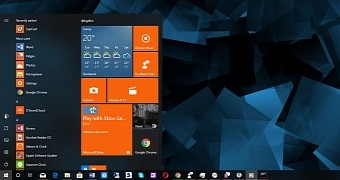
 14 DAY TRIAL //
14 DAY TRIAL //