Unfortunately, issues experienced either during or after the installation of cumulative updates have become something rather common on Windows 10, and living proof is the very first cumulative update for Windows 10 version 1909 (November 2019 Update) that fails to install for some.
Updates that failed to install aren’t something entirely new, as similar problems have been encountered with many other cumulative updates that Microsoft released in the previous months.
Fixing these failed installs isn’t something very straightforward, pretty much because Microsoft rarely acknowledges them. On the other hand, if you recently encountered errors 0x80073701 and 0x800f0988 when installing the latest cumulative update, you might be in luck.
The software giant has provided guidance for users running Windows 10 version 1809 and version 1903 and hitting one of the two said problems. In most of the cases, the error codes come alongside the following message:
Updates Failed, There were problems installing some updates, but we'll try again later
Microsoft, however, says there’s a workaround for this issue and anyone can use it as long as they are logged in with an administrator account.
The first step is launching a Command Prompt window with administrator rights. To do this, click the Start menu and type cmd, right-click the result and select the option called “Run as administrator.” As a summary, these are the steps:
Start menu > type cmd > Right-click Command Prompt > Run as administrator
dism /online /cleanup-image /startcomponentcleanup
1. Launch Command Prompt as administrator
2. Type dism /online /cleanup-image /startcomponentcleanup
3. Reboot
Users on Windows 10 version 1909 already complain of issues with a cumulative update, so they are recommended to try out the steps above to see if these make any difference.
Other workarounds for an update that fails to install is trying to deploy it with the manual installer that you can download from the Microsoft Update Catalog. In some cases, users who experienced failed installs via Windows Update revealed that manually installing the same updates worked correctly, so giving this method a try could be worth the effort.
Microsoft is projected to release non-security cumulative updates for Windows 10 later this month, while new versions with security fixes should go live on the December Patch Tuesday cycle. Given their cumulative nature, the latest updates include all the improvements that were included in their predecessors, so installing the newest cumulative update brings a device fully up-to-date, without the need for installing any other pack of improvement released previously.
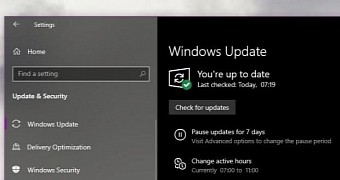
 14 DAY TRIAL //
14 DAY TRIAL //