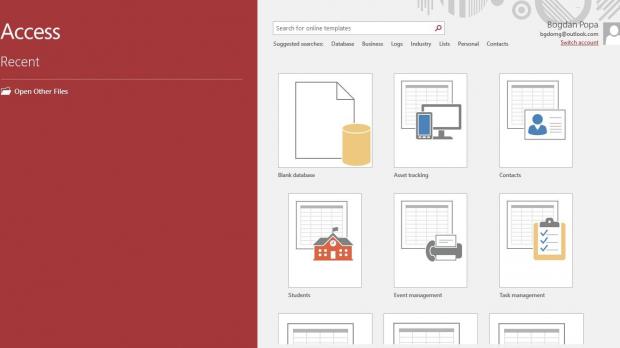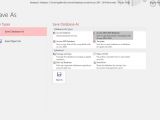Installing the January 2019 monthly rollup for Windows 7 is quite a crazy roller coaster ride because just when it seemed that everything was working correctly, boom, here’s Microsoft acknowledging another bug.
Windows 7 update KB4480970 comes with several known issues, and one of them was originally believed to be an activation bug that caused errors like ‘Windows is not genuine” and “Your computer might be running a counterfeit copy of Windows.”
However, as Microsoft clarified this past weekend, the activation issue isn’t in any way related to the Windows 7 monthly rollup, and it was just a coincidence that it shows up at the same time with the release of update KB4480970.
A confirmed bug, however, hits Microsoft Access files, and the software giant says that in some cases, applications working with databases created in version 97 might fail to open after installing monthly rollup KB4480970. Microsoft explains the following:
“Applications that use a Microsoft Jet database with the Microsoft Access 97 file format may fail to open if the database has column names greater than 32 characters. The database will fail to open with the error, ‘”Unrecognized Database Format.’”
In other words, after installing monthly rollup KB4480970 on the device, if you have any Microsoft Access 97 files with column names that include text greater than 32 characters, applications would no longer be able to load them at all. The company says that it is already working on a fix, and a patch in this regard would be released in February, most likely on the next Patch Tuesday, which takes place on February 12.
As Microsoft explains, there are three different ways to deal with this issue and continue using your files until a patch is shipped next month.
First and foremost, Microsoft says that the easiest way to repair the file is to open it in Microsoft Access 97 and just edit every single column that uses a name greater than 32 characters. This way, you can reduce the number of characters so that the app using your files would be able to load it correctly.
Obviously, while this could come in handy for small files, it’s not the most convenient workaround in the case of large databases, in which case the second workaround comes in handy.
The software giant recommends you converting the database to the .accdb file format, which requires changing the Connection string after conversion.
Switching to this file format is pretty easy and it’s something that anyone can do, though the bigger problem is that it requires Microsoft Access 2010. What you have to do is open the database file that you want to work it in Access 2010, and the app automatically asks you to convert to a new file format. Just click OK when prompted to do so and then select the .accdb extension, and Access 2010 will then take care of everything for you.
Needless to say, not everyone can change the Connection string, so in this case workaround number three is the one to go. This time, you can open the file with Microsoft Access, convert the file format using the steps above, and then open the .accdb file in Microsoft Account.
This time, you can to export the file manually, and to do this, click File > Save as > Access 2002-2003 Database.
As you can see, these workarounds aren’t really rocket science, though it goes without saying that fixing a bug that wasn’t supposed to be there is rather frustrating, especially because it was introduced by a Windows update.
If you don’t want to use any of these tricks, just wait for Microsoft to release a fix at some point in February.
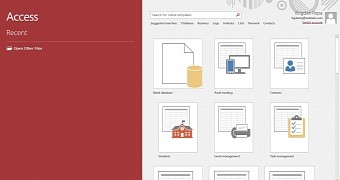
 14 DAY TRIAL //
14 DAY TRIAL //