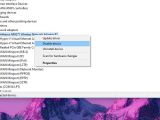Microsoft is getting ready to release a new feature update for Windows 10, but this doesn’t necessarily mean that everything is going as smoothly as expected in the case of its previous release.
While Windows 10 19H2 is just around the corner, the latest stable feature update for Windows 10, officially known as May 2019 Update, is still hitting occasional bugs, some of which are introduced by the cumulative updates that Microsoft introduces every month.
In the case of this Wi-Fi adapter problem, however, cumulative updates aren’t the ones to blame, but a glitch related to the drivers for certain Intel and Broadcom hardware.
According to Microsoft itself, certain Intel and Broadcom Wi-Fi cards might no longer work correctly after installing Windows 10 version 1903 (May 2019 Update), and an Internet connection would obviously not be available anymore.
Furthermore, heading over to Device Manager shows the Wi-Fi adapter with an exclamation mark, which is an indicator that the hardware encountered an error, while the network icon in the system tray displays a no Internet connection warning. Microsoft explains the following:
“Microsoft and NEC have found incompatibility issues with Intel Centrino 6205/6235 and Broadcom 802.11ac Wi-Fi cards when running Windows 10, version 1903 on specific models of NEC devices.
If these devices are updated to Windows 10, version 1903, they will no longer be able to use any Wi-Fi connections. The Wi-Fi driver may have a yellow exclamation point in device manager. The task tray icon for networking may show the icon for no internet and Network & Internet settings may not show any Wi-Fi networks.”
While Microsoft has already put an upgrade block in place to make sure devices with the affected hardware do not get to move to Windows 10 version 1903 and thus experience the said problems, the machines that have already installed it can turn to a rather simple workaround.
First and foremost, it’s important to keep in mind that this fix is only temporary and only works until you reboot your device. This means you’ll have to do the same thing after booting back to the desktop and losing Wi-Fi access.
The workaround is as simple as it could be, as you only need to disable and re-enable the Wi-Fi adapter in Device Manager. Here’s what you need to do.
The first step comes down to launching Device Manager. To do this:
Right-click Start menu / Windows key + X > Device Manager
Now right-click the adapter and hit the option that reads Disable. Wait for a few second until you see the list refreshing, and then right-click the same entry and click Enable. In just a few words, the steps that you need to take are these:
Device Manager > Network adapters > Right-click Wi-Fi adapter > Disable > Wait > Right-click Wi-Fi Adapter > Enable
ETA for the full fix isn’t yet available, but given that Microsoft is close to finalizing the rollout of Windows 10 version 1903, it shouldn’t take too long before it happens.
Devices blocked from upgrading to version 1903 due to various issues can still install the latest Windows 10 feature update using the Media Creation Tool, albeit such a method isn’t recommended when upgrade blocks are in place.

 14 DAY TRIAL //
14 DAY TRIAL //