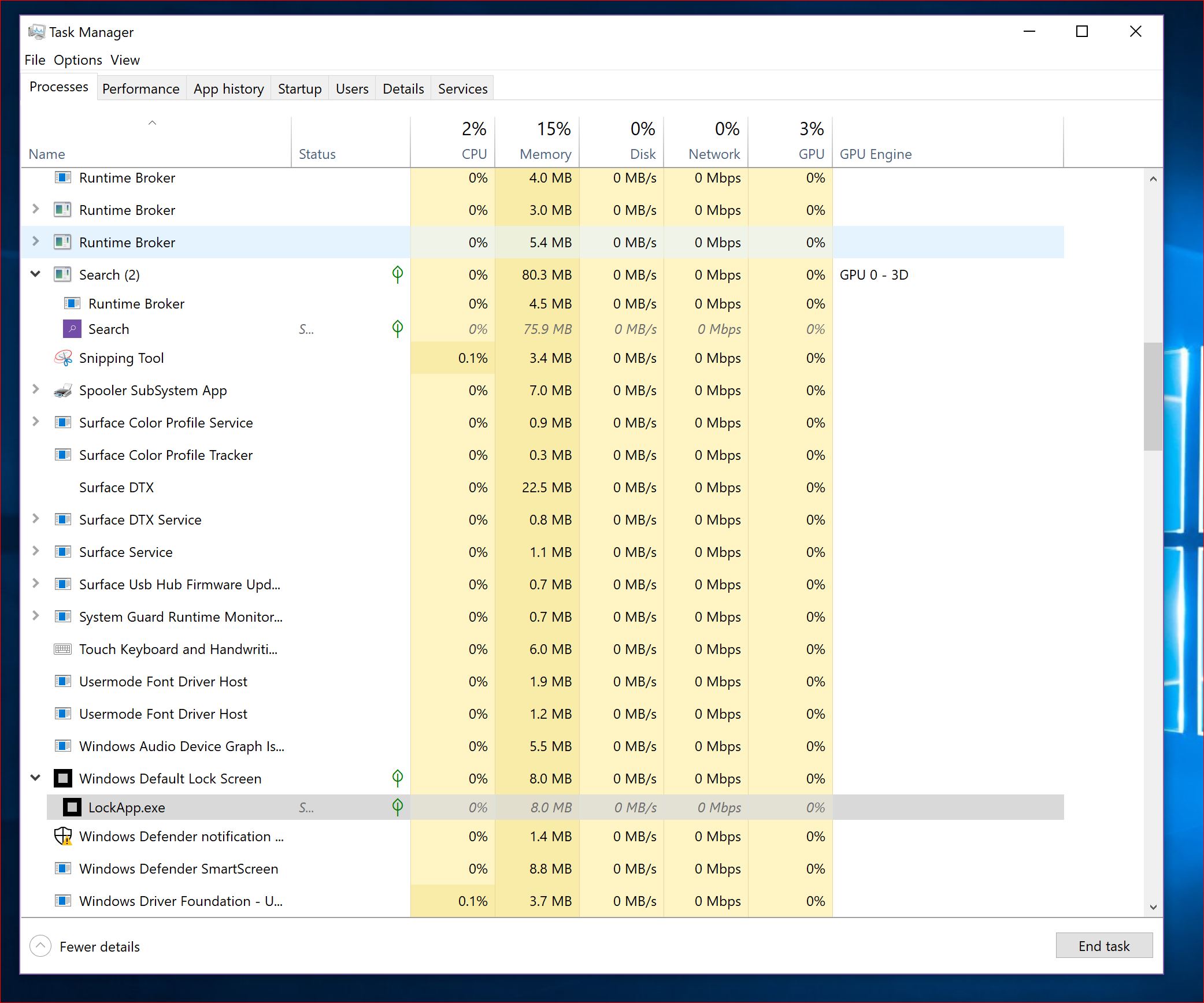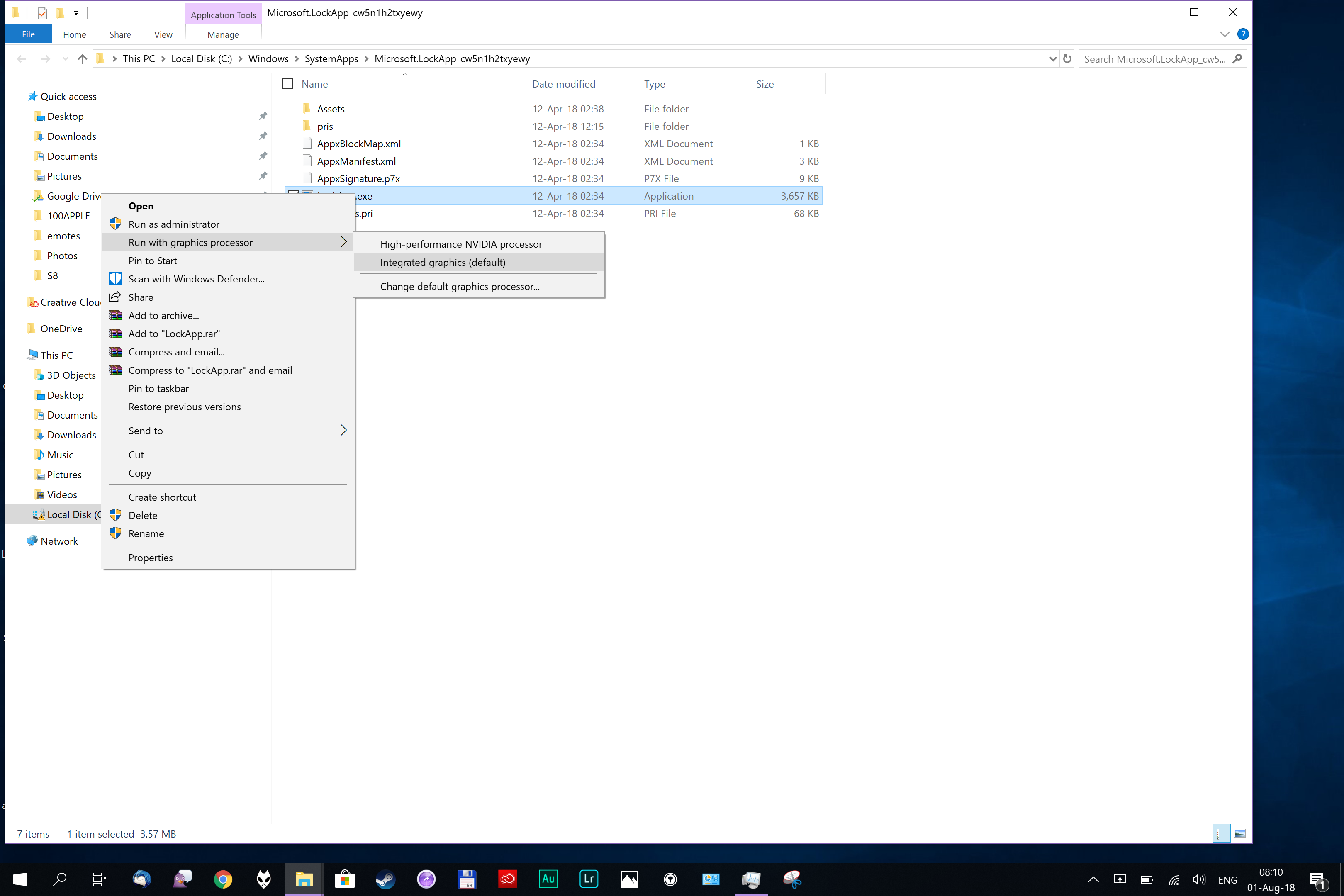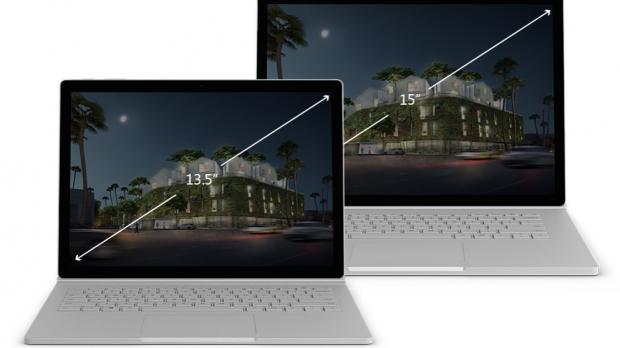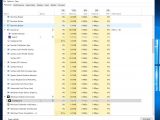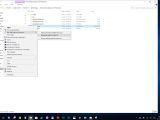Microsoft’s Surface Book is without a doubt a fantastic device. It’s the premium rival that Apple’s MacBook never had, and it pushes the concept of Windows laptops to a whole new level.
With a touchscreen and an innovative design that enables it to double as a tablet, the Surface Book relies on state-of-the-art hardware that allows it not only to tackle the premium device market, but also to come with a price that clearly highlights its purpose.
One of the key capabilities of both the Surface Book and the Surface Book 2 is the dedicated Nvidia graphics card which comes in addition to the integrated graphics. The first-generation model sports an Intel HD Graphics 520 for the i5 model, while depending on the configuration you choose, it can also be ordered with NVIDIA GeForce dGPU with 1GB GDDR5 memory or with NVIDIA GeForce GTX 965M 2GB GPU for the Surface Book with Performance Base.
The second-generation Surface Book runs on Intel HD Graphics 620 (integrated), and either NVIDIA GeForce GTX 1050 discrete GPU w/2GB GDDR5 graphics memory (on Intel i7-8650U models) or NVIDIA GeForce GTX 1060 discrete GPU w/6GB GDDR5 graphics memory for the 15-inch version.
But while the dedicated graphics card is a neat feature, it has also become a major pain in the neck for some people, simply because its functionality is often limited by a weird bug that can hardly be fixed.
In just a few words, here’s what’s happening: the dedicated graphics card becomes available due to a glitch that causes the screen of the Surface Book to detach unexpectedly from the keyboard. Since the dGPU requires the screen to be attached, it means you need to reattach the screen to continue using it.
Due to what appears to be a widespread bug that Microsoft hasn’t managed to fix, the screen detaches every once in a while, and on nearly every reboot, it has to be reattached manually. Needless to say, this is quite a painful workaround for a device that could end up costing more than $2,000, and what’s worse, it doesn’t even work every time.
Fortunately, we’ve found a fix, and by the looks of things, it solves the issue permanently. Applying this workaround has prevented losing Nvidia GPU power for the past few days, but we’ll update the article if the problem comes back and the issue only proves to be a temporary solution.
OPTIONAL: What we first tried, though we can’t guarantee it is a must for everyone, was removing the most recent firmware update, uninstalling the dGPU card, and then reinstalling the latest firmware version. For some reason, the July 2018 firmware update appears to have made things worse on our Surface Book 2, so we tried this just to make sure we start clean.
MUST DO: Hard reset. For some reason, a hard reset seems to be the antidote. Performing a hard reset on the Surface Book only takes a couple of minutes, and you need to do this without the power charger plugged in.
First and foremost, reboot the device, and when it loads, during the Surface logo press the power button and volume up buttons for 15 seconds – continue holding the two buttons until the device powers off. If it continues booting to Windows, you need to repeat the process.
When it finally shuts down, leave it without power for about 30 seconds, and then power it once again. After booting to Windows, voila, everything should work correctly without any issue whatsoever.
OPTIONAL: In some cases, after applying a hard reset, if all processes are configured to use Nvidia power, you may no longer be allowed to detach the screen, with an error pointing to a process called LockApp as the culprit. This particular process handles the lock screen, and unless you configure it to use the integrated graphics card, you won’t be able to detach the screen.
To do this, you can just kill the process from Task Manager and then navigate to its location, right-click the process and click the option that reads Run with graphics processor > Integrated graphics. If everything has been configured correctly, the app should no longer prevent the screen from detaching.

 14 DAY TRIAL //
14 DAY TRIAL //