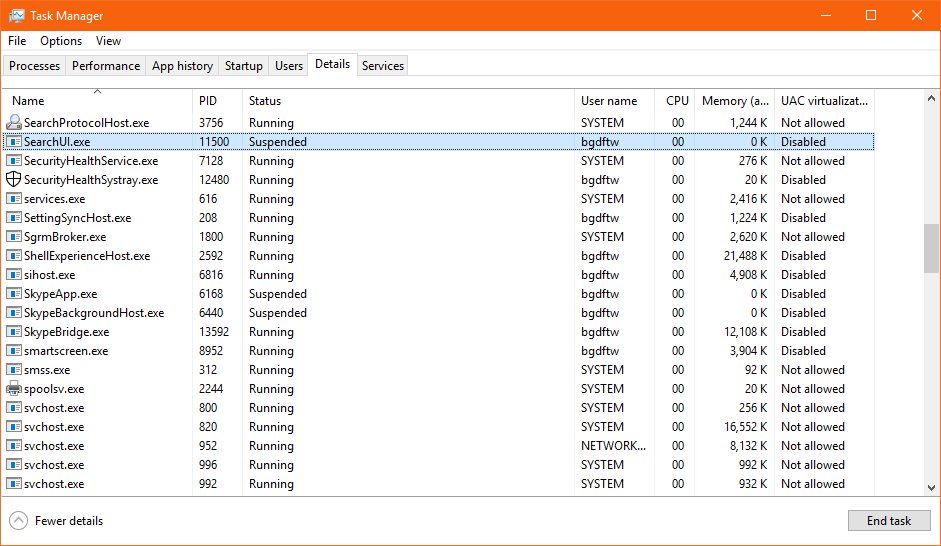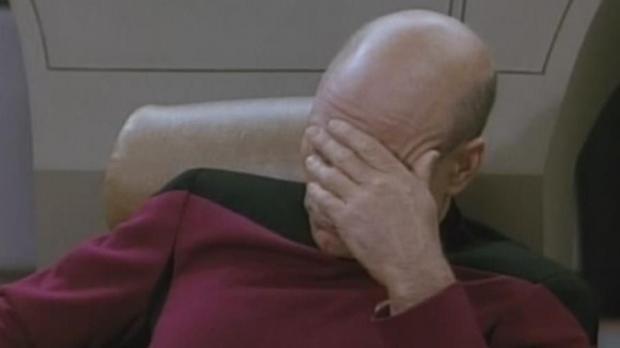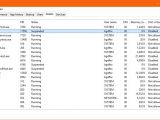Long-time Windows 10 users certainly know that installing cumulative updates is often a risky bet, and this is mostly because of the issues that these updates end up causing.
Back in the early days of Windows 10, these cumulative updates just failed to install and often pushed devices into a continuous loop where they were offered the patch only for the installation to end unexpectedly and then be offered the update once again.
While these issues have apparently been resolved and the updates now install correctly, there are now occasional releases that lead to other problems on the Windows 10 devices where they are installed.
The latest cumulative update released by Microsoft is KB4512941 and is specifically aimed at Windows 10 version 1903, or the May 2019 Update as it is officially.
This update comes with a welcome set of improvements, and it also resolves a problem breaking down Windows Sandbox, an issue that Microsoft acknowledged back in May.
But at the same time, it also causes high CPU usage on the devices where it’s installed. Microsoft is yet to acknowledge the problem, but a quick search on Google reveals there are plenty of users experiencing this behavior.
At first glance, the easiest workaround is to uninstall this cumulative update, but this obviously means you’re going to miss all these latest improvements. There’s a second method to fix the high CPU usage, and I’m going to detail it below.
The high CPU usage bug
First of all, let’s see what’s causing the high CPU usage.
After closer inspection, it looks like the culprit in this case is a process called SearchUI.exe and which belongs to digital assistant Cortana. The process is located at the following location:
C:\Windows\SystemApps\Microsoft.Windows.Cortana_cw5n1h2txyewy\SearchUI.exe
Because of this high CPU usage, devices where the update is installed end up hitting other problems, such as being unable to launch the Start menu, so instead they just display a big white box.
How to fix the bug
Fixing the bug comes down to editing a registry key, albeit as you’ll figure out in just a few seconds, this might not be your favorite cup of tea.
The registry key is called BingSearchEnabled, and it’s responsible for allowing and blocking search queries that you do on your device from being sent to Bing. In other words, if you want your searches to be performed locally and no Bing search results to be displayed on the desktop, you probably disabled this feature and that registry key should be disabled.
The odd thing is that you need to enable this registry key (and thus enable the feature to allow search queries to be sent to Bing) in order to fix the problem. Deleting BingSearchEnabled helps too because the default behavior is then restored.
The key is located at the following address in the Registry Editor (Start menu > regedit.exe):
Computer\HKEY_CURRENT_USER\Software\Microsoft\Windows\CurrentVersion\Search
We have reached out to Microsoft to ask for more information about the bug and see if the company is already investigating it. The next batch of cumulative updates is expected next week when the software giant begins the rollout of the September 2019 Patch Tuesday fixes.
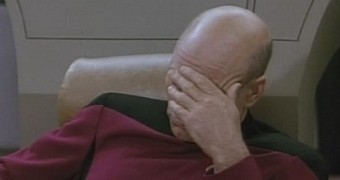
 14 DAY TRIAL //
14 DAY TRIAL //