Microsoft is now giving the finishing touches to the stable version of its new Chromium-based Microsoft Edge browser, as the highly-anticipated launch is projected to take place in mid-January.
Despite the many months that Microsoft Edge has spent in preview channels that allowed the software giant to find bugs and fix them before the public release, there’s no doubt users would still come across a number of glitches regardless of the platform they run.
And as usual, error codes will play a key role in their attempt to fix these problems, so today we’re going to see how three of the most common errors can be fixed when installing Microsoft Edge.
Error 3
If you’re trying to install Microsoft Edge and the process fails with Error 3, there are two things to check. First of all, make sure that you downloaded the correct installer for your operating system – on Windows, the new Edge will support Windows 7, Windows 8.1, and Windows 10. 32-bit and 64-bit builds will be offered, so double-check your OS version to get the right installer.
And second of all, Microsoft says that Windows updates might have changed certain settings, in which case you are recommended to download Microsoft Edge and try to install it again (if a preview build is already running on your device).
Error 3 could also be replaced by 0x80040154, 0x8004081E, or a message reading “We can't install Microsoft Edge on this version of Windows”.
Error 7
This error is specific to Windows 10 because it’s tied to a feature that only exists in this OS version.
More specifically, if error 7 is encountered when trying to install or using Microsoft Edge, what you need to do is disable Game Mode. To do this, follow this location:
Settings > Gaming > Game Mode > Game Mode toggle
Once Game Mode is disabled, you should to reinstall or update the browser on your Windows 10 device.
Error 60
On the other hand, error 60 has three different causes that may trigger it.
First and foremost, Microsoft says that this error shows up when the user accidentally launches the install or the updater twice. In other words, if you pressed Enter too many times in a row, there’s a chance the installer fired up twice, so close one of them and you should be ready to go.
Then, you should just retry the installation if error 60 shows up on the screen. Believe it or not, but trying to install the browser one more time can actually make a big difference when this error is encountered.
And third, restarting the operating system and then relaunching the installer could also help, especially if some files are locked. Again, this is an error specific to Windows 10, so the workarounds here work only on this latest version of Microsoft’s operating system.
What’s important to keep in mind is that Microsoft Edge will be offered on Windows 10 via Windows Update, so the errors here could also be encountered when running the updater. Some of the workarounds can also be used on Windows 7 if they aren’t tied to a specific feature in Windows 10.
Microsoft Edge is projected to receive the go-ahead in mid-January, at which point Windows 10 devices should get the new browser as part of an update. Preview builds of the browser can also be installed side by side with the stable version on all supported platforms. The stable build will be updated every six weeks, as per Microsoft’s policy.
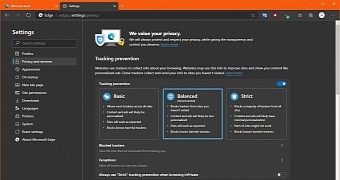
 14 DAY TRIAL //
14 DAY TRIAL //