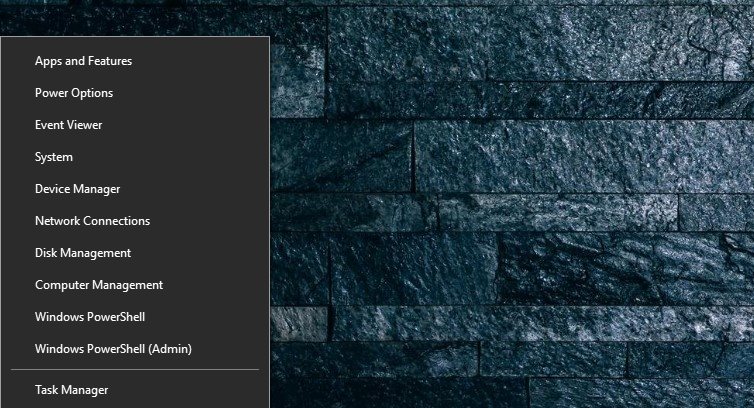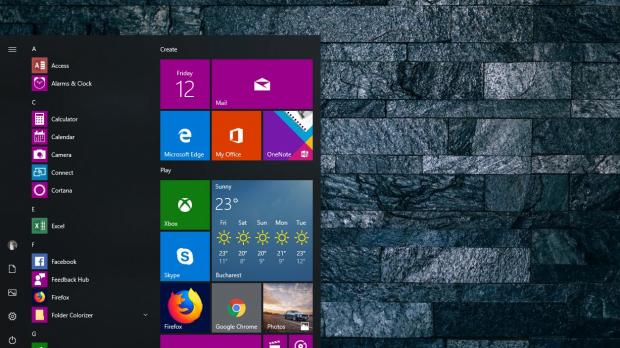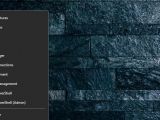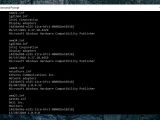Even though Microsoft says that Windows 10 cumulative update KB4464330 causes no issues, users who installed it claim otherwise, and these days support forums are full complaining about bugs introduced by this particular patch.
In addition to HP devices hitting a BSOD when booting, it looks like cumulative update KB4464330 also breaks down the audio on a number of Windows 10 devices using Intel hardware.
At first glance, it appears that Windows 10 isn’t the one to blame for this problem, as the culprit seems to be the latest version of audio drivers released by Intel. The issue occurs exclusively on devices with Intel audio, and the only way to fix it is to manually remove the botched driver.
For some reason, this driver disables audio after installing the cumulative update, but it also blocks devices from getting generic drivers that would restore functionality.
The first step you should try is going to Device Manager (right-click the Windows 10 Start button or press Win key + X) and look in the Other devices section. An entry called Intel High Definition Audio should be listed there with a yellow exclamation mark, which signals that the hardware isn’t working correctly.
Right-click the Intel High Definition Audio and then click Update Drivers. Let Windows 10 do its magic and if you’re lucky, problem is solved.
In most of the cases, you won’t be, so additional workarounds would be required. This involves manually removing the botched drivers, which still exist on the PC and block the system from installing the correct drivers to restore audio functionality.
First and foremost, launch a Command Prompt window with administrator privileges (type cmd.exe in the Start menu > Right-click > Run as administrator).
And here comes the hard part. It all starts with a command that will list all the drivers on your system:
pnputil /enum-drivers
As you’re going to notice, there are a lot of drivers on the system, and each entry will be listed in the following layout:
Published Name:
Original Name:
Provider Name:
Class Name:
Class GUID:
Driver Version:
Signer Name:
Basically, you’ll then have to identify the botched Intel drivers and find the XX number in the oemXX.inf file name. The Intel audio drivers use the following pattern:
Published Name: oemXX.inf
Original Name: intcaudiobus.inf
Provider Name: Intel(R) Corporation
Class Name: System
Class GUID: {4d36e97d-e325-11ce-bfc1-08002be10318}
Driver Version: 08/22/2018 09.21.00.3755
Signer Name: Microsoft Windows Hardware Compatibility Publisher
pnputil /delete-driver oemXX.inf /uninstall
Just reboot the computer and then Windows 10 will search for drivers, and the correct version will be installed, with audio to be restored automatically.
In some cases, you could also try removing the cumulative update altogether, but given that the problem also exists in the latest drivers released by Intel, you may hit the exact same issues when drivers are being updated.
For some reason, neither Microsoft nor Intel commented on this issue, though it goes without saying that some clarification would be welcome. Updated drivers addressing the problem, however, are expected to ship in the coming days, though the fact that the weekend is just around the corner makes things even worse.
Fortunately, the number of devices that have been updated to Windows 10 version 1809 isn’t too significant, as Microsoft pulled it shortly after the launch due to a critical bug leading to data loss.
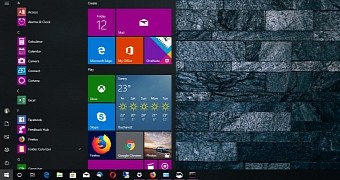
 14 DAY TRIAL //
14 DAY TRIAL //