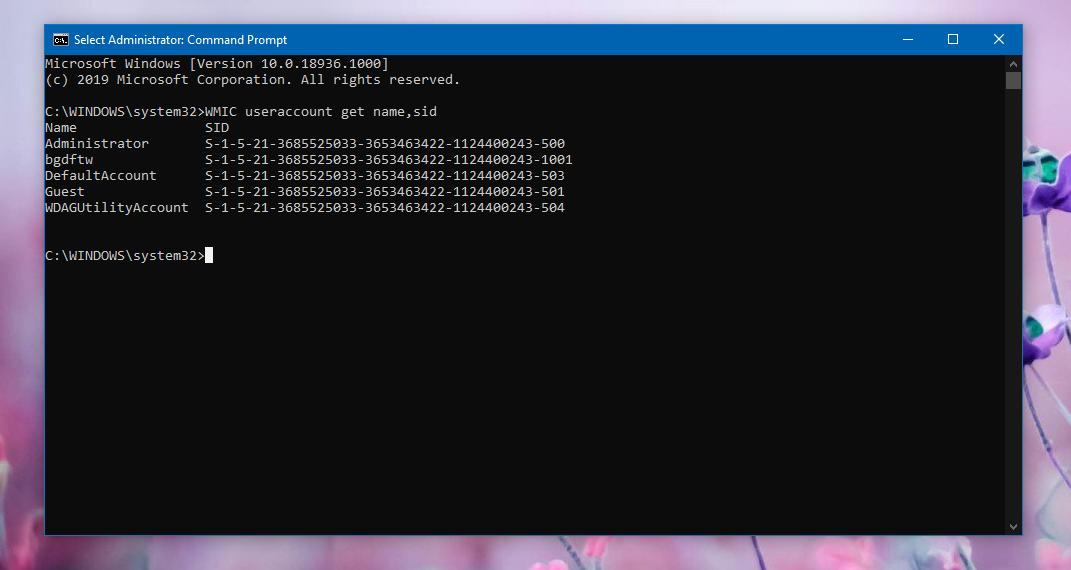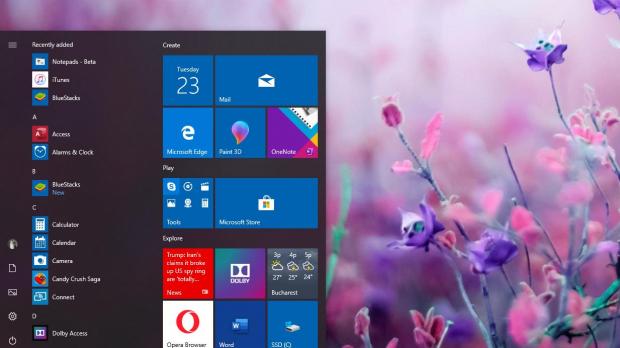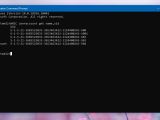A finding that’s making the rounds these days reveals that Microsoft Edge (the version that is offered natively on Windows 10) sends URL information to Microsoft when SmartScreen is enabled, along with your account’s security identifier (SID).
SmartScreen is a feature that’s supposed to protect Windows users by comparing an URL they try to load in the default browser against a list maintained by Microsoft.
If the URL is flagged as dangerous, users get to see a warning, and if it’s not, the page can very well be loaded in the browser with no notification on user’s side.
The more worrying discovery, however, is that Microsoft also includes the SID in this report. Because the SID is unique and is associated to a Windows 10 account, it could be possible for Microsoft to tell who visits what when browsing the web.
Microsoft says the following about the SID:
“A security identifier (SID) is used to uniquely identify a security principal or security group. Security principals can represent any entity that can be authenticated by the operating system, such as a user account, a computer account, or a thread or process that runs in the security context of a user or computer account.”
SIDs are unique for each account, so there can’t be two similar identifiers on the same device.
“Each account or group, or process running in the security context of the account, has a unique SID that is issued by an authority, such as a Windows domain controller. It is stored in a security database. The system generates the SID that identifies a particular account or group at the time the account or group is created. When a SID has been used as the unique identifier for a user or group, it can never be used again to identify another user or group.”
While the SID can’t be found in Settings on a Windows 10 device, it’s actually easy to figure it out, and it all comes down to just a single command that you can use in Command Prompt.
First and foremost, you need to launch an elevated Command Prompt session, which is an instance of the command line utility launched with administrator rights. To do this, click the Start menu and type cmd.exe. Next, right-click the result and go for Run as administrator.
In Command Prompt, you need to use the following command to see the SIDs for all user accounts on your device:
WMIC useraccount get name,sid
While the aforementioned command displays the SIDs for all user accounts on the device, you can view the security identifier for just one account with a different command. However, this implies you knowing the username. The command is this one:
useraccount where name="username" get sid
There are some other methods to view the SIDs on a Windows device, including using the Registry Editor, but this one right here is pretty much the easiest to use for all users. It should technically work on all Windows 10 versions, regardless of the SKU that is installed on the device.

 14 DAY TRIAL //
14 DAY TRIAL //