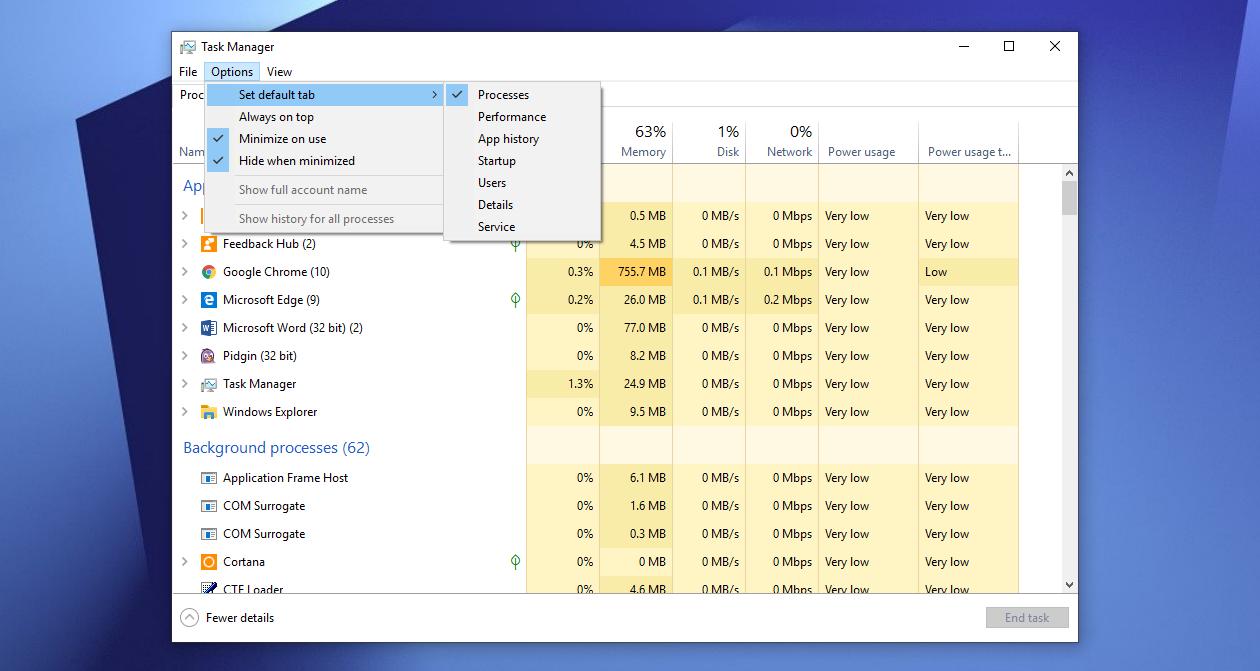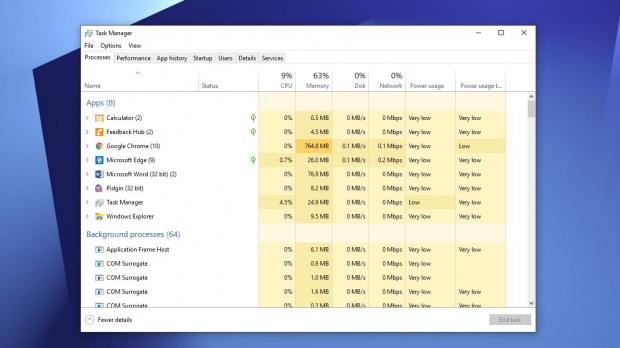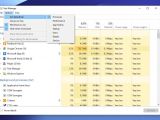One of the new features that will be part of the Windows 10 19H1 feature update due in the spring of this year concerns the Task Manager, as users will be allowed to choose a new default tab when opening the app.
Microsoft hasn’t substantially revamped the Windows Task Manager, but every new OS release brought subtle improvements that provided users with more information and control over their system.
Windows 10 19H1 will continue this approach, and because the application itself has new functionality, the available tabs could be of particular importance for some users.
By default, when opening Task Manager, the app displays information in the Processes tab, so you can see the running apps and background processors along with CPU, memory, disk, network, and power usage.
However, Task Manager also comes with detailed information on the performance of the system, app history, startup controls, user details, and services settings. And beginning with the upcoming Windows 10 19H1 update, you will be allowed to configure Task Manager to open by default any of these tabs.
At this point in the development process of the 19H1 update, the option is only available for a limited number of users, as Microsoft is still experimenting with before launching it to everyone.
We already detailed how you can change the default tab in Task Manager, so today let’s see how you can actually enable this option in Windows 10 19H1 preview builds if you don’t see it right now.
Given the feature is already available for some insiders, it can be unlocked for everyone running Windows 10 19H1 preview builds using an application called mach2. As I already explained in other tutorials, you can download this app from GitHub using this link.
Unzip the application and then open an elevated Command Prompt window (Start menu > type cmd.exe > Right-click Command Prompt > Run as administrator).
At this point, what you need is to access the mach2 folder (where all files were extracted), using the elevated Command Prompt window that you opened. To do this, you’ll have to use the command cd and input the path to the folder. For me, it looks something like this:
cd C:\Users\bgdftw\Downloads\mach2_0.3.0.0_x64
Then, in order to enable the new default tab option, you need to send the following command in the same window:
mach2 enable 19349505
The next time you open Task Manager you should see a new item under Options > Set default tab. A system reboot isn’t necessary, but if you can’t see it right away, it is recommended.
Windows 10 19H1 is projected to be finalized in the spring, so Microsoft is still working on the update. This means the next few builds are likely to bring major improvements, and there’s a good chance that this Task Manager option would become available to everyone sooner or later.
The public debut will happen in the stable release of the 19H1 update, so at that point, users on production devices will be able to change the default Task Manager tab as well.
As per Microsoft’s roadmap, Windows 10 19H1 is expected to be finalized in March, and just like before, insiders will be first to receive it for further testing before the public rollout starts. This is scheduled to take place in April, with the first devices to get the update in waves. Many more improvements will probably be added by the time the RTM is signed off, possibly including other Task Manager refinements.
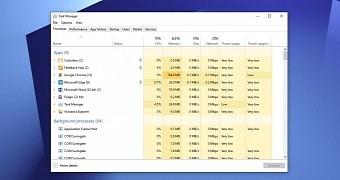
 14 DAY TRIAL //
14 DAY TRIAL //