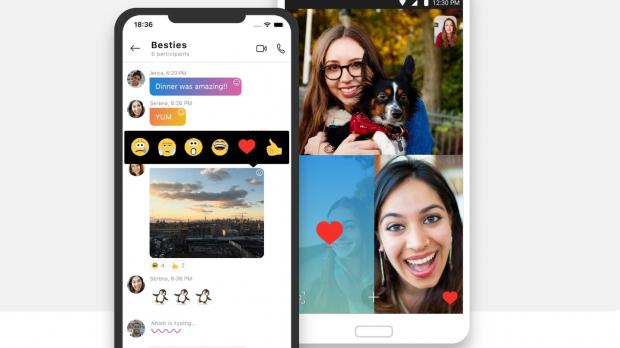Despite Microsoft’s increased focus on Microsoft Teams and the release of a consumer version of this service, Skype continues to be a key product of the company’s long-term future.
So while some predicted the death of Skype now that the adoption of Microsoft Teams has skyrocketed, the platform is here to stay. And what’s more, it’s also evolving with new features that allow it to stay in line with the other video services that are increasingly more popular these days.
One of the most recent additions to Skype is background blur, which technically allows users to blur the background during a video call.
This means no more kids crashing the video call, no more cats licking their paws, and no more grandmas bringing pie during calls with workmates.
And beginning this week, Skype for iPhone is also getting background blur too, albeit it needs to be configured manually by every user.
Setting it up is actually pretty easy and only comes down to a few taps.
Unfortunately, Microsoft hasn’t added an option in this regard in the settings screen, so what you need to do to enable the background blur is to first start or join a video call. And once the video call is active, type the three-dot and head over to More. You should then see a toggle to activate the background blur.
So as a summary, these are the steps that you must follow to enable this effect:
Video call > Three-dot menu > More > Blur my background > On
To get this feature, you must be running Skype version 8.62 on your iPhone.
Microsoft says that it worked hard to make this feature as advanced as possible, as it’s powered by AI to make sure that only the background is blurred while the remains in focus.
“Background blur in Skype and Teams uses artificial intelligence (AI)—trained in human form detection—to keep you in focus during your call. This technology is also trained to detect your hair, hands, and arms, making a call with background blur just as relaxed and easy as a regular video call,” Microsoft explains.
Needless to say, all these efforts are no guarantee that the background blur is always applied correctly, so in some cases, parts of what’s happening in the back could still be revealed.
However, during my tests with the new iOS app everything worked pretty smoothly, with no major issue regarding the way the background was blurred whatsoever. If anything, you should avoid any sudden lighting changes – for example, if your room is pretty dark and you turn on the lights, there’s a chance it takes a couple of seconds until the background blur is applied.
For the time being, the option to blur the background is available in Skype for Windows, Linux, Mac, and iPhone. Microsoft doesn’t yet offer a similar option on Android, but it’s probably just a matter of time until Google users get similar capabilities too. The company explains the following:
“When the focus belongs on you and not your room, you can blur or customize your background during a video call in Skype. The option to choose a background effect or blur your background is not available in Skype for Android.”
Keep in mind that you must be running the latest version of the Skype app, both on the desktop and on mobile devices, to get this feature. Desktop computers need to support the Advanced Vector Extensions 2, or AVX2, to be able to enable the background blur during Skype video calls.
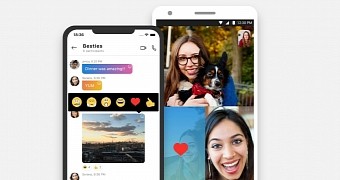
 14 DAY TRIAL //
14 DAY TRIAL //