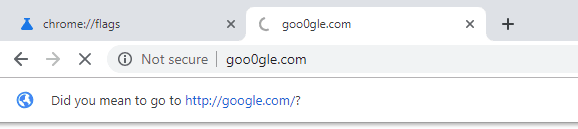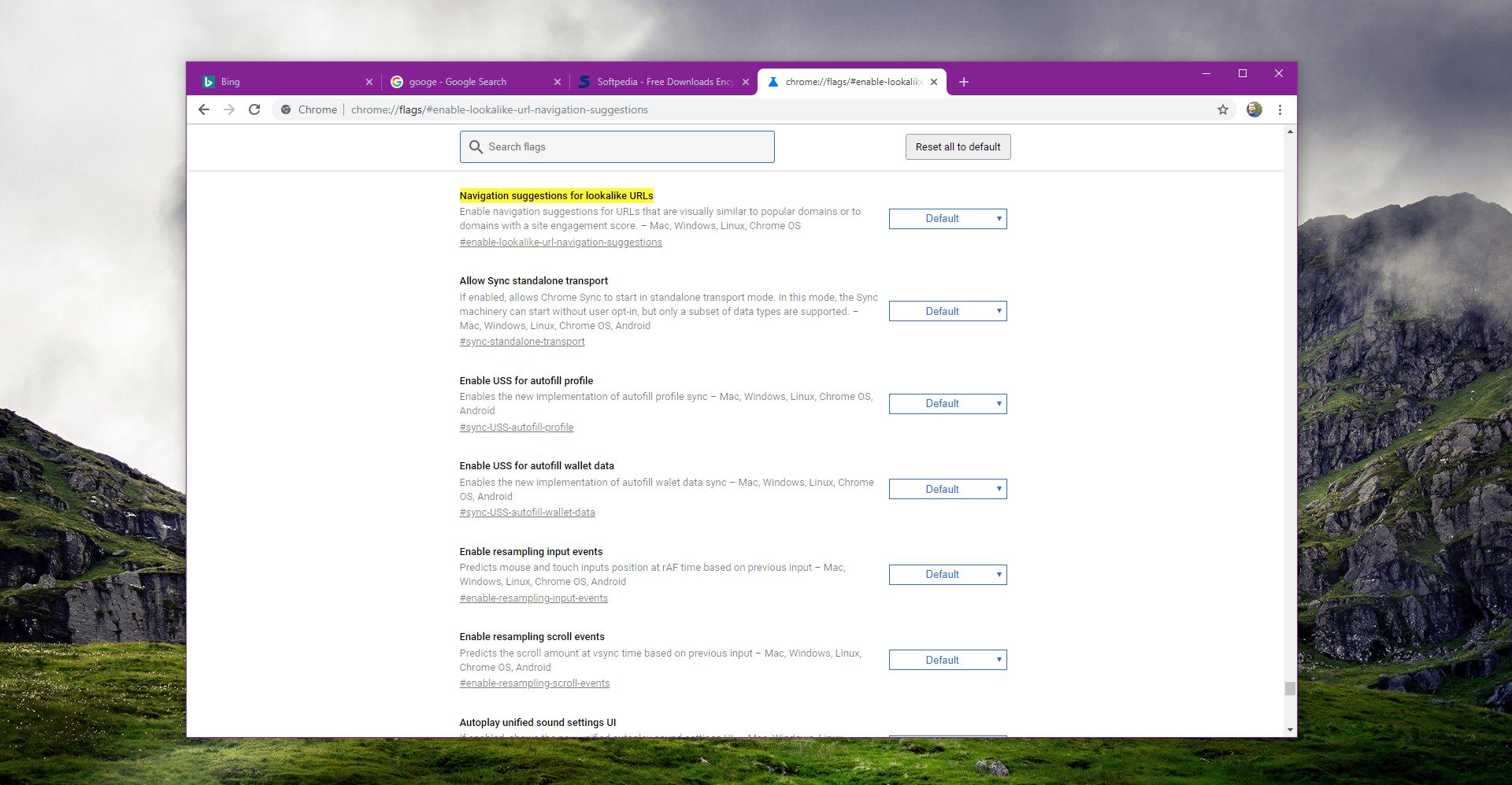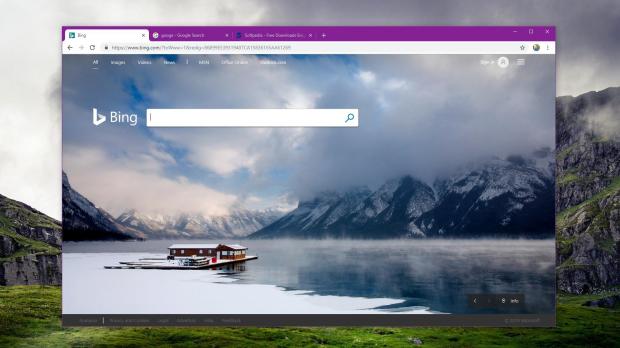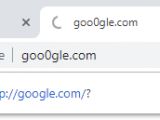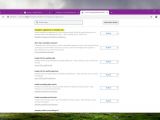One of the new features that Google is working on for Chrome browser is called lookalike URLs, and it is essentially a security update that will help users stay away from potentially dangerous websites whose domains are similar to famous websites.
As I told you earlier today when I announced the addition of this feature, the best example is a website whose address would be softped1a.com, which closely resembles softpedia.com.
As for the reasons why someone would register such a domain, there are a million of them, but the most common are malicious attempts like scams and phishing.
Google Chrome already integrates phishing protection, so the purpose of this new feature isn’t to block such attacks, but to actually warn you that the page you are trying to visit isn’t the one that you were most likely searching for.
This way, not only that Google reduces the number of potentially dangerous domains, but it also improves the user experience by helping them visit the sites they were looking for but whose address they mistyped.
Basically, the whole thing comes down to a warning that is displayed at the top of the screen and which more or less resembles the “did you mean” behavior that was previously used on Google Search. The warning asks you if you actually wanted to go to the website whose domain seems to be copied by the alleged lookalike URL, and with a simple click, you can point the browser to this page.
This warning isn’t by any means disruptive for the browsing experience, and its design is rather simple, with just a small notification under the address bar.
At this point, the feature is still in development stage, and Google is probably planning to bring it to all users at a later time with an update to the stable version of Chrome.
However, the most recent Google Chrome version already comes with support for lookalike URLs, only that it needs to be enabled manually. There is no such feature in the settings screen, and you actually need to do the whole thing from the chrome://flags menu.
All you have to do is to copy the following code and paste it into the browser’s address bar:
chrome://flags/#enable-lookalike-url-navigation-suggestions
You should now see the following feature highlighted in the flags screen:
Navigation suggestions for lookalike URLs
Enable navigation suggestions for URLs that are visually similar to popular domains or to domains with a site engagement score. – Mac, Windows, Linux, Chrome OS
Right now, this feature is configured to “Default” mode, but in the current versions of Google Chrome, it’s set to off. So what you need to do is to toggle this feature to Enabled using the drop-down menu on the right side.
Once you do that, the feature is automatically enabled, and you’ll have to reboot the browser. Whenever the browser detects alleged lookalike URLs, you should see the warning at the top of the screen, just like in the screenshot that you see above.
Keep in mind that Google plans to enable this feature by default at some point in the future, but if you switch it on manually, no change is required.
There is no ETA at this point as to when Google Chrome could get this feature in the stable builds, but expect an official announcement from Google when it’s ready.
As a side note, Google Chrome is currently the world’s leading desktop browser with a share that’s getting closer to 70 percent, so such updates certainly come in handy to a significant number of users, thus helping to make the browsing much safer regardless of the platform.
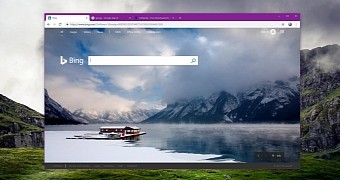
 14 DAY TRIAL //
14 DAY TRIAL //