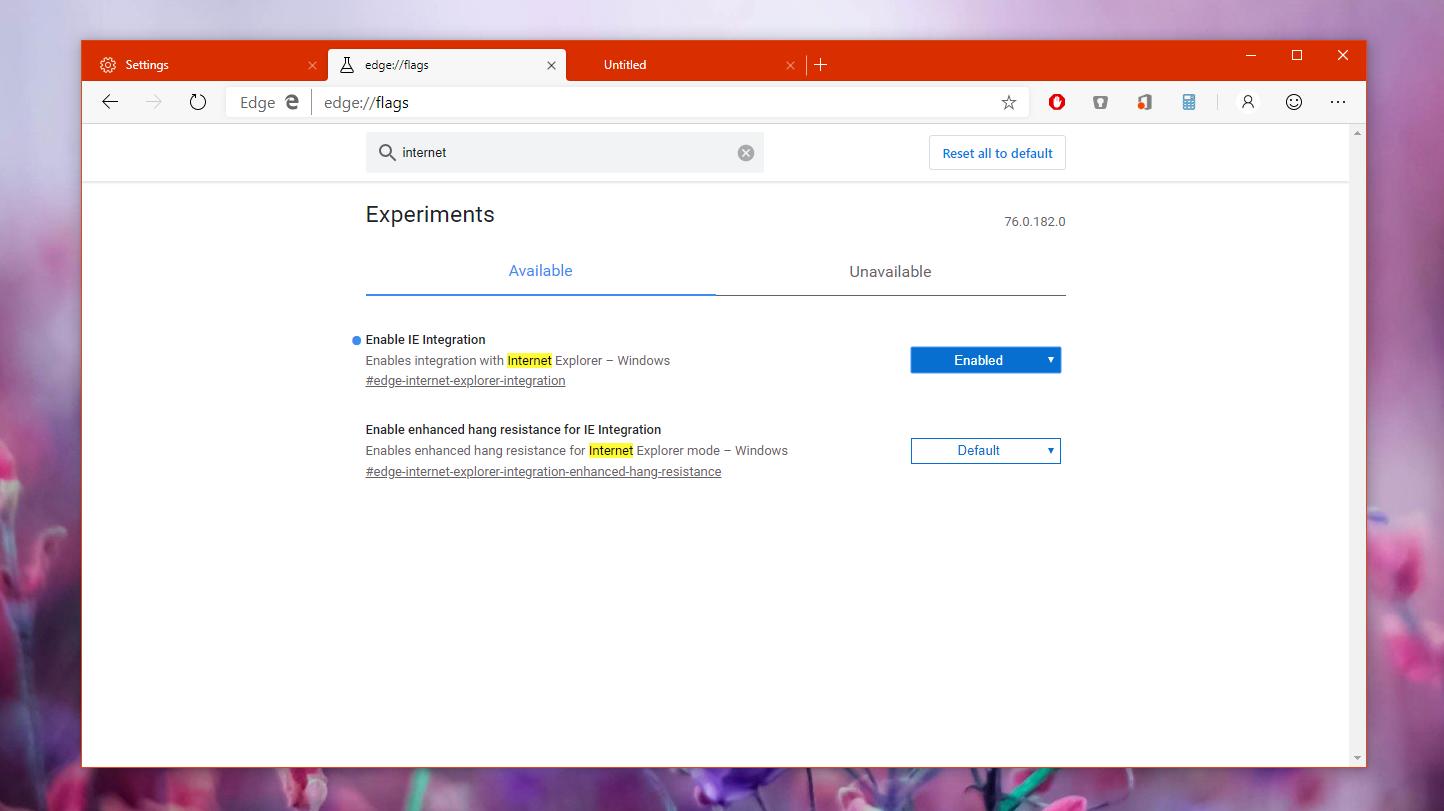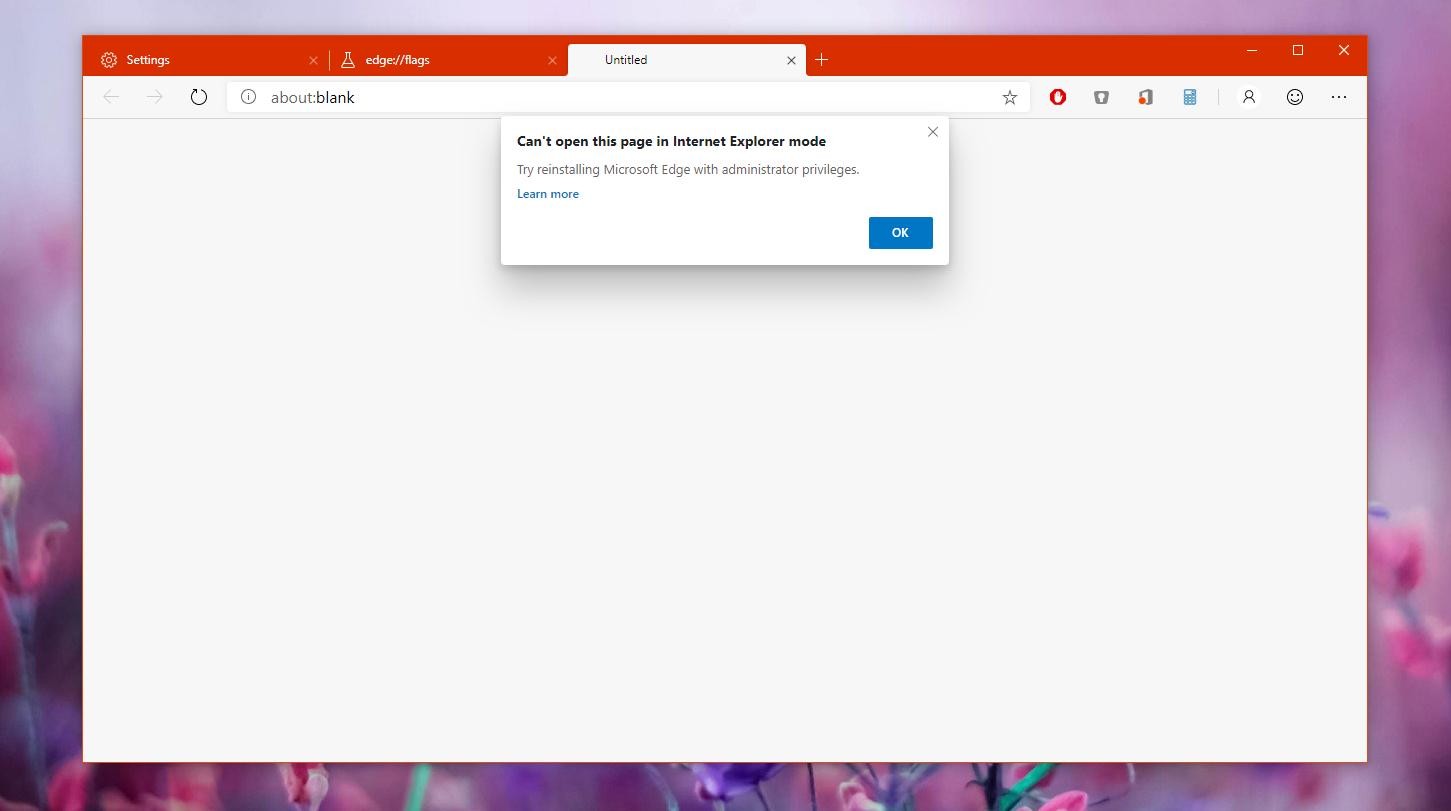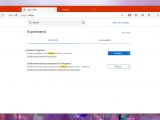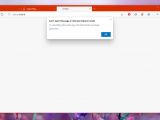The new Chromium-based Microsoft Edge is still a work-in-progress, and while users can download preview builds of the browser on Windows 10 and macOS, there are a lot of features that aren’t yet ready for testing.
One of Microsoft’s priorities in the Chromium Microsoft Edge project is retaining the familiar feeling of the original browser, which should make it possible for Windows users to migrate quite easily.
As a result, the software giant wants not only the new browser to look like the version it replaces, but also to boast a similar feature lineup.
And this helps the company shoot two birds with one stone. First, users would feel like home when installing the new Edge browser, and second, it guarantees more consistency on the Windows platform.
At the same time, Microsoft is also trying to provide enterprises with a rich set of compatibility solutions that would help them continue using their existing apps and services despite migrating to a new browser.
And this set of compatibility tools includes an Internet Explorer mode.
As we know already, Internet Explorer has long been the number one browser on the desktop, and because it was offered as the native solution in Windows, many enterprises developed internal apps and services that were specifically optimized for this app.
When Microsoft replaced IE with Microsoft Edge in Windows 10, the company decided to offer the two browsers side by side in the operating system, thus trying to make sure that compatibility wouldn’t be a problem for enterprise users.
Now that a new cross-platform browser is being developed, Microsoft wants to make the whole thing even more straightforward by implementing Internet Explorer directly into Chromium Edge.
And beginning this week, the Canary version of Edge comes with an IE11 mode that makes it possible for users to load a specific page in Internet Explorer.
First, let’s see how you can enable this new feature.
Make sure you’ve updated to the latest Canary build of Microsoft Edge on Windows 10. My version is 76.0.182.0, so you must be running at least this release.
Next, in the address bar of Microsoft Edge, type the following command:
edge://flags
Enable IE Integration
chrome://flags/#edge-internet-explorer-integration
Once this flag is enabled, you can load any webpage in Internet Explorer mode by following this path:
Microsoft Edge > Menu > More tools > Show this page in Internet Explorer
And then, it fails with an error whenever you try to load a page in IE mode. The error message is the following:
Can’t open this page in Internet Explorer mode. Try reinstalling Microsoft Edge with administrator privileges.
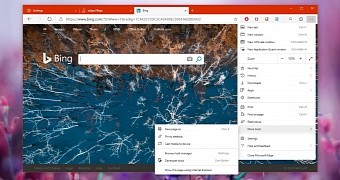
 14 DAY TRIAL //
14 DAY TRIAL //