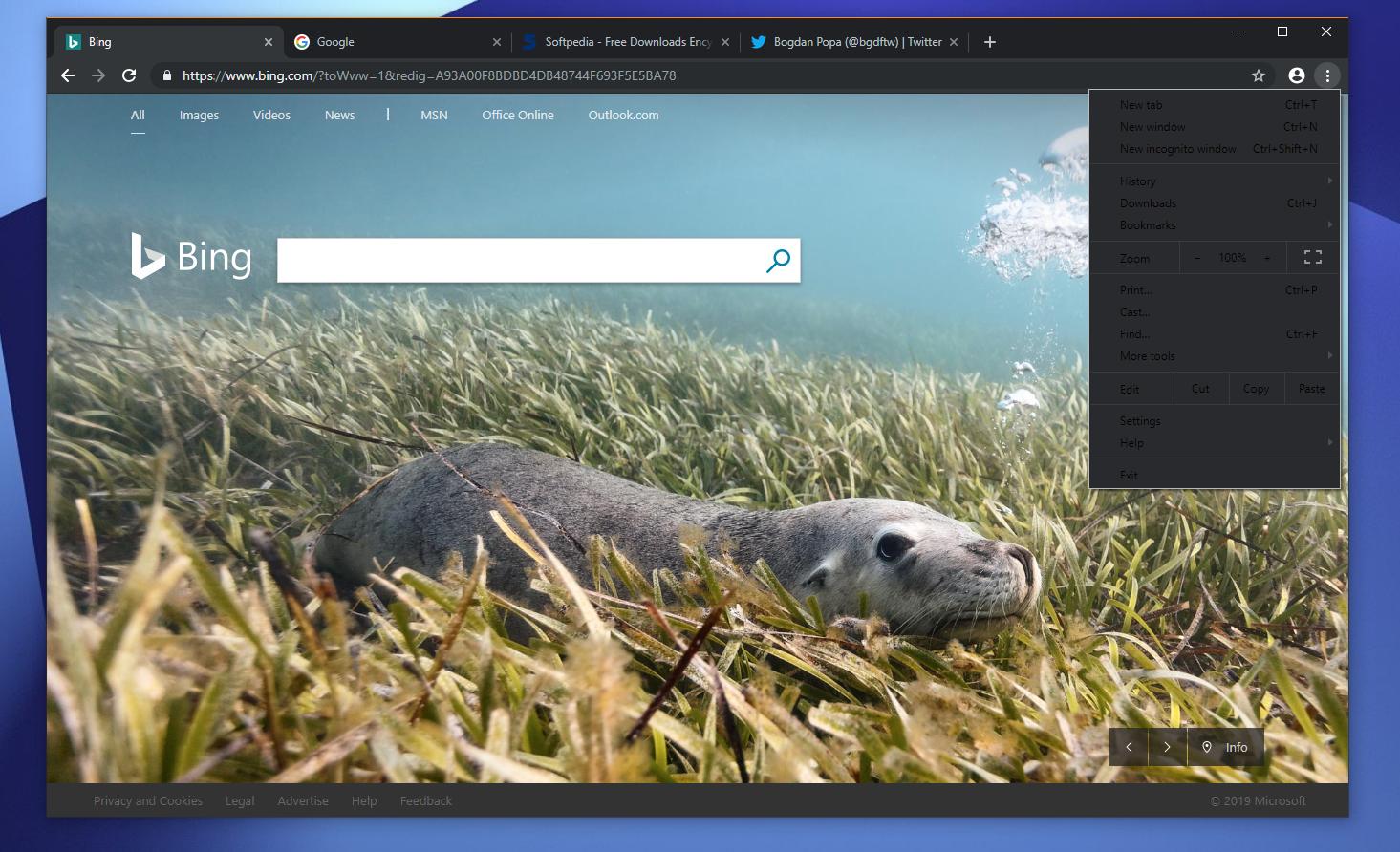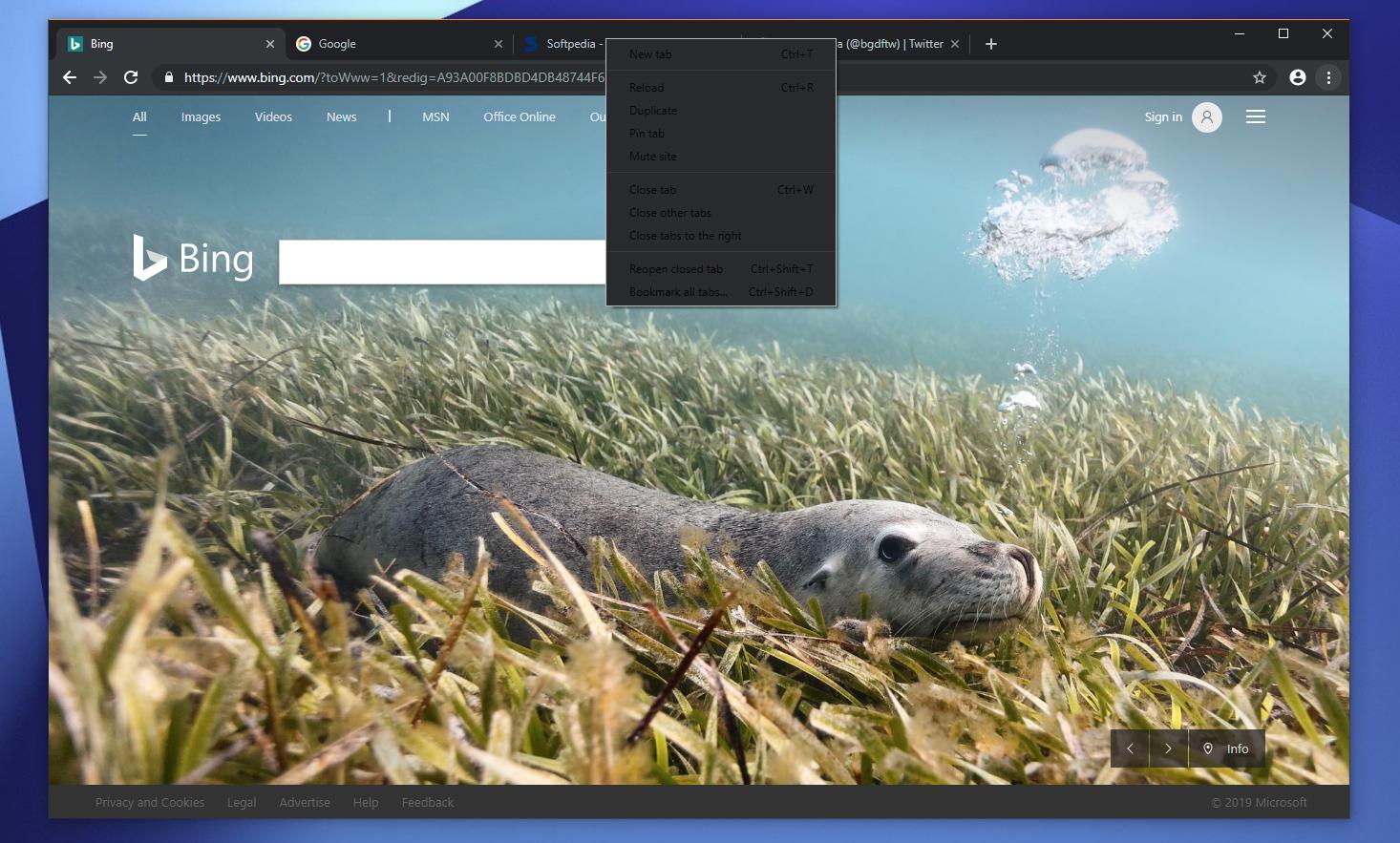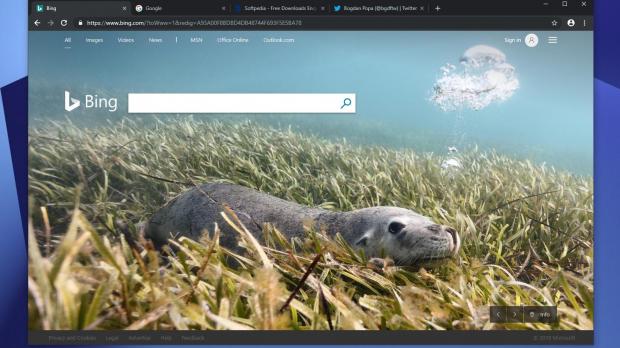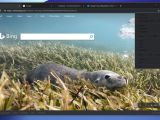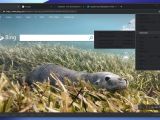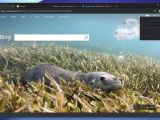Google is working on its very own dark theme for Chrome browser on Windows 10, and this can only be good news for everyone.
First of all, with Windows 10 already having its very own dark mode, it makes sense for applications to be updated with the same visual facelift in order to align with the operating system.
As the world’s number one desktop browser, Google Chrome just can’t ignore the fact that users love dark modes, and while third-party themes are already available for download in order to obtain this look, a native implementation would obviously come in much handier to everyone.
Google recently confirmed that its dark mode for Windows 10 is currently in the works in Chrome browser, but an ETA hasn’t been provided. This can mean anything, so there’s a chance that the dark theme becomes available with the next Chrome release or Google can hold it back until a different update goes live, just to make sure everything is working smoothly.
Fortunately, trying out the dark theme is already possible in Google Chrome, though it’s worth mentioning from the very beginning that this is an early implementation of this feature.
In other words, don’t even think of using it as your daily driver because you won’t be able to do it. There are parts that still require to be improved, with black text on a dark background, as it’s the case of the main menu, so the whole idea is to get a taste of what’s to come in this regard for Google Chrome users.
The first thing you need to do is to download Google Chrome Canary. Again, this isn’t supposed to replace your main browser because the Canary version is meant to serve as Google’s testing platform for Chrome browser. With Canary, the Google Chrome team can test features in advance and get feedback from users across the world who like to experiment with the latest ideas.
After installing Google Chrome Canary, you need to create a shortcut or use the one that’s placed in the Start menu in Windows 10. To do this, click the Start menu, locate the Chrome Canary icon and then do the following:
Right-click Chrome Canary > More > Open File Location
Basically, you should now be in the following location in File Explorer:
C:\Users\Username\AppData\Roaming\Microsoft\Windows\Start Menu\Programs
Next, you need to edit the Chrome Canary shortcut parameters to force it to launch with the dark mode enabled. To do this, right-click the shortcut > Properties.
In the Target field, you need to add the following parameter (without modifying anything and by adding one extra space after the existing code):
-force-dark-mode
In the end, the Target section of your Google Chrome Canary should look something like this if the default settings and paths are being used:
"C:\Users\Username\AppData\Local\Google\Chrome SxS\Application\chrome.exe" -force-dark-mode
Next, just launch Google Chrome Canary using this shortcut and you should be able to see the dark theme enabled by default. To return to the light theme, remove the aforementioned parameter from the Target field in the shortcut Properties screen.
This tutorial only works with the Canary version of Google Chrome, as Google hasn’t yet introduced the dark mode in the stable builds of the browser. However, expect this theme to be refined in the coming updates, especially as it has now become a priority for Google to release it to users.
If you’re looking for dark themes in browsers, Microsoft itself is offering such a feature in its own Microsoft Edge browser, and this one perfectly aligns with the look of Windows 10. However, the current version of Edge would soon be replaced with a Chromium-powered sibling, as Microsoft has decided to build its own Chrome browser and give up on EdgeHTML.
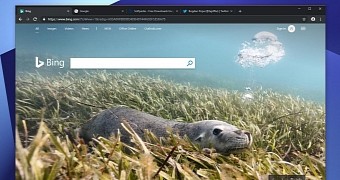
 14 DAY TRIAL //
14 DAY TRIAL //