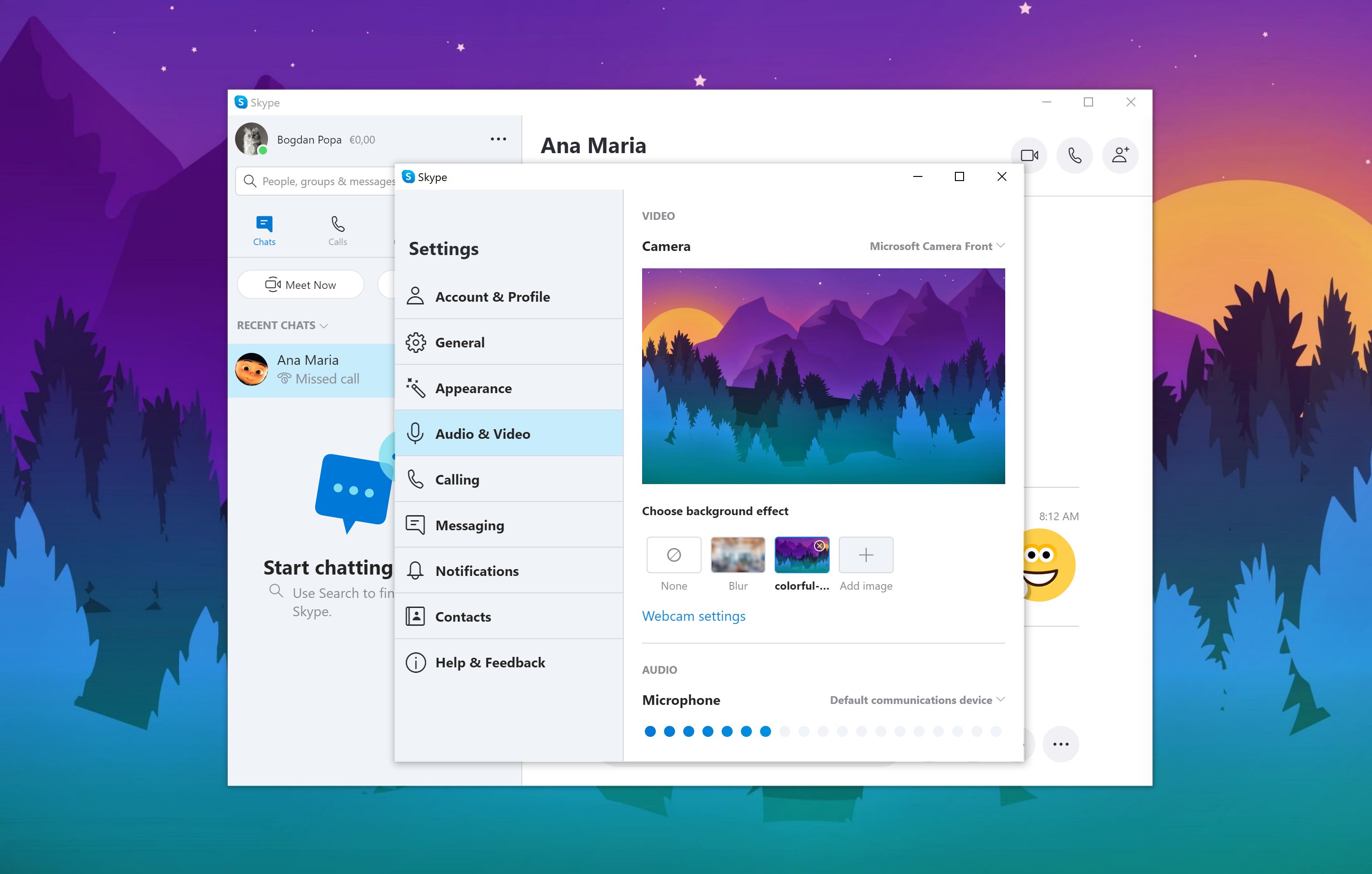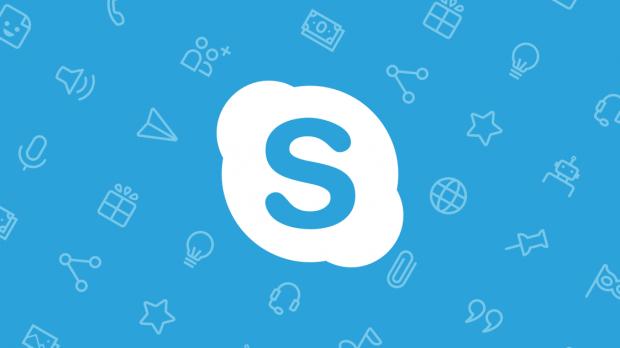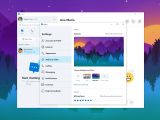Microsoft has added a new cool feature in Skype that allows users to add a custom background in a video call, technically hiding what’s behind them in a way that’s more fun and entertaining.
While the feature isn’t new, as other video calling platforms offer similar functionality, it’s certainly a welcome addition to Skype’s arsenal, especially these days when so many people are working from home and trying to stay in touch with friends and workmates using this kind of software.
What’s important to know is that the custom backgrounds are only available in the desktop version of Skype, which can be installed on Windows, Linux, and macOS. The dedicated Windows 10 version that you can install from the Microsoft Store is currently lacking such functionality.
On the other hand, all versions of Skype, including the one aimed at Windows 10 users, comes with blur support for the background, even if you can’t use a custom image, an option to hide what’s happening in the background is still available.
The new custom background feature, however, can be configured in various ways.
For example, you can set it up from the initial wizard that is displayed after Skype is installed on a new device. This way, all your calls would use the configured background from the very beginning, without further customization required.
Then, you can enable it right from an active video call by simply hovering the video button in the main UI or by clicking the three-dot More button in the top right corner. Next, just click the option that reads “Choose background effect” and add a new image to be used as background.
And of course, you can do the whole thing from the settings screen of Skype by following this path:
Skype > Settings > Audio and Video > Choose background effect > Add image
Microsoft, however, recommends users to stick with landscape images with files that are stored locally.
If the options to blur the background or add a custom image are missing from your Skype installation, it’s all because of some hardware limitations on your computer. Microsoft explains the following:
“When the focus belongs on you and not your room, you can blur or customize your background during a video call in Skype. The option to choose a background effect is available in Skype on Windows, Mac, and Linux. To blur your background in Skype, your computer processor needs to support Advanced Vector Extensions 2 (AVX2). For more information, check with your computer manufacturer.”
Most likely, it’s all just a matter of time until Microsoft also updates the Windows 10 version of Skype with similar functionality, especially as the company is pushing hard for Microsoft Store versions of its apps. The company hasn’t yet provided any ETA as to when this could happen, but given the blur option already exists in this client, there’s absolutely no reason not to add the custom background as well.
In the meantime, everyone can just turn to the desktop client for the custom backgrounds – of course, this isn’t possible on Windows 10 in S Mode, where only apps from the Microsoft Store, therefore only the Windows 10 version of Skype, can be installed.
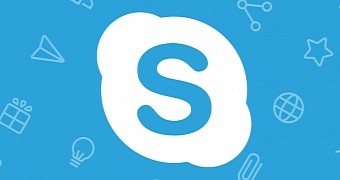
 14 DAY TRIAL //
14 DAY TRIAL //