Microsoft is trying to make Microsoft Edge the right browser for everyone and everything, so in addition to bringing the app to non-Windows platforms and optimizing it for both home users and enterprises, the company is also adding a wide variety of features with every update.
The most recent improvement in this regard concerns shopping, and it’s all because we all spend more time in the browser these days, especially because getting everything online is the recommended way to go.
So the last update for Microsoft Edge introduced an upgraded shopping experience, with the browser now able to look for coupons and better prices for the products you’re about to buy.
Of course, this is only available in the United States, but eventually, it could make its way to more users worldwide in the coming updates.
“Microsoft Edge helps you find coupons and better prices while shopping online. To help you find coupons while shopping online, Microsoft Edge downloads a list of shopping domains locally to the client from the Microsoft shopping service. When you go to a website, Microsoft Edge locally determines if the site you're on is a shopping domain. If the site is determined to be a shopping domain, Microsoft Edge will send the URL with personally identifiable information removed to the Microsoft shopping service. The shopping service will return any available coupons for that site,” Microsoft explains.
So technically, when you’re looking at a specific product and you want to buy it, Microsoft Edge should automatically do all the work in the background and display a notification when a coupon is found.
The same thing for better prices, with Microsoft explaining how the whole thing works:
“To help you find the best price while shopping online and using Collections, Microsoft Edge determines locally if the page or collection item you're viewing is a product detail page. If you're looking at a product detail page, Microsoft Edge sends the details of the product to the shopping service, including the URL with personally identifiable information removed. We also send the product price, product image, product name, ratings, and reviews, along with information about Microsoft Edge and your operating system version to the service. This data is sent over HTTPS with a randomly generated identifier. The Microsoft shopping service will return prices from other retailers for the same product.”
As you can see, Microsoft Edge does need to retrieve some data to make these two features work, so it’s not necessarily a surprise that a number of users might keep the shopping module disabled in the browser.
Fortunately, Microsoft has made it incredibly easy to disable the shopping side of Microsoft Edge, and it all comes down to just a few clicks in the settings screen to do it. There’s a dedicated toggle to disable the shopping features, and you can find it at the following location:
Microsoft Edge > Settings > Privacy, search, and services > Services > Save time and money with Shopping in Microsoft Edge
Just click the toggle to switch the feature off and that’s it. If you want to re-enable this functionality at a later time, just follow these steps and click the toggle to activate it.
The new shopping capabilities are available not only on Windows 10 but also on the other platforms where the Edge stable is available. The migration to the Chromium engine (the same one powering Google Chrome) allowed Microsoft to make Edge a cross-platform offering, so in addition to Windows 10, the application can also be installed on Windows 7, Windows 8, Windows 8.1, Linux, and macOS. Dedicated mobile versions for Android and iOS are also available.
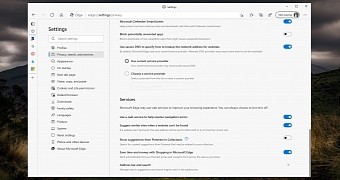
 14 DAY TRIAL //
14 DAY TRIAL //