Firefox 75 is available for download with a very controversial change, as Mozilla has decided to redesign the address bar in a way that many people actually hate.
Basically, Mozilla says it has improved the address bar in three different ways.
First and foremost, it’s the new look and feel, as the address bar is now larger on all devices. Of course, not everyone likes this design change, and this is actually one of the reasons so many people are looking into ways to revert to the original configuration.
The updated design also features shorter URLs plus shortcuts to the most popular sites to search, including Google and Amazon. In other words, if you want to perform a search with a different search engine, the address bar now provides a shortcut to do the whole thing faster.
And speaking of searching the Internet, Mozilla says the new address bar powers what it calls “smarter searches,” as it displays popular keyword suggestions in bold as you type. Theoretically, this should help you narrow your search and find exactly the thing you’re looking for.
And last but not least, the address bar also displays your top sites, technically making it a bit more convenient to connect to the sites that you visit on a regular basis.
“With a single click in the address bar, you’ve got access to your most visited sites. And if by chance you have that site already opened in another tab but can’t find it, we’ve highlighted a text shortcut next to it (in teal!) so you can easily jump to that tab rather than going through the gazillion tabs you already have open. This also works for any page you’ve searched, and may not realize you’ve already opened it,” Mozilla says.
So how do you give up on all of these and return to the old look and feel of the address bar?
It’s actually easy, and all you need to do is disable some flags in the browser to disable the new address bar. To do this, the first thing you must do is access the flag configuration screen in Firefox by typing the following command in the address bar:
about:config
browser.urlbar.openViewOnFocus
browser.urlbar.update1
browser.urlbar.update1.interventions
browser.urlbar.update1.searchTips
Of course, if you want to return to the new address bar at some point in the near future, just follow the steps above, only that this time switch all flags to true in order to activate them.’
There’s one thing that you should know about this tutorial moving forward. While at this point everything is running smoothly, there’s a good chance that at some point in the future Mozilla blocks the steps here, making it impossible for users to return to the old address bar. This clearly isn’t good news for everyone, especially for those who’d rather not use the new address bar, but as usual, change is hard and it takes some time for everyone to get used to it.
For the time being, however, Mozilla is yet to announce plans to block restoring the old address bar.
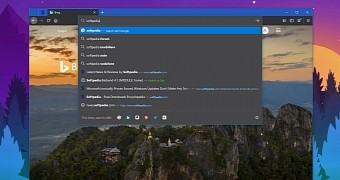
 14 DAY TRIAL //
14 DAY TRIAL //