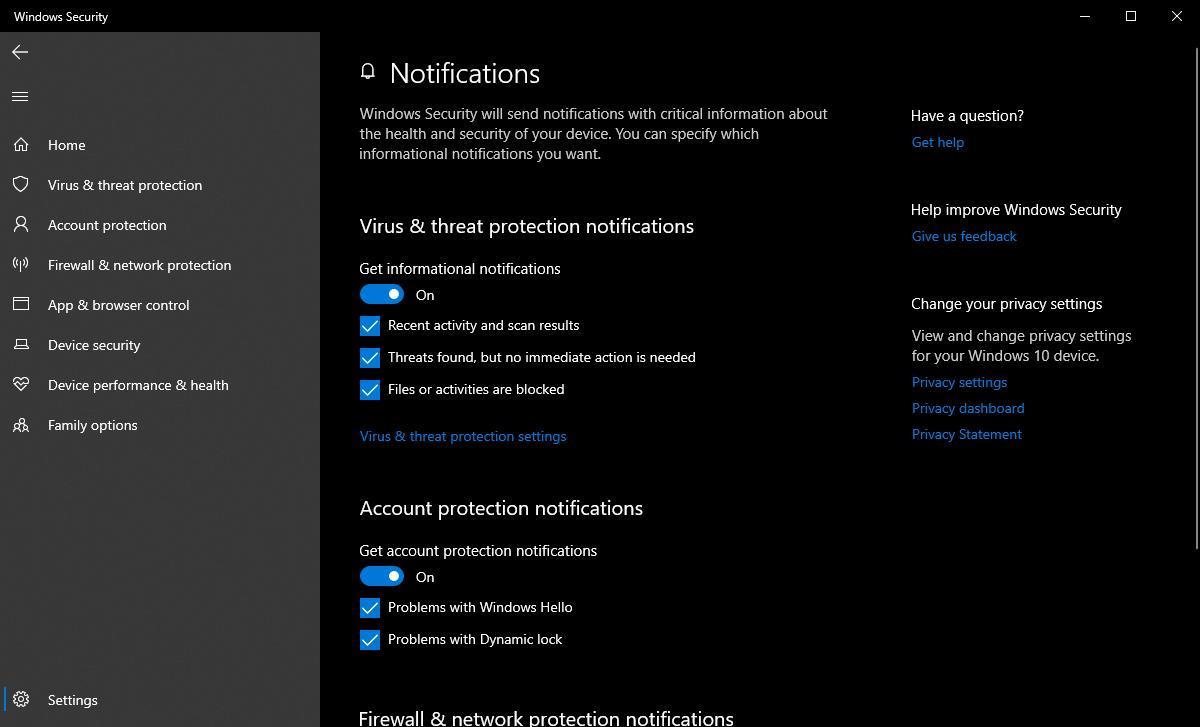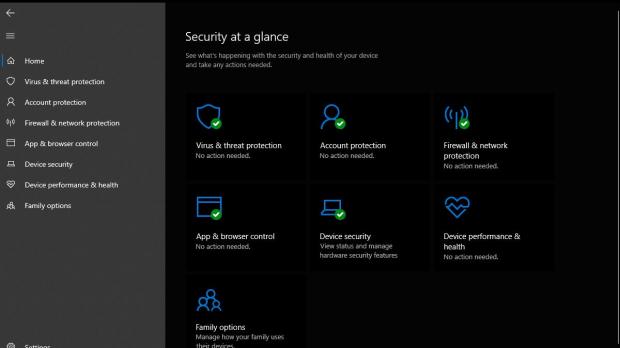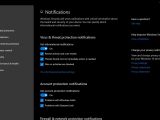As many people already know, Windows 10 comes pre-loaded with antivirus protection, and judging from the most recent security tests, it’s a really advanced solution that can easily replace third-party products.
Windows Defender has evolved a lot in Windows 10, so it’s now the key part of the so-called Windows Security hub in the operating system, which groups all security features of the operating system, including parental controls and others.
But the more it evolved, the more complex Windows Defender has become, and this is why some people have a hard time setting it up according to their needs.
One of the feedback suggestions that I recently came across calls for Microsoft to provide more controls for the notifications that Windows Defender issues after scans are performed in the background, essentially adding an option to block notification when a scan is completed without any thread found.
“Windows Defender shows a notification after each automatic scan. Now, I don't want to get any notifications when Defender finds no threats. Show notifications only when it has detected something,” the Feedback Hub post reads.
As I said earlier, Windows Defender is now a fully mature security product in Windows 10, so for some it might be a bit more difficult to figure out which feature is which. And more importantly, given the plethora of security features bundled with Windows Defender, configuring the app just the way you need might not be as easy as you’d be tempted to believe.
Windows Defender actually comes with several notification options, only that finding them isn’t necessarily the most straightforward thing to do.
The path where these notification options are located is this:
Windows Security > Virus & treat protection > Virus & threat protection settings > Manage settings > Notifications > Change notification settings
The Feedback Hub request that I told you about finds its answer in the virus and threat protection notifications section where you can enable notifications for recent activity and scan results, threats found but not immediate action is needed, and files or activities blocked by the app.
On the other hand, there are users who believe that such notifications are welcome, even when no threats are discovered following a system scan.
“Infections are now designed to try and stay hidden undetected so they carry out malicious operations in the background. If my Defender notifications didn't show anything that would ring alarm bells with me because my first thought would be that they had been disabled. I find it reassuring to see a slide out message showing everything is okay although, I have thought if I was designing a virus I would actually create a script that over-wrote 'Virus detected' with 'No threats found,’” one user explains in the Feedback Hub.
Offering users more options to configure Windows Defender the way they need is without a doubt the right way to go, but given Windows 10 is an operating system for everyone, choosing the right balance between usability and advanced options is clearly a difficult thing to go, even for a company the size of Microsoft.
Furthermore, as Windows Defender further evolves, keeping everything straightforward becomes more difficult, as each new module comes with its very own set of configuration options.
The next major Windows 10 release is version 2004 due in the spring, but there’s nothing new on the Windows Defender front this time, as Microsoft has focused on improvements that aren’t necessarily related to its built-in security solution.
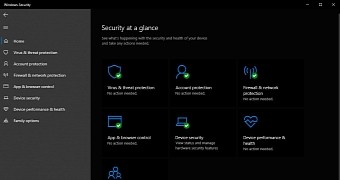
 14 DAY TRIAL //
14 DAY TRIAL //