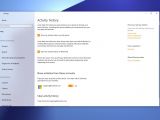Microsoft is about to be thrown into another privacy scandal, as users have recently discovered that Windows 10 may continue to track their activity on the operating system even though a feature that was supposed to allow this behavior was disabled.
What’s worse is that Activity History data is uploaded to Microsoft servers, all while Windows 10 ignores user settings.
Before anything else, it’s important to understand how Activity History works.
Basically, Activity History allows Windows Timeline to work across devices. Timeline is a feature that creates snapshots of your activity, including here documents, tabs, and applications, and allows you to restore them within the next 30 days.
This is possible not only on the PC you are working on, but also on the other devices where you’re logged in with the same Microsoft account, all thanks to Activity History.
In Windows 10, Activity History can store your data on the device or send it to Microsoft, but it can also be configured for each account configured on the device. But as it turns out, the data is collected and uploaded to Microsoft even when all these options are disabled, which means the feature is supposed to be off.
How to check if Activity History is enabled
The first thing you have to do is to check if Activity History is enabled on your device. To do this, log in to Windows 10 and then navigate to the following location:
Settings > Privacy > Activity history
In this screen, there are two options that must be disabled, as it follows:
Store my activity history on this device
Send my activity history to Microsoft
Make sure that both of them are disabled. Additionally, you need to turn off activity history for each account on your system in the section called:
Show activities from these accounts
Just click the toggle next to each account to set it off and that’s pretty much all about it.
How to see if tracking still takes place
At this point, Activity History should already be disabled and no data should be sent to Microsoft. But as we said earlier today, some information is still being uploaded to the software giant, as for some reason the user settings are ignored.
In this case, what you need to do is to head over to the Microsoft account page and log in to see your collected Activity History information.
The website groups data type in categories like apps and services, voice, search, browser, media, and locations, and you can also view details like the time when it was tracked. If new data that’s logged after you disabled Activity History on your device is displayed, then the tracking still happens, as reported by some users lately.
What’s important to know is that Activity History must be disabled on all your devices where you are logged in with the same account. Turning it off on just one PC won’t stop data from being sent to Microsoft servers, so make sure that it’s blocked everywhere before checking the account page.
For the time being, Microsoft hasn’t explained why these settings are ignored, but it goes without saying that if there’s indeed a bug in Windows 10, it must be resolved as soon as possible. This isn’t the first time when Microsoft is in trouble due to Windows 10 privacy settings, and I’m pretty sure the company would address this problem as soon as possible.
It remains to be seen when and if Microsoft rolls out a patch, but for now, it just looks like turning off Activity History in Settings just doesn’t disable the feature as expected.
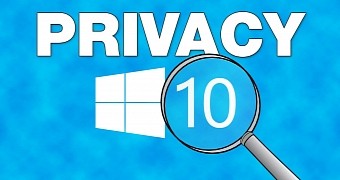
 14 DAY TRIAL //
14 DAY TRIAL //