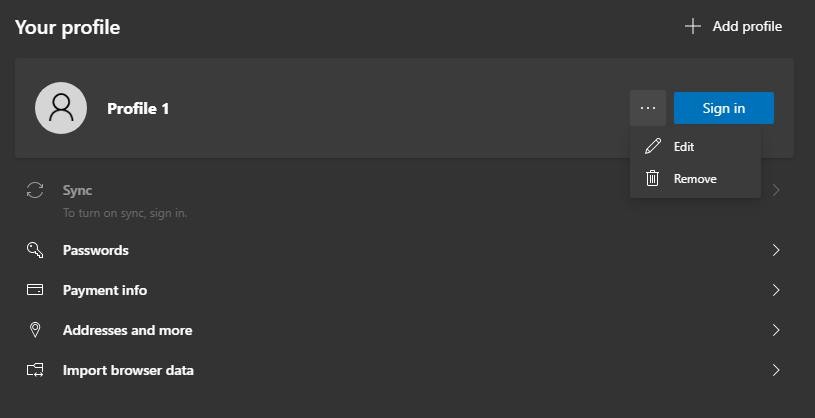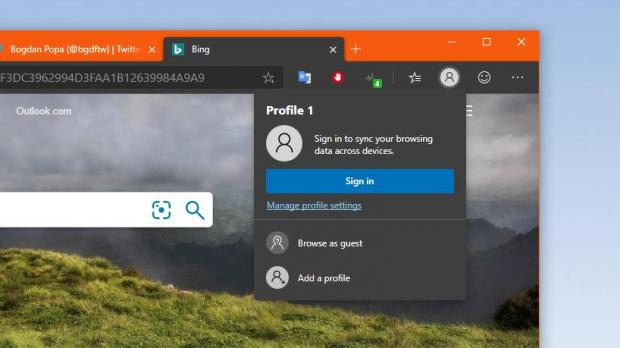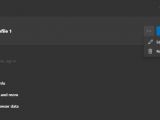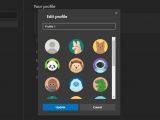Microsoft’s new Chromium-based browser is approaching the final development stage, and the closer we get to this moment, the more polished the experience with the current builds is supposed to get.
Since it’s a browser developed by Microsoft, the new Microsoft Edge comes with built-in Microsoft account support, which means users can create profiles that can then roam across devices.
Profiles are useful in a browser for a wide variety of reasons, including not only further personalization, but also synchronization. Once you log in to Microsoft Edge with an account, you can then have certain data automatically synced to other devices where the same account is used.
And given that Microsoft Edge is available cross platform, including on mobile, you should be able to take your data wherever you are, both in the office and on the go.
Going back to profiles, Microsoft provides users with some rather basic customization options, and while more could be added in the coming updates, you can already rename a profile and change the used profile picture.
Doing this isn’t by any means difficult, albeit it’s not necessarily as straightforward you’d expect it to be.
Just like Google Chrome, Microsoft Edge automatically adds a user profile icon in the toolbar at the top of the screen, and clicking it, even when not logged in, lets you do stuff like manage profiles, add an account, and browse as guest.
On the other hand, you only need a few more clicks to do this:
Microsoft Edge > Menu > Settings > Profiles > More actions > Edit
Microsoft Edge is a work-in-progress, so additional settings in this regard could be added in the coming months before the go-ahead is given to the production version.
According to previous leaks, Microsoft Edge is projected to graduate from beta to stable in early 2020 before it becomes the new default browser in Windows 10 20H1.
Microsoft’s typical feature update release calendar indicates that the next update for Windows 10 is due in the spring, most likely in April or May. Codenamed 20H1 and currently available for users in the Fast ring, this update could be the one replacing the current version of Microsoft Edge with the Chromium sibling, albeit it’s important to know that the overhauled browser will also be released on other platforms.
The migration to Chromium allows Microsoft to bring Edge to other operating systems too, so in addition to Windows 10, it will also be released on older Windows and on macOS. A Linux version of Edge will also launch.
The steps mentioned above are valid for all versions of Microsoft Edge regardless of operating system, so you can also follow them to replace the profile picture and rename the account on macOS, for instance.
Similar options are also available in Google Chrome, and this obviously make sense given both browsers are powered by the Chromium engine. Google Chrome, however, comes with a different set of pre-loaded profile pictures, as Microsoft has created its own for Microsoft Edge. You can follow almost the same steps to change the user name and the profile picture in Google Chrome.
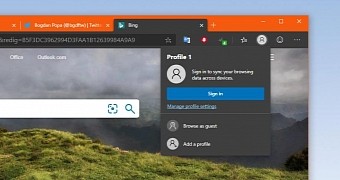
 14 DAY TRIAL //
14 DAY TRIAL //