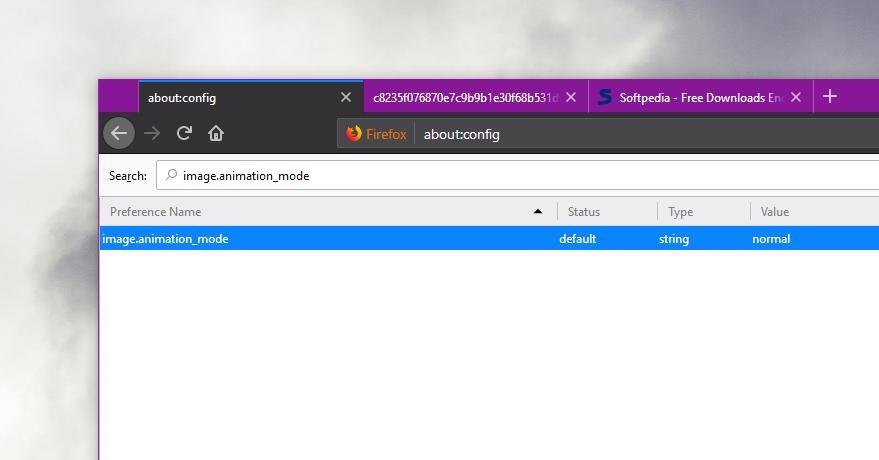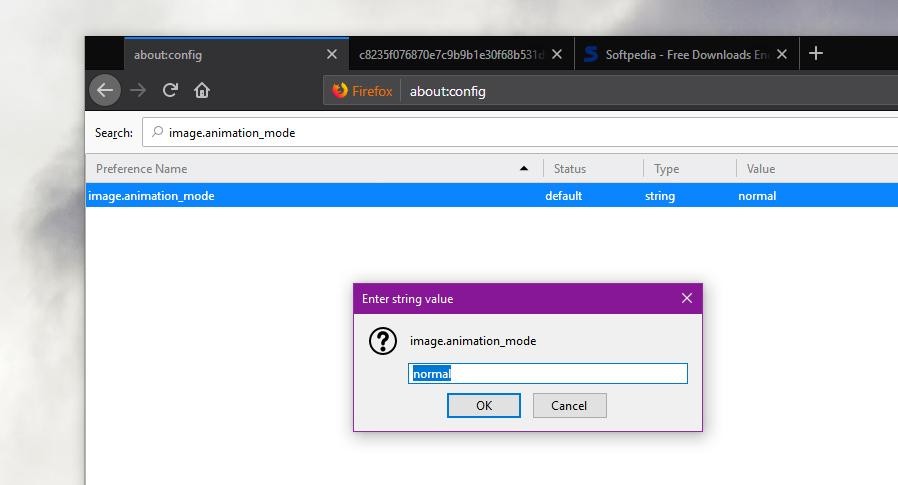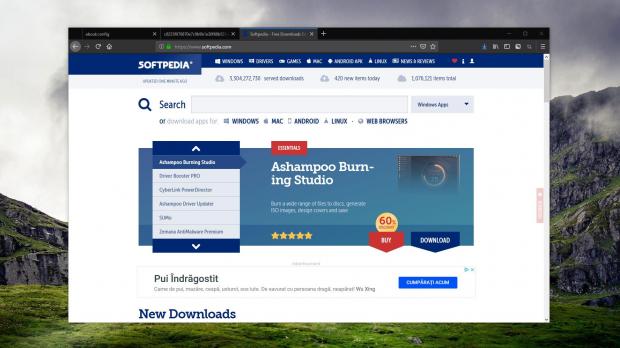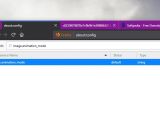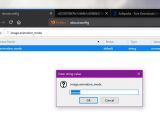Just like any other browser other there, Mozilla Firefox allows you to view GIF files with animations enabled by default, which means that whenever you load such an image, it plays automatically.
This is clearly the right behavior for the default settings, especially because this is what users expect to happen when loading a GIF.
However, this doesn’t mean it’s everyone’s cup of tea, and some actually want not only to block GIFs from playing by default, but also to change the number of times such an animation repeats.
Given GIF files are typically short animations, Mozilla Firefox plays them continuously, which means that they are restarted when they come to an end. This is how the concept of perfect loops was invented when it comes to GIFs – they are animations whose first frame is very similar with the last one, so you won’t notice when they are played in a loop.
Going back to the way Mozilla Firefox handles GIF animations, there’s no option in the settings screen to adjust how many times such a file loops.
But in the end, you are actually allowed to adjust these settings, only that it’s a bit more complex than you’d expect it to be. If you ask me, this is the right way to go, as changing how many times a GIF animation repeats isn’t something that the average Joe would be interested to do.
The first thing you need to do is to launch the more advanced configuration screen in Firefox. To do this, launch the browser, and in the address bar type the following command:
about:config
image.animation_mode
There are three different values that you can assign to this setting, as it follows:
normal
once
none
And last, it’s the none value which means that GIFs would never play when loading them in Firefox.
To change the value, it’s enough to simply double-click the setting and you’re then prompted to enter the new string. You can always return to the default value at any time using the normal setting.
GIFs that are already loaded in Firefox when you make changes need to be refreshed in order to see the new settings applied. There is no need to close the browser, though in some cases, when returning to the default value, it is recommended.
This tutorial works on all desktop platforms, including here Windows, Linux, and macOS, and it applies to all versions of Firefox, including the most recent ones.
Keep in mind, however, that this setting only affects standard GIF animations, and auto-playing of other content remains enabled. Firefox is offering other controls for auto-playing media, and additional options in this regard are available in the settings menu. Furthermore, Firefox will also block some auto-playing content by default in the coming versions of the browser.
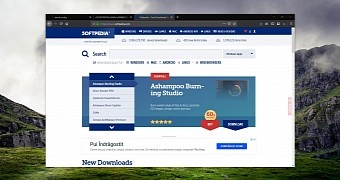
 14 DAY TRIAL //
14 DAY TRIAL //