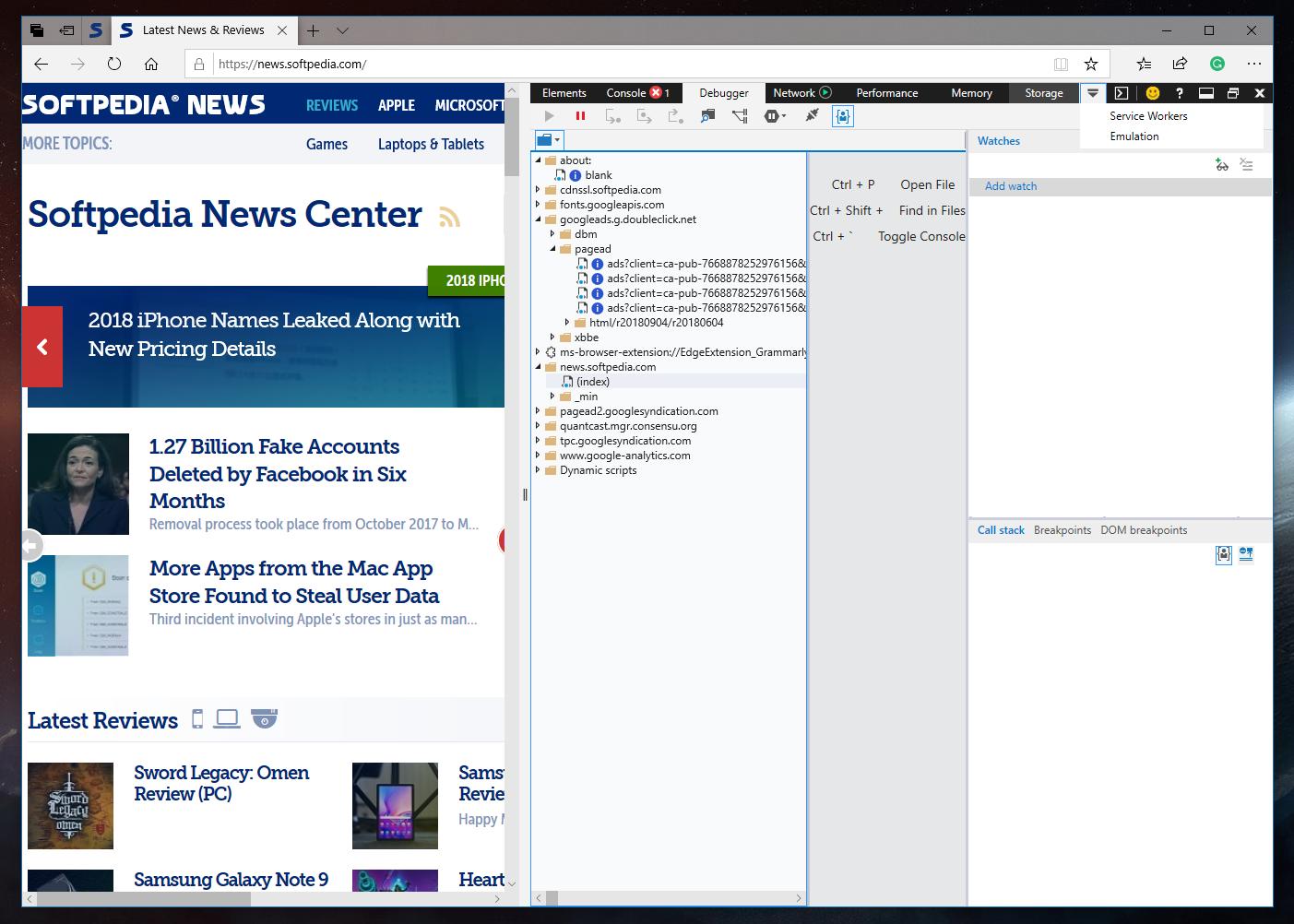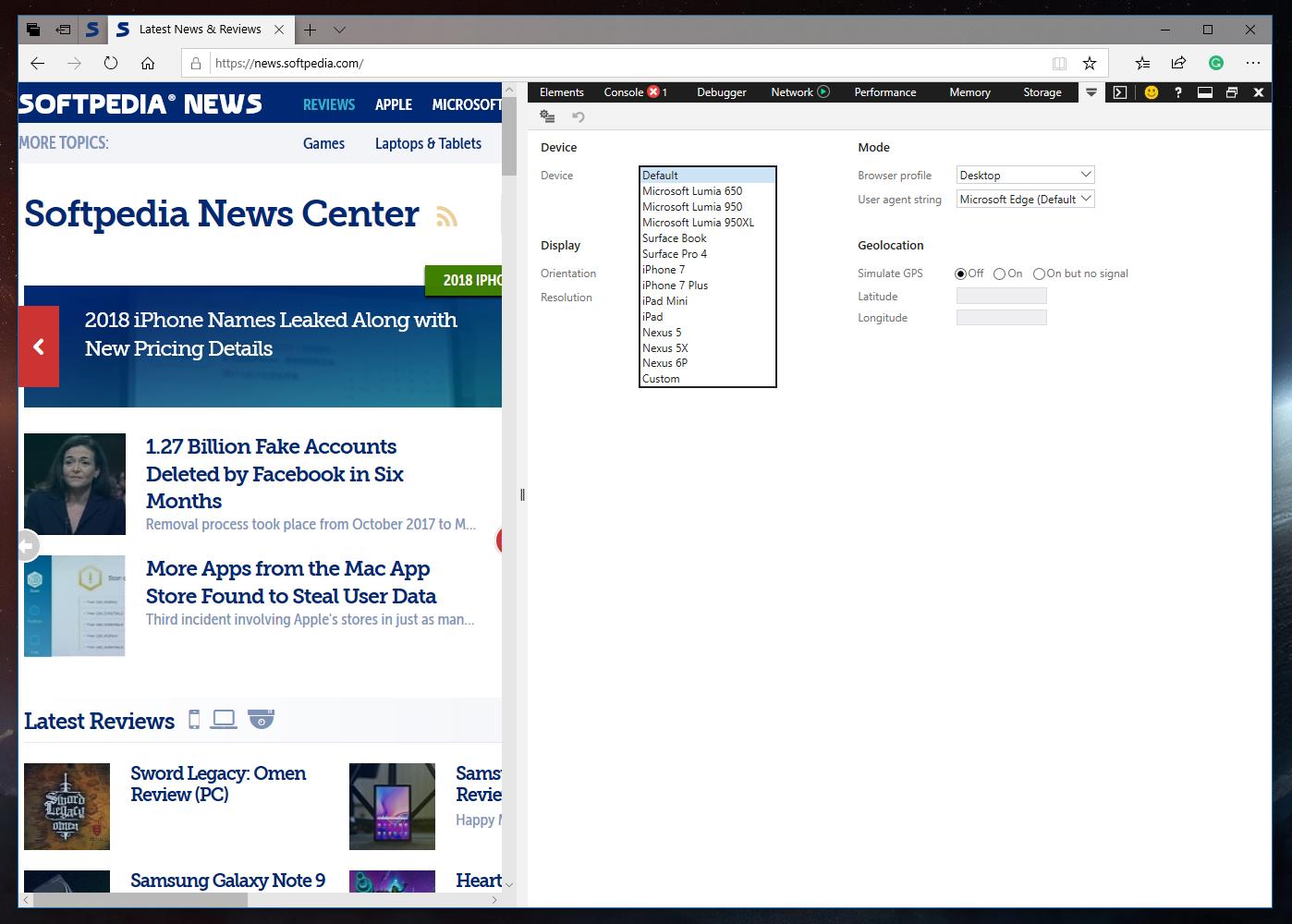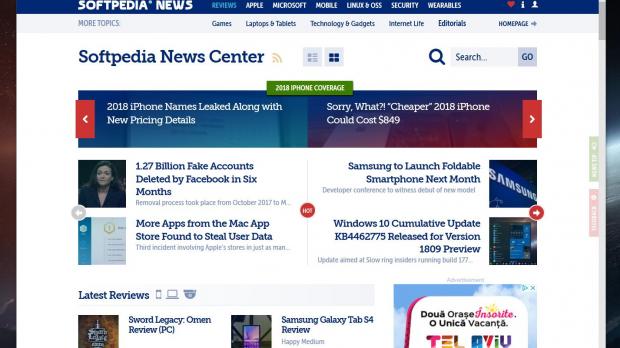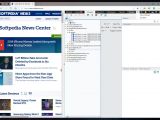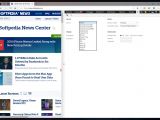Microsoft Edge is the software giant’s big bet in Windows 10, and although the browser has until now failed to gain traction, it wins new users slowly but surely.
As I told you not a long time ago, I’m one of those people who switched from Google Chrome to Microsoft Edge, mostly because of the high resource usage experienced when running Google’s browser.
Microsoft Edge, on the other hand, has reached its maturity and is now running smoothly on Windows 10 with only rare issues spotted here and there.
But as more people make the transition to Microsoft Edge and discover the Internet Explorer successor, some are trying to figure out how to perform a series of tasks, like switching the user agent.
Believe it or not, but one of the most common questions for Microsoft Edge adopters is how to change the user agent, as apparently, this feature isn’t exactly where it’s supposed to be.
In fact, it is, only that several clicks are required to locate and change it. And you can learn how to do it below.
Where to find user agent settings
In just a few words, the user agent allows a specific application to report a different browser to websites, and this can be helpful in a series of scenarios.
For instance, it can be used by web developers to test the functionality of certain applications in specific browsers, but at the same time, it can also help regular users bypass restrictions that may be applied to some browsers.
All browsers come with such settings, in Microsoft Edge running on Windows 10 October 2018 Update (version 1803) it is located in the Developer Tools menu. To launch this UI, you have to press the F12 key on your keyboard, and then in the top menu, click on Emulation.
Note that with the default window dimensions, the Emulation tab isn’t visible, so you first have to click the little allow that lets you expand the menu and only then open the menu.
Microsoft Edge lets you change not only the user agent string, which can be anything from Internet Explorer and Google Chrome to mobile browsers like Safari, but also devices, with support for Lumia phones, Surface Book, iPhones, and old Nexus models currently being offered.
For some reason, despite Microsoft Edge in October 2018 Update being updated literally a few days ago, the browser can emulate only old devices like the said Nexus phones, iPhone 7, and outdated Lumia models. iPhone X and Samsung phones aren’t included, but on the other hand, there’s a custom tab that lets you create a dedicated profile for a device of your own.
You can also configure orientation, resolution, and GPS settings should you want a certain location to be used when emulating a different browser.
After changing the user agent string, don’t forget to return to the original settings, especially if you’re using Microsoft Edge as your daily browser.
Microsoft Edge is currently at a little over 4 percent market share, and the upcoming October 2018 Update is expected to convince a few more users to switch.
Microsoft itself has struggled to keep Windows 10 adopters on Microsoft Edge, but until now this plan has partially failed. Google Chrome, on the other hand, has been the leader of the browser world for a couple of years already, controlling a share of more than 60 percent.
Windows 10 October 2018 Update will go live to the production ring in the coming weeks, with Microsoft expected to sign off the RTM build in just a few days. Insiders could get this final build in late September.
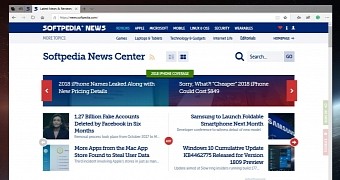
 14 DAY TRIAL //
14 DAY TRIAL //