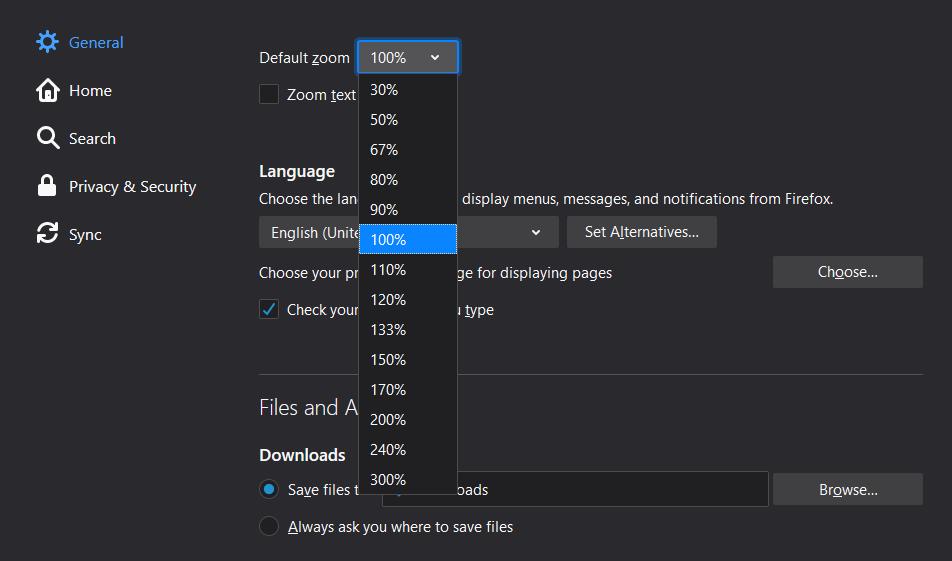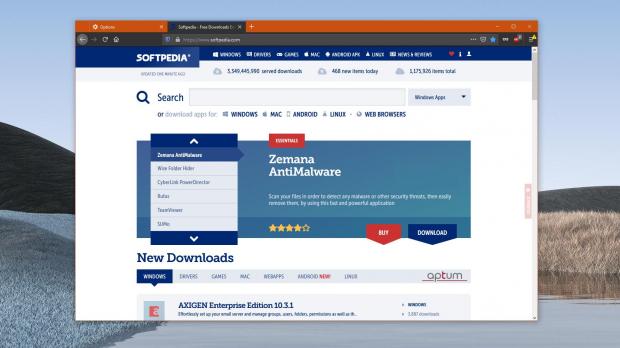Mozilla Firefox 73 is now available for download, and one of the biggest changes is the addition of a global setting to configure the default zoom level for all pages.
If you think this isn’t necessarily a major improvement, you’d better think again.
Before this update, Firefox only allowed users to configure a zoom level per each website, which for someone who uses this accessibility feature on a regular basis was without a doubt frustrating.
Technically, to set a zoom level in Firefox users first had to load a page, configure the new settings, go to a different page, configure the new settings, and so on. While extensions to automatically enforce a defined zoom level on all pages did exist, such an option was missing from Firefox.
But thanks to the release of Firefox 73, you can finally configure a default zoom level on all pages, all straight from the preferences screen.
To do this, first make sure that you’re running the latest stable version of the browser, as this option is missing in older builds. Next, you need to navigate to the following location to find the new setting:
Firefox > Options > General > Language and Appearance > Zoom
Firefox also comes with an extra option that allows you to “zoom text only.” This is particularly useful if you have trouble reading text on webpages, but on the other hand, it doesn’t adjust the size of the other elements on a site, such as the menus or the images. So while this option could be useful for some, you’d better stick with the global zoom setting.
The other options to adjust the zoom level per each webpage continue to be available in Firefox.
For example, if you want to increase and reduce the zoom level on one site, load the page, and then click the Firefox menu button > Zoom. Mozilla offers dedicated buttons to increase and decrease the value alongside a full-screen button should you want the browser to be expanded to your entire screen.
Additionally, you can also adjust the page zoom level faster by holding CTRL + mouse wheel. A similar shortcut uses the keyboard, so press CTRL + plus/minus key to increase and decrease the page zoom.
Once you adjust the page zoom level successfully, you should see the new value in the address bar – clicking this small notification in the address bar restores the default settings to 100% zoom level.
Mozilla Firefox isn’t the only browser that offers global page zoom options, as similar settings are also available in Google Chrome, for instance. Google’s browser, however, allows users to choose a value between 25% and 500%, but this time an option just to increase the text size isn’t available. Nevertheless, Google Chrome does allow users to just change the font size, albeit this isn’t necessarily a workaround for this.
The new version of Firefox brings the global zoom options to all desktop platforms, so the aforementioned steps work not only on Windows, but also on Linux and Mac. The feature is only available after installing Firefox 73 or later.

 14 DAY TRIAL //
14 DAY TRIAL //