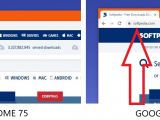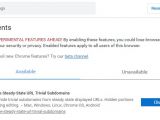Google Chrome 76 debuted a few days ago not only with a bunch of new features, but also with what has become a rather controversial change.
The search company has decided to remove the HTTPS scheme and the special-case subdomain WWW from the address bar of the browser in an effort to enhance the “simplicity, usability, and security of UI surfaces.”
Emily Schechter, a member of the Chrome development team, explains that the whole purpose was to make URLs “easier to read and understand, and to remove distractions from the registrable domain.”
This isn’t the first time Google is pushing for such a change, as the company originally planned to get rid of the two elements in the fall of 2018. However, Google then decided to keep WWW and HTTPS around for a little longer, especially given the confusion that users across the world complained about.
This time, however, Google seems very keen on sticking with the change, as Schechter explains that this approach has already been tested as part of Canary, Dev, and Beta builds for several months.
But just as expected, not everyone is a big fan of URLs that no longer feature the WWW and HTTPS tags in the address bar, so many are already looking for ways to revert this change.
First and foremost, what you should is that you can actually see the full URL with a double-click in the address bar.
At the same time, Google itself says that power users can install the Suspicious Site Reporter Extension to see the full URL in the address bar, as this add-on would allow users to report websites they think might be dangerous to Google Safe Browsing.
Needless to say, installing a browser extension just for this purpose isn’t necessarily the most convenient method to revert a change that Google believed would be useful for everyone.
Fortunately, however, there’s a flag that lets you disable the new behavior and bring back the classic approach for URLs in the address bar. To edit this flag, you need to type this in the Chrome address bar:
chrome://flags
Omnibox UI Hide Steady-State URL Trivial Subdomains
chrome://flags/#omnibox-ui-hide-steady-state-url-trivial-subdomains
Vivaldi, the maker of the Chromium-based browser with the same name, says Google’s new approach is both good and bad, and users should be allowed to choose how they want it, a thing that’s actually possible in Vivaldi.
“Dropping "www." could potentially confuse users. It will be nearly impossible for users to recognise the difference between example.com and example.com, if they serve different content. On the other hand, "https://" can be misunderstood by users, implying that the connection is "Trusted", "Safe", "Not malicious" or anything else. Using HTTPS does not cause a connection to be secure, since a HTTPS website could still fail numerous security checks,” Vivaldi says.
While the aforementioned flag is a pretty easy way to undo Google’s changes, it’s not yet known whether the company plans to remove it or not in the future updates for Chrome browser.
Other Chromium-based browser developers are yet to embrace Google’s idea, so it remains to be seen if this becomes a widely-adopted change or not.

 14 DAY TRIAL //
14 DAY TRIAL //